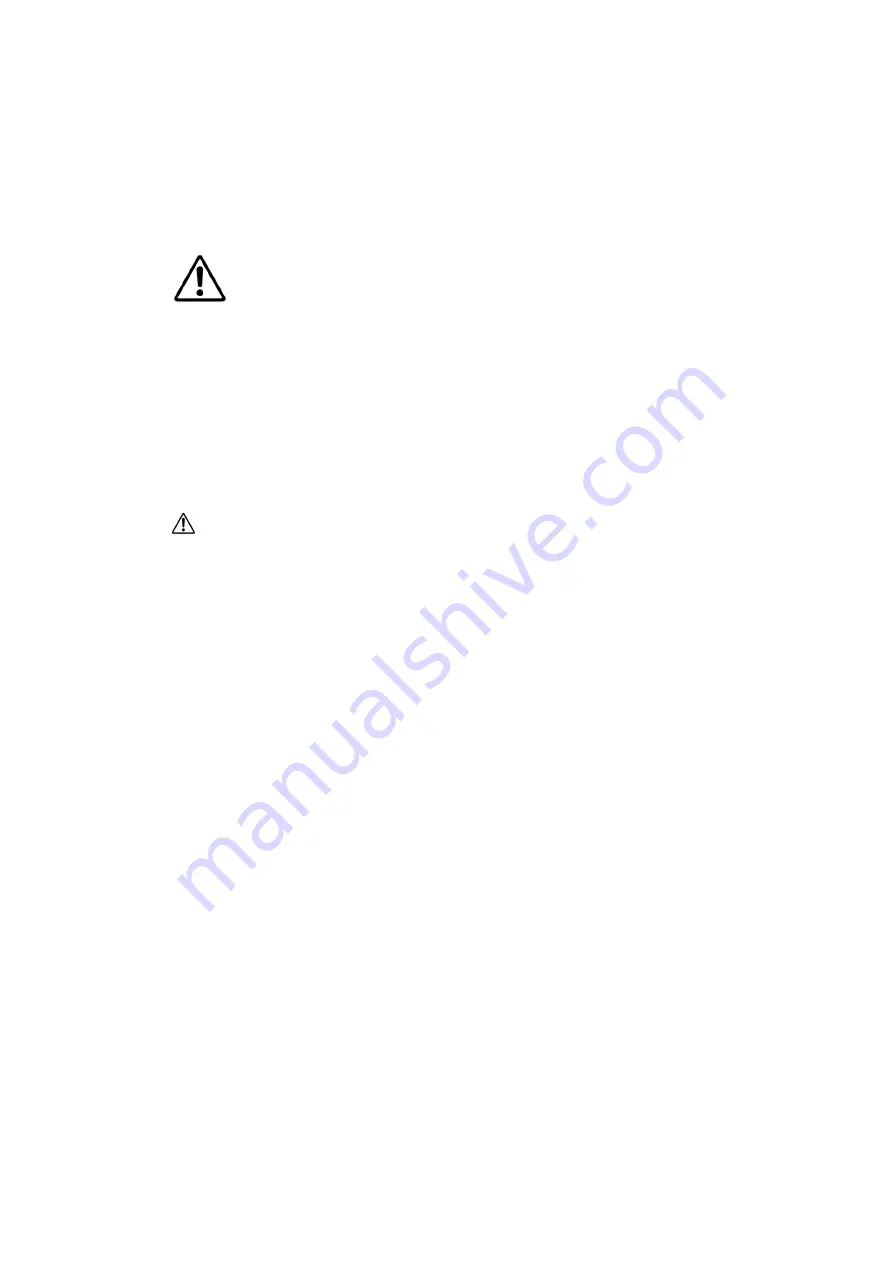
10
3. Operation
The Showlite LDO-10 Led Operator works in manual, automatic and music control modes. After switching on, the last
operating mode is active (which was activated for at least 10sec before switching off). You select the operating mode
by pressing the button Automatic (13) or Music control (14). The corresponding LED displays (green / blue) light up.
If the operating mode Automatic (green LED lights up) or Music control (blue LED lights up) is active, press the
corresponding button again to switch to Manual operating mode. The status LED goes out.
The blackout button (11) is active in all operating modes. When it is pressed, all LED fixtures go out
(standby) and the LED next to the button flashes red. Pressing it again restores the last status. The
master dimmer (brightness control) is also active in all operating modes (7), it acts on all spots with
0..100% brightness.
3.1 Manual operating mode
The
Manual
mode is primarily used to create and save your own scenes. These are then "played" one after the other
in automatic mode or under music control as chases.
Switch the controller to manual mode (see above). Press the key (4) to select the Preset mode. The green LED lights
up.
Important:
- The master controller (7) is permanently active. Therefore, if the master controller is low, you may not see any
reaction from the fixtures that are activated.
- The controller (9) for the fade time is also already active.
Turn it to the left stop so that changes (e.g. colour changes) are accepted without delay. Turn the fader control (9)
further to the right to increase the fade time and thus achieve a crossfade.
- Use the color selection switches (1) for spot 1-4 to select the color setting
- Use the faders (slider) (2) to set the brightness of spots 1-4
Saving your setting as a scene:
You have 12 memory locations in 12 chases (chase banks) available
for saving your scene. Press the button (4) fader/preset. The green LED lights up. Select a scene number with the
switch (5). Select a chaser bank with selector switch (3) and press the Save/Delete button (6) briefly. The green LED
lights up briefly. The scene is saved now.
To recall / edit / delete a scene:
Press the button (4) User/Bank, the yellow LED lights up. Select a
scene number with switch (5) and a chaser bank with selector switch (3). You will see the current scene. You can now
make changes in the settings and save them as described above. To delete the scene, press the Save/Delete button
(6) for approx. 2 seconds. All LEDs light up briefly. The scene is deleted now.
3.2 Automatic operating mode
The
automatic
mode is used to play back scenes one after the other as chases. The controller has fixed preset
chases (with scenes) and if created, your own edited user chases.
Preset Chases:
By pressing button (13) you set the controller to automatic mode (green LED lights up). Press
button Fader/Preset (4) until the LED lights up green. Select a chase bank with selector switch (3). The chase (running
light) is played back time-controlled. After scene 12 it is restarted with scene 1. Use knob (7) to set the master
brightness. Knob (8) controls the running speed and knob (9) controls the fade time.













