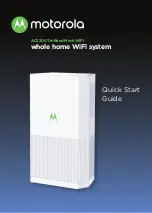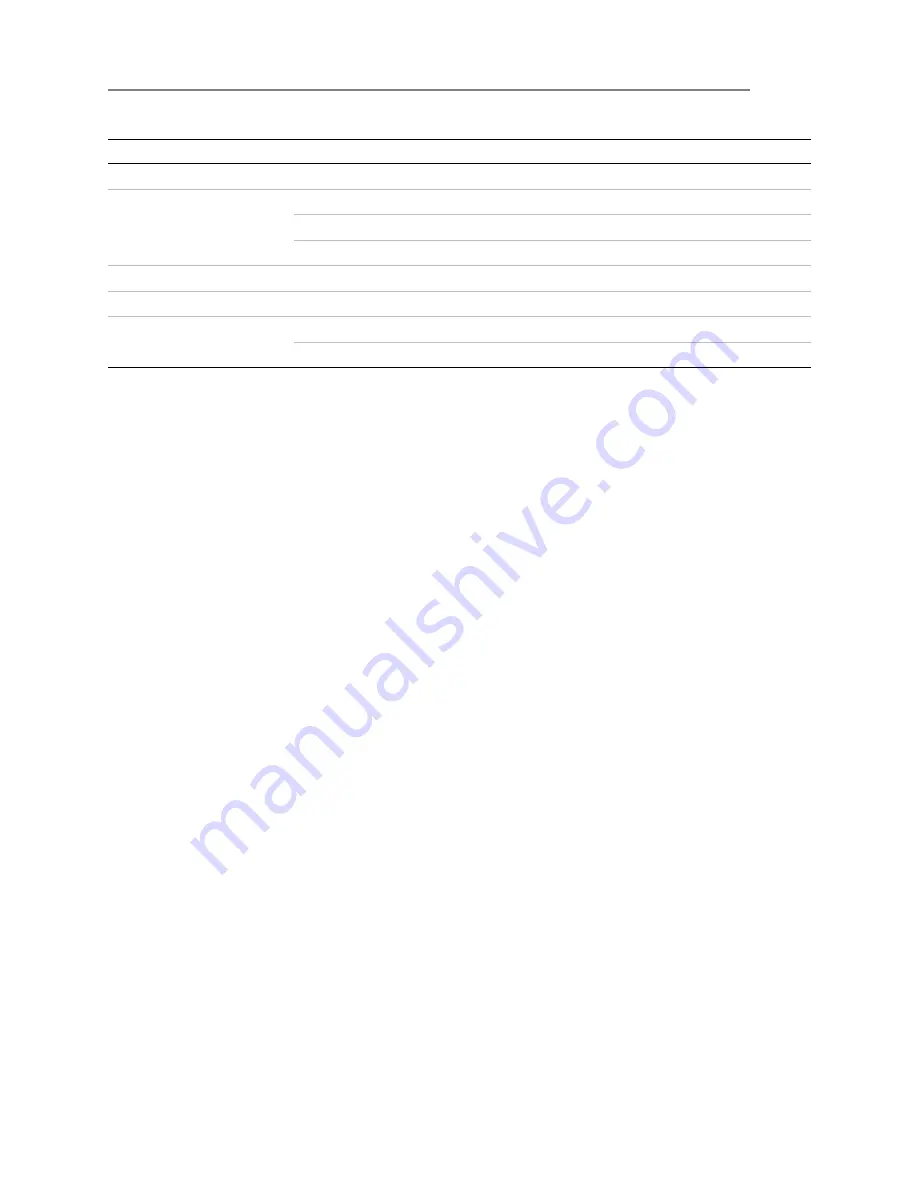
ShoreTel Mobility Router 4000 Series Hardware Installation Guide
3
ShoreTel Mobility Router 4000 Installation
Specifications
1
Table 1-5
Status LEDs
Regulatory compliance:
Electromagnetic Emissions:
FCC Class A, EN 55022 Class A, EN 61000-3-2/-3-3, CISPR
22 Class A
Electromagnetic Immunity:
EN 55024/CISPR 24, (EN 61000-4-2, EN 61000-4-3, EN
61000-4-4, EN 61000-4-5, EN 61000-4-6, EN 61000-4-8, EN 61000-4-11)
Safety:
CSA/EN/IEC/UL 60950-1 Compliant, UL or CSA Listed (USA and Canada), CE
Marking (Europe)
LED
Appearance
Meaning
Power
On continuously
Indicates that power is supplied to power supply unit.
Hard drive activity
Blinking green
Indicates hard drive activity.
Blinking red
Indicates that the hard drive is rebuilding.
Solid red
Indicates that the hard drive has failed.
LAN activity (eth1)
—
This LED is not currently operational.
LAN activity (eth0)
Blinking
Indicates network activity on the eth0 port.
Overheating/fan failure
Blinking
Indicates fan failure.
On continuously
Indicates that the Mobility Router is overheated.