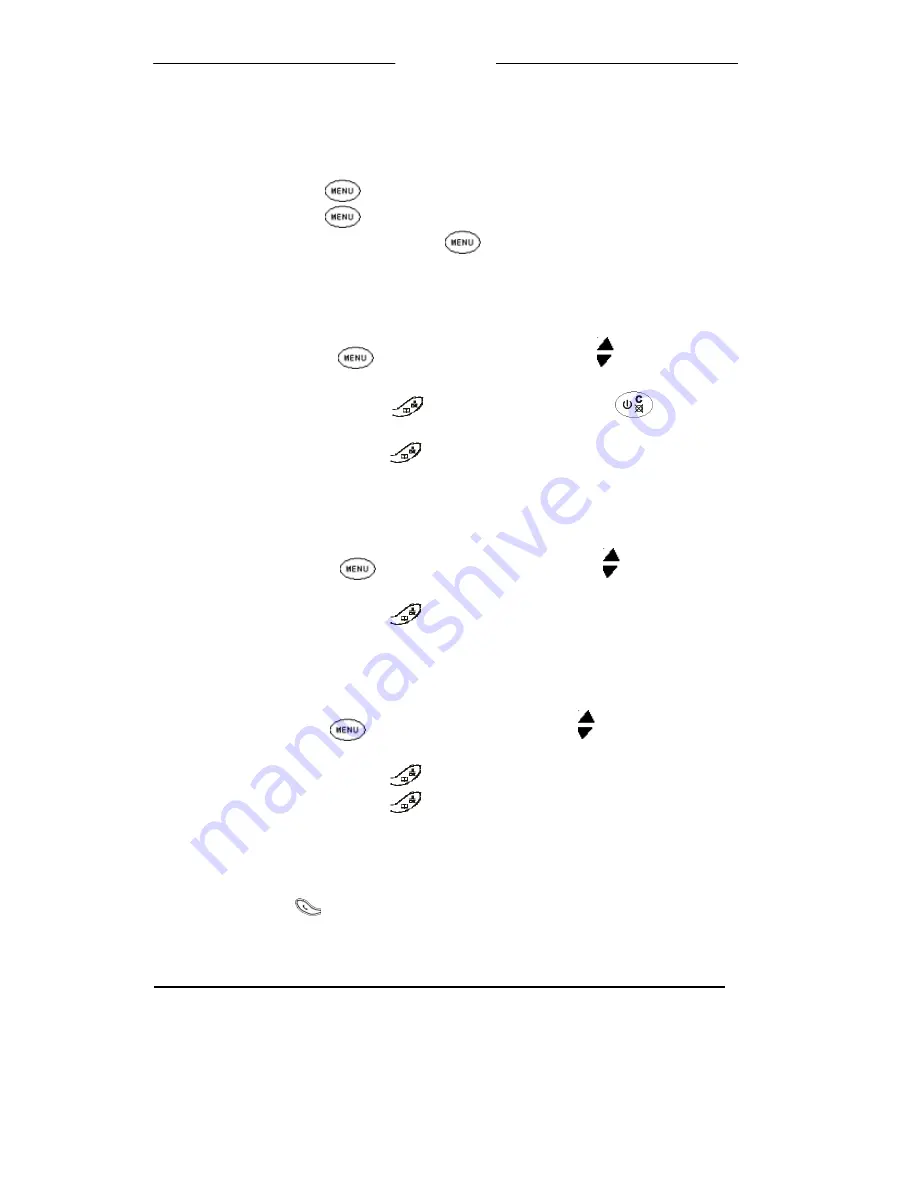
U
U
s
s
e
e
r
r
M
M
a
a
n
n
u
u
a
a
l
l
13
When you received a new number, you want to store in phonebook. The following is for your
reference.
1. Repeat step 1 to 3 above, until the display shows the new number.
2. Press the
MENU
button, the displays shows
SAVE
3. Press the
MENU
button, the displays shows
NAME?
4. Key in the name, Press the
MENU
button to save.
To edit a number in call logs
1. Repeat step 1 to 3 in “To check call records” section, until the display shows the
number;
2. Press the
MENU
button, then press
UP/DOWN
button to the location
EDIT;
3. Press
the
PHONEBOOK
button, then press
CLEAR
button to clear the
old number and key in the new number;
4. Press
the
PHONEBOOK
button to save the change.
To clear a number in call logs
1. Repeat step 1 to 3 in “ To check call records” section, until the display shows the
number;
2. Press the
MENU
button, then press
UP/DOWN
button to the location
DELETE
;
3. Press
the
PHONEBOOK
button to confirm.
To clear all number in call logs
1. Repeat step 1 to 3 in “To check call records” section , until the display shows the
number;
2.
Press the
MENU
button, then press
UP/DOWN
button to the location
DEL
ALL;
3. Press
the
PHONEBOOK
button, the display shows
OK?
4. Press
the
PHONEBOOK
button to confirm.
To dial a number from call logs
1. Ensure the required name/number is visible on the display
2. Press
CALL
button
Handset Setting
Key tone on and off
Each time you press a key on your handset, you hear a tone. You can turn this off if needed.











































