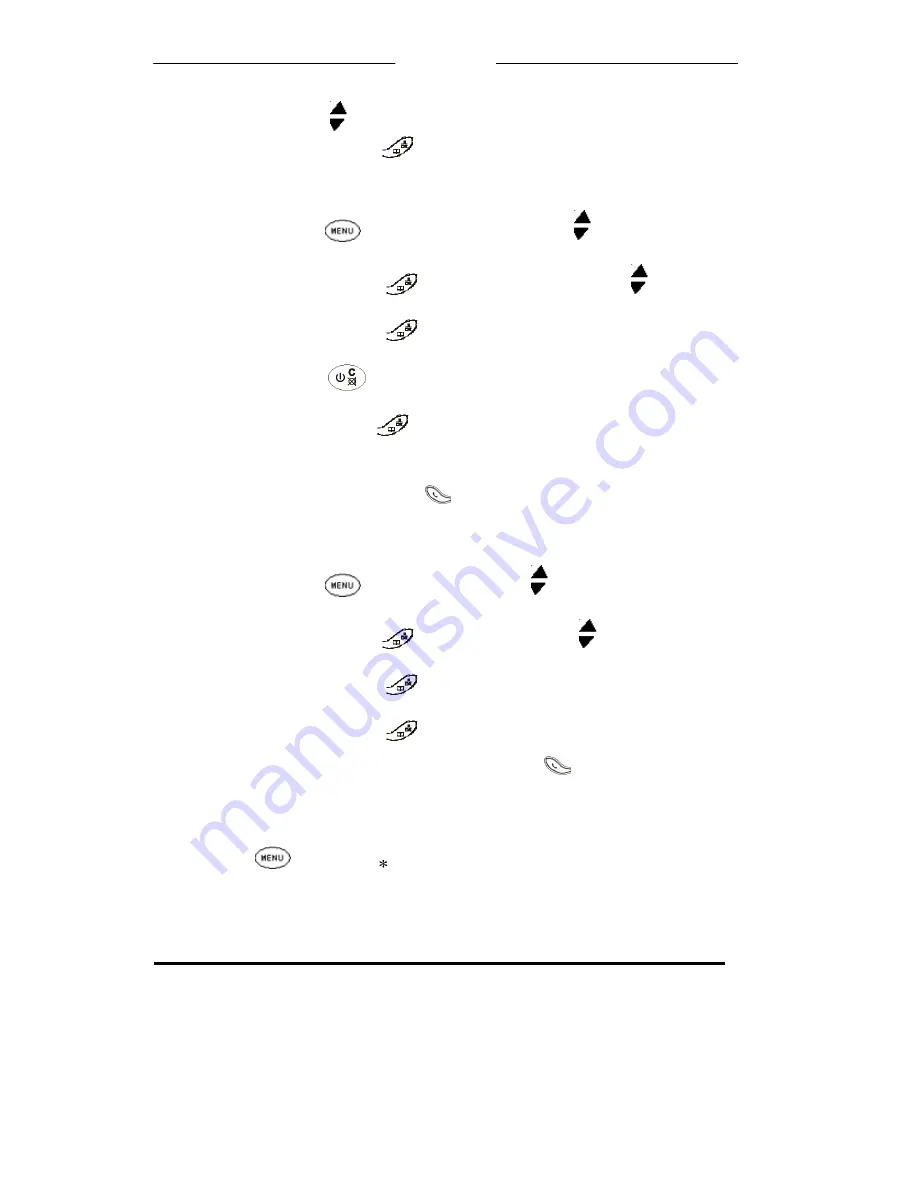
U
U
s
s
e
e
r
r
M
M
a
a
n
n
u
u
a
a
l
l
15
4. Press
UP/DOWN
button to the language you prefer
5. Press the
PHONEBOOK
button to confirm
Your handset name
1. Press the
MENU
button, then press
UP/DOWN
button to the location
HANDSET
2. Press the
PHONEBOOK
button, then press
UP/DOWN
button to the
location
SET NAME
3. Press the
PHONEBOOK
button
The display shows the current name
4. Press the
CLEAR
button repeatedly to clear the display, then key in your
chosen name
5. Press the
PHONEBOOK
button to confirm
Auto Talk
Normally, you need to press the
CALL
button to answer an incoming call. But with
AUTOTALK
turned on, when your handset is resting on the base unit and it rings for an
incoming call, you can answer the call by simply lifting the handset. To turn auto-talk
ON/OFF:
1. Press the
MENU
button then
UP/DOWN
button to
HANDSET
2. Press the
PHONEBOOK
button then
UP/DOWN
button to AUTOTALK
3. Press the
PHONEBOOK
button again, the display shows
ON? / OFF?
4. Press the
PHONEBOOK
button to confirm
!
If you have turned auto-talk on, do not press the
CALL
button after you've answered
a call by lifting the handset,
otherwise, you'll disconnect the call.
To Lock /Unlock the keypad
Press
MENU
button and “ “ button consecutively to lock or unlock the keypad.
Base Setting
Note: The default PIN is: 0000
Call Barring Function
Call barring enables you to restrict or bar certain types of calls from your phone.
























