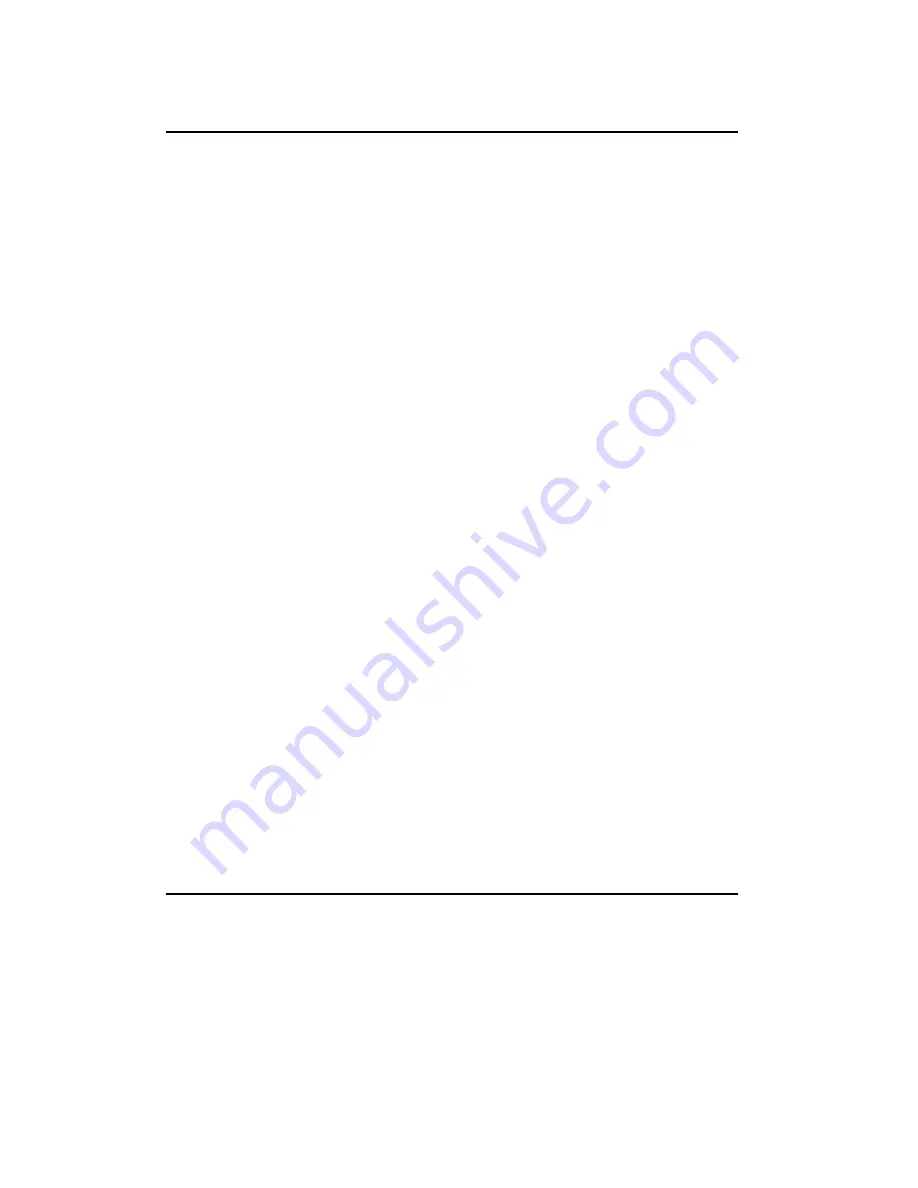
7
Call Logs
You must subscribe to Caller ID service from your service provider to use this feature.
Call Logs store information related to received calls, missed calls and dialed calls. The SD2100
can store up to a maximum of 30 calls, consisting of 10 received, missed and dialed calls
respectively.
To check call records
1. Press
the
MENU
button
The display shows
CALL LOGS
2. Press the
OK
button, then press
UP/DOWN
button to the locations
MISSED, RECEIVED
,
or
DIALED
calls.
3. Press
the
OK
button, then press
UP/DOWN
button to scroll the records
To save a number in call logs
When you received a new number, you want to store in phonebook. The following is for your
reference.
1. Repeat step 1 to 3 above, until the display shows the new number.
2. Press
the
MENU
button, the displays shows
SAVE
3. Press
the
MENU
button, the displays shows
NAME?
4. Key in the name, Press the MENU button to save.
To edit a number in call logs
1. Repeat step 1 to 3 in “To check call records” section, until the display shows the
number;
2. Press
the
MENU
button, then press
UP/DOWN
button to the location
EDIT;
3. Press
the
OK
button, then press
CLEAR
button to clear the old number and key in the
new number;
4. Press
the
OK
button to save the change.
To clear a number in call logs
1. Repeat step 1 to 3 in “ To check call records” section, until the display shows the
number;
2. Press
the
MENU
button, then press
UP/DOWN
button to the location
DELETE
;
3. Press
the
OK
button to confirm.
To clear all number in call logs
1. Repeat step 1 to 3 in “To check call records” section, until the display shows the
number;
2.
Press the
MENU
button, then press
UP/DOWN
button to the location
DEL ALL;
3. Press
the
OK
button, the display shows
OK?
4. Press
the
OK
button to confirm.
To dial a number from call logs
1. Ensure the required name/number is visible on the display
2. Press
CALL
button
Handset Setting
Key tone on and off
Each time you press a key on your handset, you hear a tone. You can turn this off if needed.
1. Press
the
MENU
button, then press
UP/DOWN
button to the location
HANDSET
2. Press
the
OK
button
The display shows
KEYTONE
3. Press the
OK
button, the display shows
ON?
or
OFF?
4. Press
the
OK
button to confirm
Ringer Volume (EXT / INT)
You can adjust the ringer volume following the below instruction.
1. Press
the
MENU
button, then press
UP/DOWN
button to the location
HANDSET
2. Press
the
OK
button, then press
UP/DOWN
button to the location
EXT VOL / INT VOL
































