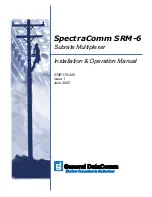4
USB Port
The MiniPlex-41USB can be connected directly with the USB port of a computer or a USB hub with
the supplied cable. The first time the MiniPlex-41USB is connected, the computer will detect new
hardware and ask for a driver disk. Insert the driver disk into the diskdrive and click OK. Follow the
directions on the screen to complete the installation. The installation on Windows 2000 and XP is a
two step process. First, the driver for the MiniPlex-41USB will be installed. Next, Windows will
detect a USB Serial device and will install a driver for that.
Power Supply
The MiniPlex-41USB operates from a DC supply voltage from 8 to 30V and is protected against
reversed polarity. It is recommended to connect the MiniPlex-41USB to the same power source or
circuit breaker as the ships instruments and/or computer.
Driver Installation
The MiniPlex-41USB needs a device driver for proper operation which is supplied on the driver disk.
When the MiniPlex-41USB is connected for the first time, Windows will detect new hardware and
ask for a driver disk. Insert the supplied disk into the disk-drive and follow the instructions on your
screen. The installation on Windows 2000 and XP is a two step process. First, the driver for the
MiniPlex-41USB will be installed. Next, Windows will detect a USB Serial device and will install a
driver for that.
The installed driver will provide a virtual serial port, which can be used by existing applications like
any normal serial port. This port will be named ‘COMx’ were ‘x’ is the first number available after
the existing serial ports. If for instance COM1 and COM2 are already present, the created virtual
serial port will be named COM3.
To determine the number of the newly created port, go to the ‘Device Manager’ and open the
branch ‘Ports (COM & LPT)’. The port for the multiplexer is listed as ‘USB Serial Port (COMx)’ where
‘COMx’ is the name of the newly created serial port.
To change this port number, double click on the ‘USB Serial Port (COMx)’ entry to open the
property page of this port. Next, select the ‘Port Settings’ tab and click on the ‘Advanced…’ button.
In the appearing window the used port number can be changed. Do not change any other setting in
this window.
It is possible to select a port number that is already present on the computer, like COM1. The
original COM1 port will then be disabled als long as the MiniPlex-41USB is connected to the
computer. This feature allows the port number to be set in a low range from COM1 to COM4, to
accommodate software that only allows COM1 to COM4 to be selected.
More than one MiniPlex-41USB can be connected at the same time. Every new unit will create a
new virtual serial port. The number of this port will always be assigned to the same unit.
Windows allows a maximum of 256 virtual serial ports. Not all software may be compatible
however, with serial ports numbered above COM9.
When installing updated drivers, uninstall the original drivers first with the ‘Add/Remove Programs’
icon in the Control Panel or use the ‘Update Driver’ button on the ‘Driver’ page of the ‘USB Serial
Port’ property-page.
Configuration
Various options can be configured on the MiniPlex-41USB, using the supplied configuration program
MPX-Config. There is no installation procedure for this utility, just start it from the diskette or copy
it to a suitable folder on the harddisk of your computer. The top part of MPX-Config shows the
NMEA sentences which are received by the multiplexer. The bottom part has the configuration
controls.
The MiniPlex-41USB is configured with proprietary NMEA sentences. MPX-Config sends these
sentences to the multiplexer but they can also be issued with a terminal program. See Appendix B
for a complete reference of the supported proprietary sentences.