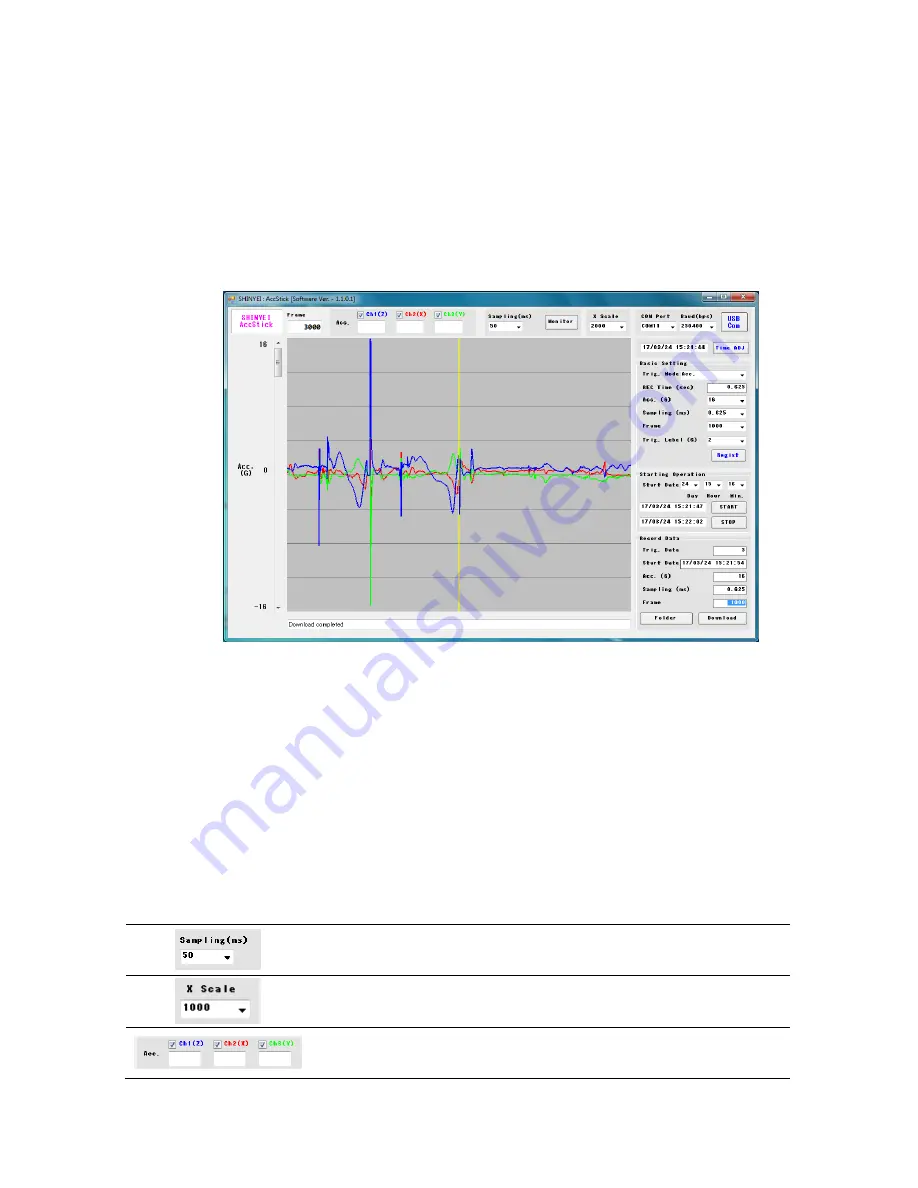
- 12 -
7-1-2
Viewing captured data
Acceleration data captured by the AccStick can be viewed on the screen of the specific
software.
Click “download” to enable measured data to show on the PC. The yellow bar such as below
picture will be appear with each frame you select
if you selected “Acc”or ”Timer&Acc” trigger
modes.
The vertical scale of the waveforms can be changed by sliding the bar on the left side. Also
the horizontal scale can be changed by selecting the x axis.
Sample shot of waveform during
“Acc.” trigger mode
7-1-3
Viewing data during monitoring function
Monitoring data real time can be displayed
on the screen after click “Monitor” while
connected between the
AccStick and PC. To stop the monitoring, click “Monitor” again. The
vertical scale of the waveform can be changed by sliding the bar on the left side. Also the
scale horizontal waveform can be changed by selecting the x axis.
Note: Monitoring data will not be stored in the PC,
it’s meant for viewing only.
<
Configuring icon
>
You can select the sampling rate of the monitoring function before starting.
Sampling
Select the sampling rate of the monitoring function.
You cannot select this if monitoring is running.
X axis scale
Change the horizontal scale here.
Current data
You can see the current data on this screen bar.




















