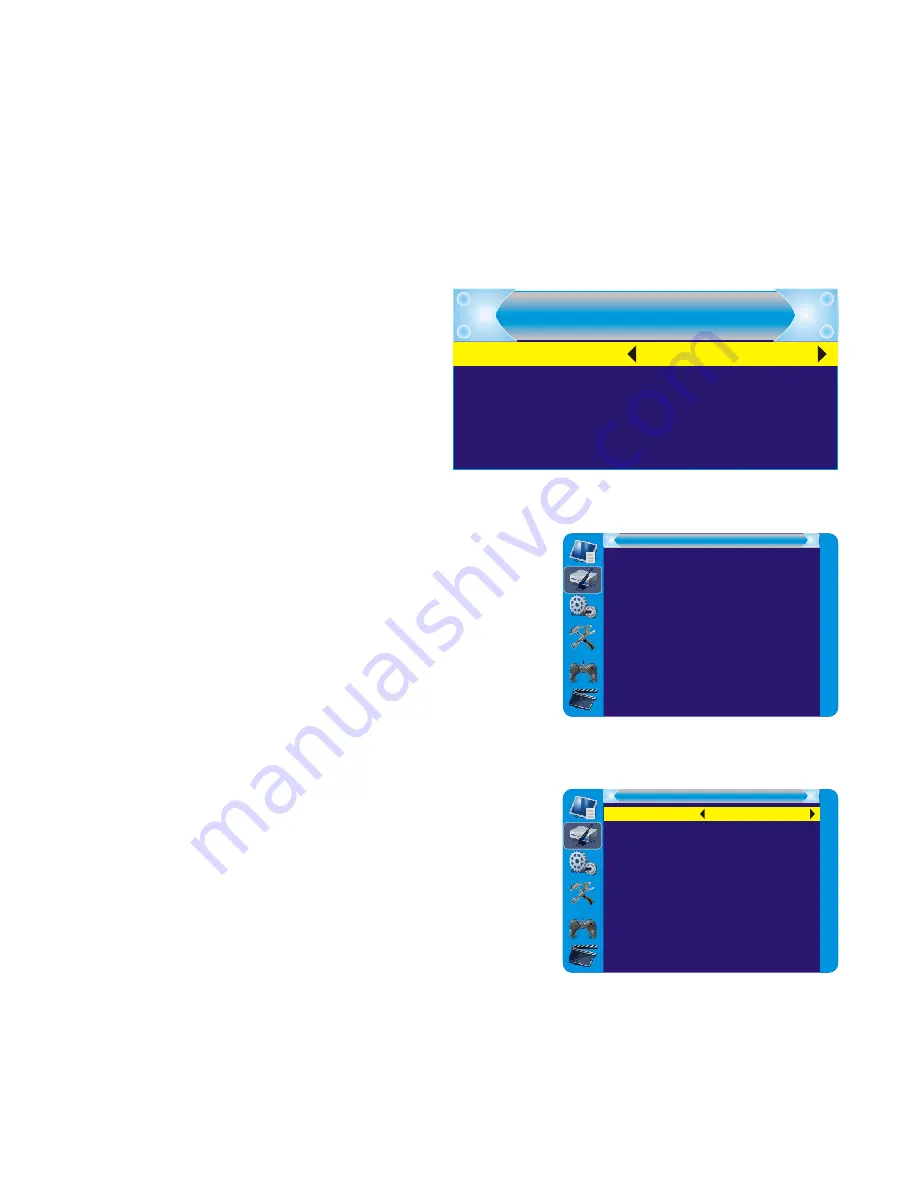
12
Getting Started
Welcome
When you use the STB for the first
time, the “Welcome” menu appears.
Press cursor button to setup the
Region, Language, Display Mode
and Aspect Mode
Highlight “OK” and press the “OK”
button to start channel search.
Installation
Press the “MENU” button to enter main
1.
menu
Press “UP” or “ DOWN “ button to highlight
2.
“Installation”, press “RIGHT” button to
enter the Installation menu
Press “UP” or “DOWN” cursor button to
3.
highlight the desired item and press “OK”
button to enter the sub-menu
Press “EXIT” button to exit
4.
Auto Scan
Select the “Auto Scan”, press “OK” button
1.
to enter the Auto Scan menu
Press the cursor button to set “FTA Only”,
2.
then highlight “Search”, press the “OK”
button to start auto scan
Welcome
Region
Language
Video Res olution
As pect Mode
Greece
Englis h
1080i
Auto
OK
Auto Scan
Channel Scan
Aerial Adjus tment
LCN
Ins tallation
Auto Scan
FTA Only
Search
No
Summary of Contents for SH-HDST01
Page 1: ......
Page 2: ......
Page 8: ......
Page 9: ...Blue button Press the button to play recording files in slow motion ...
Page 10: ......
Page 11: ......
Page 17: ...YUV CVBS ...
Page 20: ......
Page 28: ... AC3 YUV HDMI ...
Page 29: ......
Page 30: ...Blank ...
Page 31: ...Blank ...
Page 32: ......



























