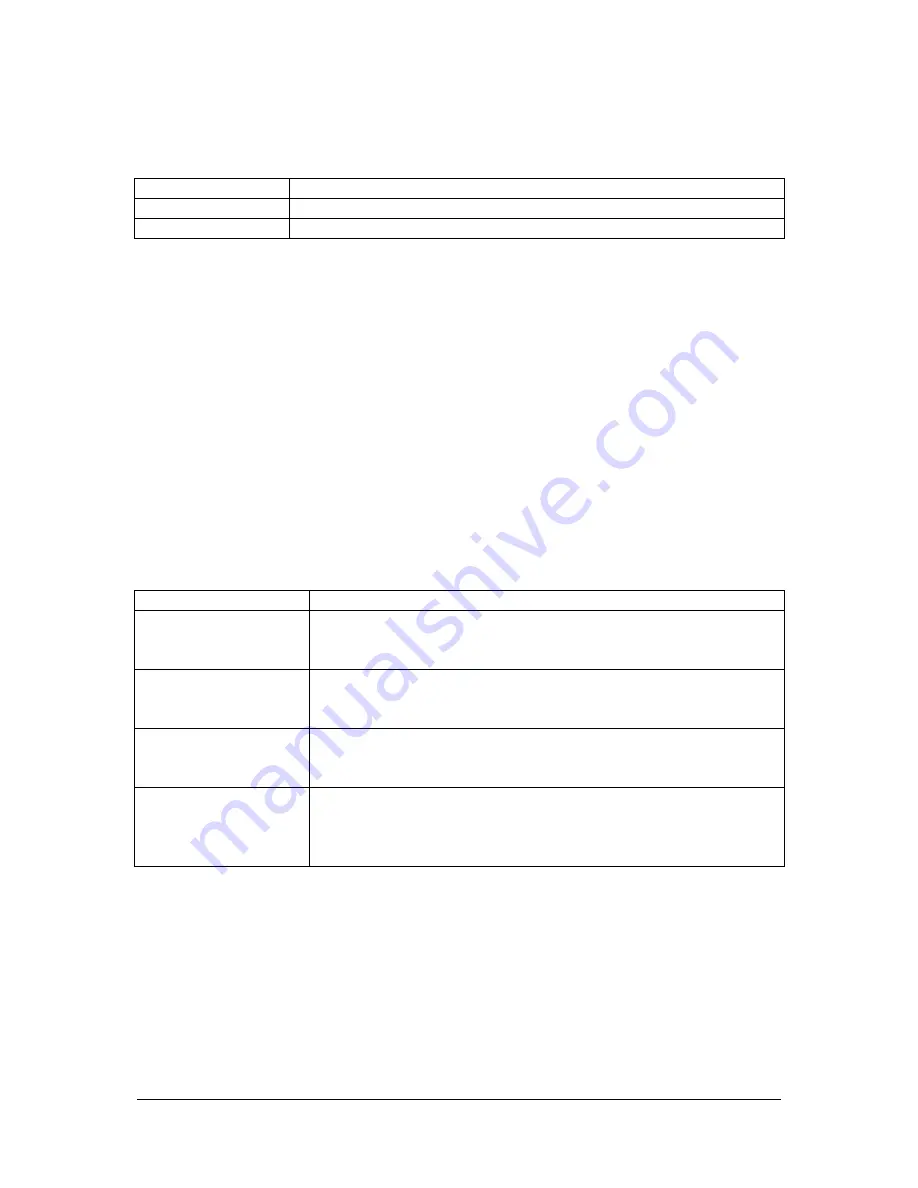
TOCV-CP_IMshort_Control-ver-2_Rev07F
Page 15 of 22
(Software version ≥ 2.00)
effective date: September 2007
3.
Create a Sample Run
-
Click “New” in the Sample Table tab of the file viewer or
-
Select “File” – “New” – “Sample Table”
Parameter
Action/Description
System
Select the instrument
Comment
Enter a comment (512 characters minimum)
3.1
Editing the Sample Table
Insert the sample measurement parameters into the Sample Table
a) Insert the calibration curve (Standard solutions) into the Sample Table
-
Drag the calibration curve file from the Calibration Curve tab of the file viewer or
-
Select “Insert” – “Calibration Curve” and take the required calibration curve from the
calibration curve folder or
-
Press the right mouse button in the sample table, select “Calibration Curve” and take the
required calibration curve from the calibration curve folder
b)
Insert unknown samples
-
Drag the method file from the Method tab of the file viewer
-
Select “Insert” – “Sample” or
-
Press the right mouse button in the sample table, select “Sample”
Sample Wizard –1 Parameter Source
Parameter
Action/Description
Method
To create the sample group using measurement parameters from a
specified method. Enter the desired method or select the method
using the [Browse] button
Calibration Curve
To create the sample group using the measurement parameters from
a specified calibration curve. Enter the desired calibration curve or
select the curve using the [Browse] button
Edit parameters
manually
To insert a sample without defining a source. Sample measurement
parameters will be entered in subsequent pages of the Sample
Wizard.
Skip remaining Wizard
pages...
To accept all measurement parameters from the source file. The
[Next] button will become to [Finish] button and subsequent pages
of the Sample Wizard will not be displayed. This option is disabled
if
Edit parameters manually
is selected.
- Sample Wizard 3-5
- Please refer to chapter 3. Create a Method, Wizards 3-5.
c)
Insert of multiple Samples
-
When analyzing multiple samples using the same conditions, the inserted sample can be
reproduced by copying and pasting. Select the inserted sample, right-click in the cell at the
left end of the row and click “Copy” Select the rows in the Sample Table corresponding to
the number of samples to set, right-click in the cell at the left end of the row, and click
“Paste”






















