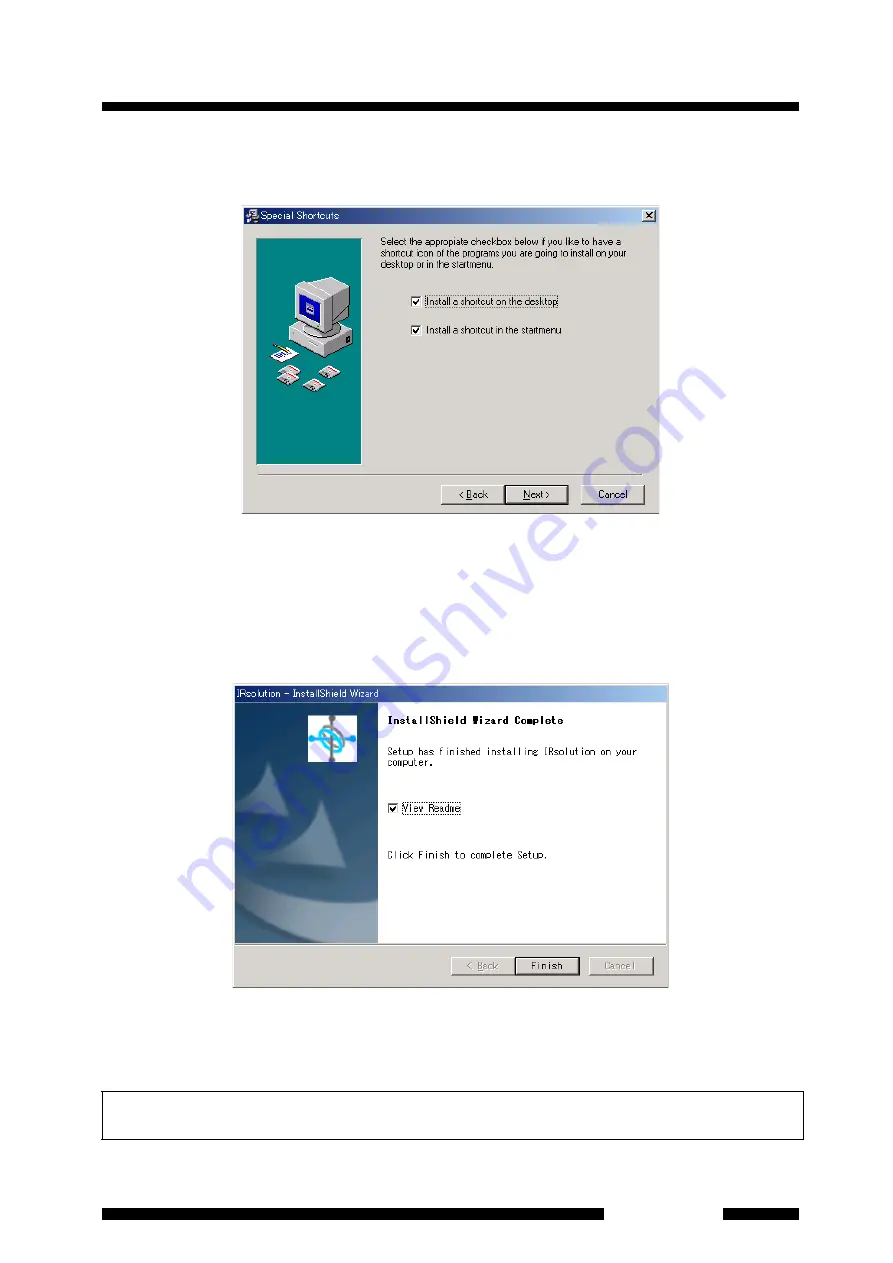
3.4 Installing the Software
3-11
IRAffinity-1
14. The [Special Shortcuts] dialog box opens. Check the place you want to have shortcut icons.
The default setting is usually used. Click the [Next] button.
Fig. 3.9 [Special Shortcuts] Dialog Box
15. Proceed with following the prompts on the screen. The [Installation Completed] dialog box
opens when the IRsolution main body is installed correctly.
16. Click the [Finish] button to install the "Alternation Check Program" and Sample Files.
17. When all selected components are installed, the [Install Shield Wizard Complete] dialog box
opens. Click [Finish] button.
Fig. 3.10 [Install Shield Wizard Complete] Dialog Box
18. When a check mark is on the "View Readme", the Readme file is opened.
19. Install the Supplemental Disk in the next step.
The latest information for IRsolution software is described in "ReadmeE.htm" in both the Installation CD-ROM
and Supplemental Disk. Please refer to both of them before using IRsolution software.
Summary of Contents for IRAffinity-1
Page 2: ...This page is intentionally left blank...
Page 14: ...xii IRAffinity 1 Symbol Definition Current AC Symbols Found on the IRAffinity 1...
Page 39: ...2 1 IRAffinity 1 Chapter 2 Specifications CONTENTS 2 1 IRAffinity 1 Specifications 2 2...
Page 60: ...Chapter 3 Installation 3 18 This page is intentionally left blank IRAffinity 1...
Page 131: ...3 IRAffinity 1 Z ZnSe 7 2 7 4...
Page 132: ...4 This page is intentionally left blank IRAffinity 1...
Page 134: ...This page is intentionally left blank IRPrestige 21...






























