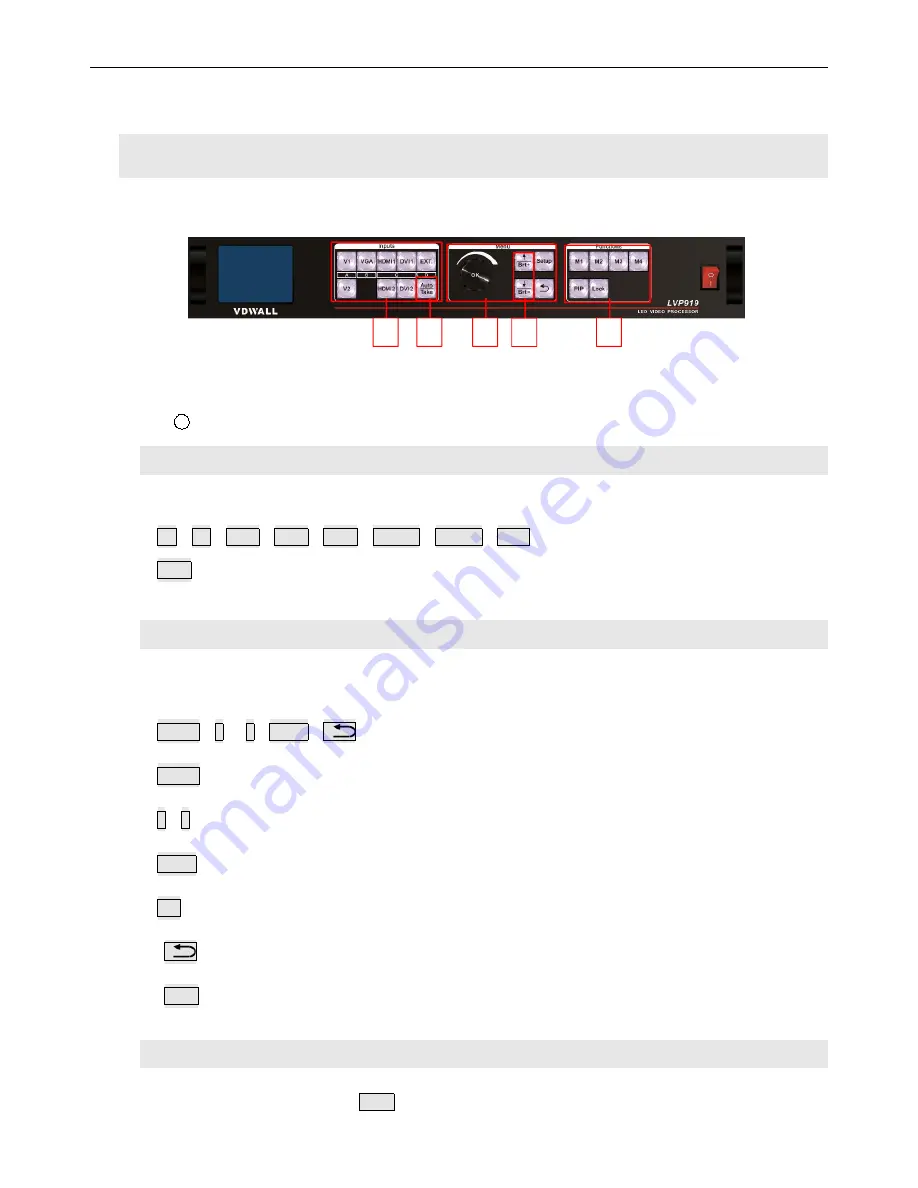
LVP919 SERIES USER MANUAL
Chapter 4 Description for Front Panel Buttons
12
Chapter 4 Description for front panel buttons
1
. Sketch map of front panel buttons
1
2
3
3
3
Pic 4-1 Sketch map of front panel buttons
1
Selection buttons of input signals
② Setup buttons
③ Other function buttons
1
)
. Selection buttons of input signals
Selection buttons of input signals are used for selecting input signals.
V1
、
V2
、
VGA
、
DVI1
、
DVI2
、
HDMI1
、
HDMI2
、
EXT.
Take
:
switch from current signal to the pre-select signal under
Pre.+Take switching
mode.
2
)
. Setup buttons
Setup buttons
:
set images output parameters
。
Setup
、
↑
、
↓
、
Knob
、
Setup
:
Enter the setup menu
↑
、
↓
:
Select setup options
Knob
:
Knob this button to adjust values or parameters
OK
:
Press this button to save parameters
:
Return to the previous item
Auto
:
Can be used to switch the current outputs while it is on outputs parameter menu.
3
)
.
VGA auto-adjustment buttons
VGA auto-adjustment buttons (
Auto
): Adjust VGA input signals automatically.













































