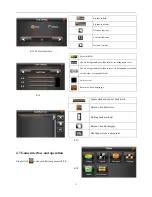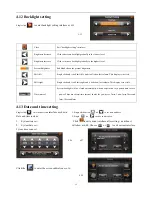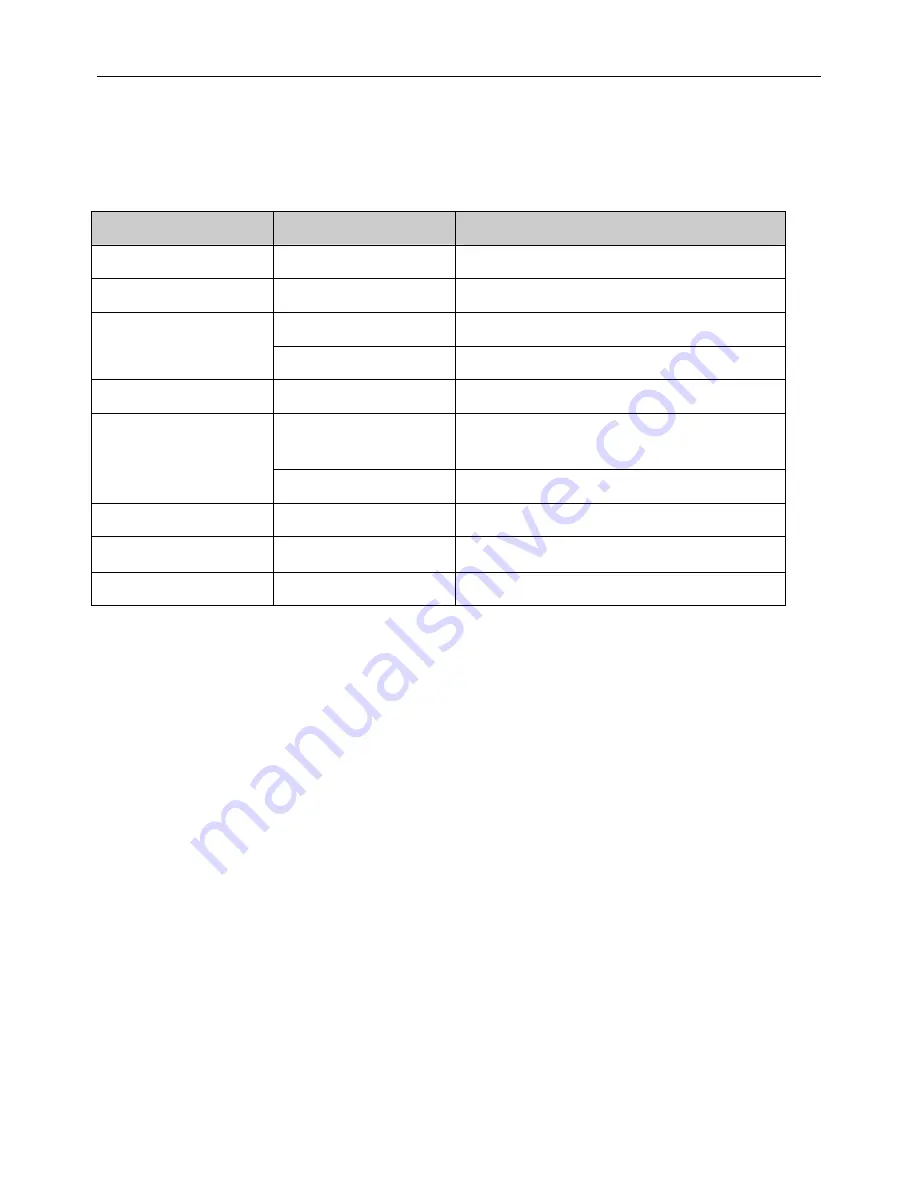
2
1
Chapter Five Simple Problem shooting and maintenance
IF your GPS navigator cannot work normally, please check it as follows. If you cannot solve the problem,
please contact our service center.
Reason
Reason
Solution
Can not turn on the navigator
Lack of power
Charge the battery
The device turn off suddenly
Low battery
Charge the battery
The back light is not bright enough
Adjust the backlight
Can not display clearly
The back light has been turned off
Click the LCD; the screen will turn bright again.
No response when clicking the button
The touch-screen is not calibrated
Calibrate the touch-screen
The volume is at the lowest condition
Increase the volume
Without sound
The earphone is not connected well
Connect the earphone
Can not communicate with computer
The USB cable is not connected well
Connect USB cable
No signal
The signal is weak, it need more than 3 minutes to receive the signal
The map data is lost
Contact your agent or distributor
Maintenance of GPS navigator
GPS navigator will be a reliable navigation and entertainment companion if protected by right methods. Please
follow the instructions below to ensure your GPS run smoothly for a long time.
Protect screen: Don’t press the screen with strength or you will destroy it. Please use the stylus to operate the
navigator and spray a little glass cleaner on the soft cloth to clean the screen, don’t spray on the screen directly.
【
Note
】
Be sure to turn off the GPS navigator before cleaning.
√
Drop or strike will cause damage to high-precision components.
【
Note
】
Accidental damage is beyond our responsibilities.
√
Don’t use it under such environment: Temperature change abruptly (high temperature above 60
°
, low temperature
under-10
°
), high voltage, dusty, electrostatic interference, avoid any corrosive liquid and dip into any liquid.
√
Avoid radiated interference: The radiated interference from other electronic products will affect the display and it will
be normal after suppressing the interference source.
【
Note
】
If you carry the unit by air, please put the GPS together with your luggage to pass the X-ray detection system.
Avoid scanning by the magnetic head detector (at the passage used for passing) or the magnetic bar (held by the security
checker), or it will destroy the system date in the unit. We will take no responsibility for it.
9
Avoid direct, intense light: Don’t use the GPS navigator in high light and ultraviolet radiation in order to increase
the using life.
。