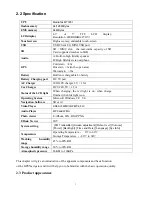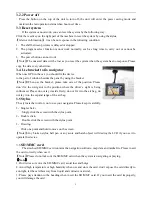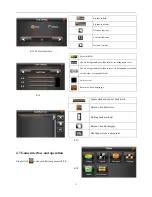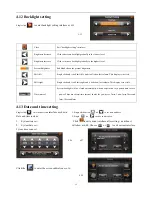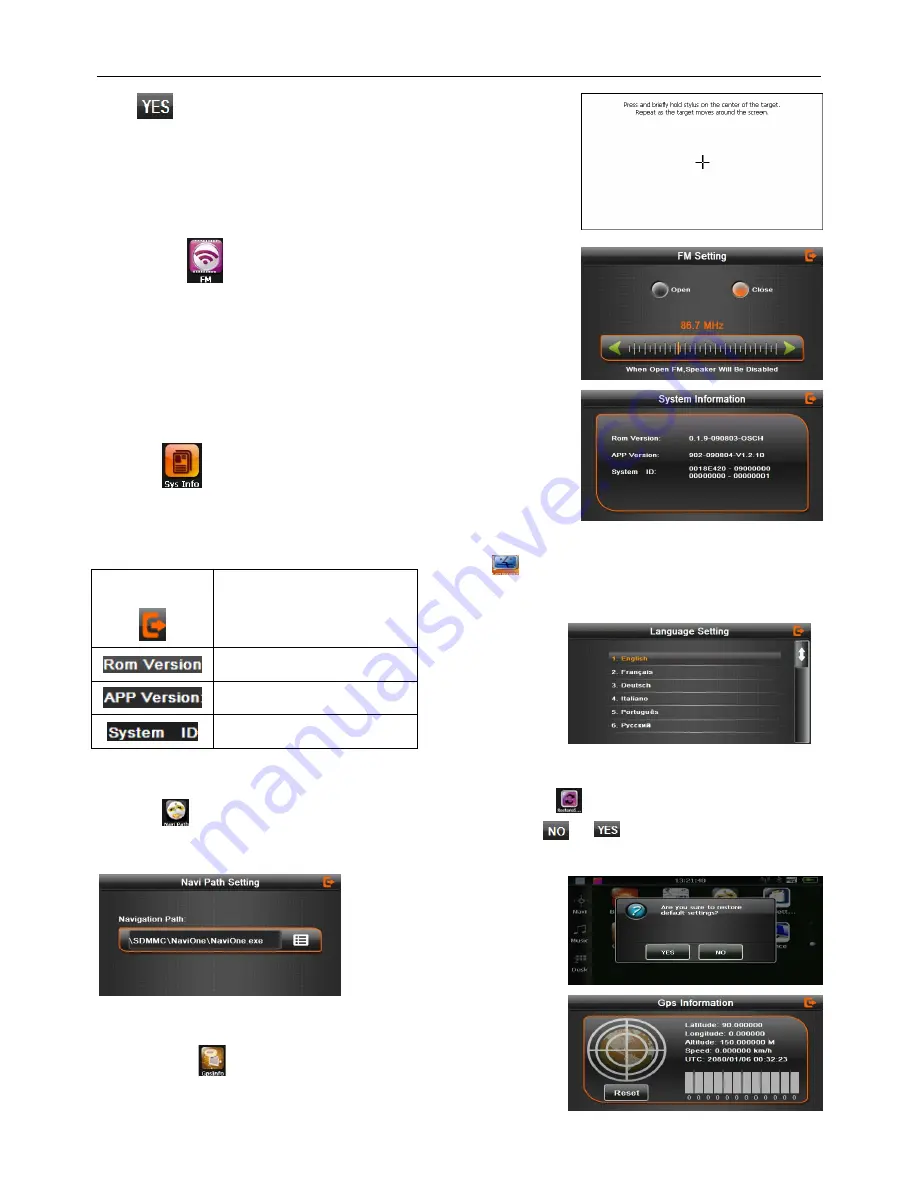
16
Click
it will move from in the sequence of the center, left up,
left down, right down and right up till the calibration succeed, then
click any where on the screen to save the calibration and exit to the
main interface automatically. If not save the information, please wait
30 seconds and it will exit from current interface automatically.
4-29
4.15 FM Transmitter
Single click
to
enter the FM setting as
4-30
FM Transmitter will send out the audio signal to the radio devices.
Take 86.7MHZ frequency for example, both the GPS transmitting
frequency and the received frequency of the radio should be
86.7MHZ, then all the sounds of the GPS will be input through the
amplifier system of the radio
。
4.16 System information
Click the
to enter the
System information
as4-31
:
System information includes:
4-31
1.
Firmware version;
2.
APP
version;
4.17 Language setting
Single click i
nto the language settings interfaceas shown4-32,
Language setting including:Syetem prompt language selection
;
Single click language column to do language choose
。
4-32
4.18 Navigation path 4.19 Default
set
Click the
set the interface into navigation path , Single click to enter the default setting as 4-34
:
set the default navigation paths as shown in Figure
4-33
:
Single click to restore the default settings
,
single
click to exit the default settings
。
4-33 4-34
4.20 GPS Information
click the button
and enter GPS information interface as 4-35
;
4-35
System ID
。
Exit system information
Show ROM version
Show the APP version;
Show the system ID.