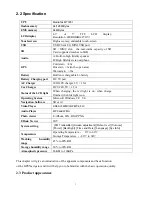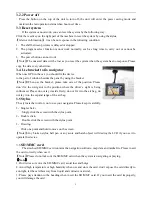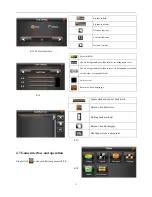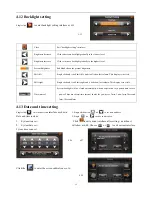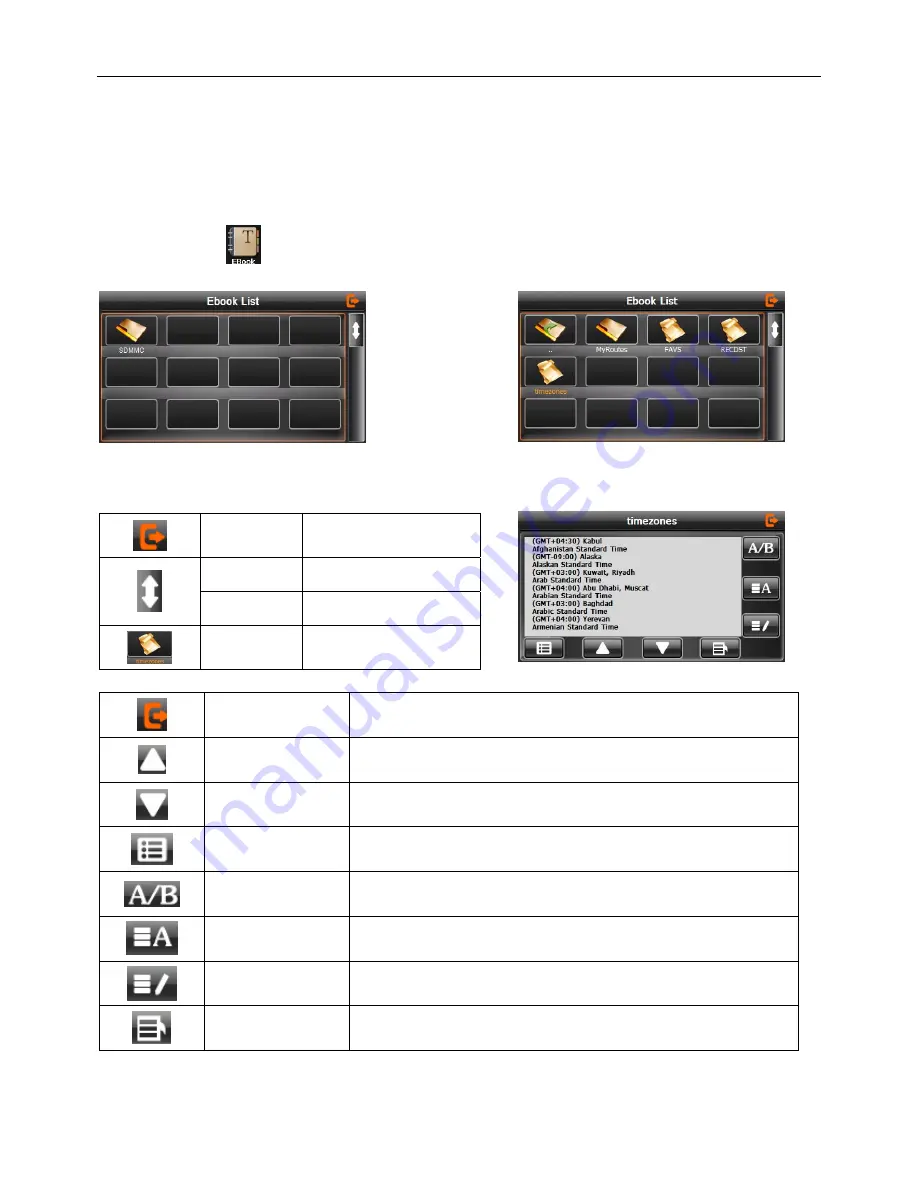
12
4.6.1Function
1.
Support TXT
2.
Support turning over page, page browse, and file choosing.
Before using e-book function, please copy your TXT file and save it to any folder.
4.6.2Operation
single click button to enter Ebook list as 4-14
4-14
4-15
Choose file name to enter e-book reader as 4-16
Close
Click to close current file
Last page
Show the last page;
Next page
Show the next page;
Name of file
Show name of file
4-16
Close
Single click and close e-book reader
Last page
Read last page
Next page
Read next page
File
Single click to enter Ebook list to choose favorite book
Font set
As 4-17
Color set
As 4-18
Add book mark
It needs open e-book and choose TXT.
Open book mark list
As 4-19