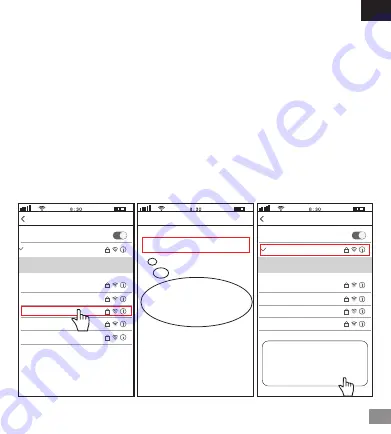
DE
28
FAQ-2
FAQ-1
FAQ-3
1). urn auf dem Gerät und warten Sie 30 Sekunden, die Kamera generiert einen WLAN-Hotspot:
WLAN-SSID der Kamera:
IPC _ ******, WiFi Password: 12345678
2). Gehen Sie zu den WLAN-Einstellungen Ihres Telefons und verbinden Sie Ihr Telefon mit
dem WiFi-Hotspot der Kamera.
FAQ1: So fügen Sie eine Kamera über einen WLAN-Hotspot zur App hinzu
Passwort eingeben
Passwort
Sricam office
Settings
Cancel
Join
CHOOSE A NETWORK
Wi-Fi
Wi-Fi
12345678
TP-LINK_AFCG
Paladin Tek-2.4G-BRTV
Boss
Sricam office
IPC_*******
Sricam office123
Settings
CHOOSE A NETWORK
Wi-Fi
Wi-Fi
TP-LINK_AFCG
Paladin Tek-2.4G-BRTV
Boss
Dieses WLAN-Netzwerk hat kein
Internet Zugriff. Trotzdem verbinden?
IPC_*******
Hinweis: Bevor Sie den WLAN-Hotspot verwenden, um das Gerät in der App hinzuzufügen,
müssen Sie zuerst die 3G / 4G / LTE-Mobilfunkdaten des Smartphones deaktivieren.
Schritt 1: Verbinden Sie Ihr Telefon mit dem WLAN-Hotspot der Kamera
Hinweis: WLAN eingeben
Passwort:12345678
STORNIEREN VERBINDEN
Hinweis: Wenn der WLAN-Hotspot der Kamera nicht in der Liste VERFÜGBARE NETZWERKE
des Telefons gefunden wird, setzen Sie sie bitte auf die Werkseinstellungen zurück und
versuchen Sie es erneut.




































