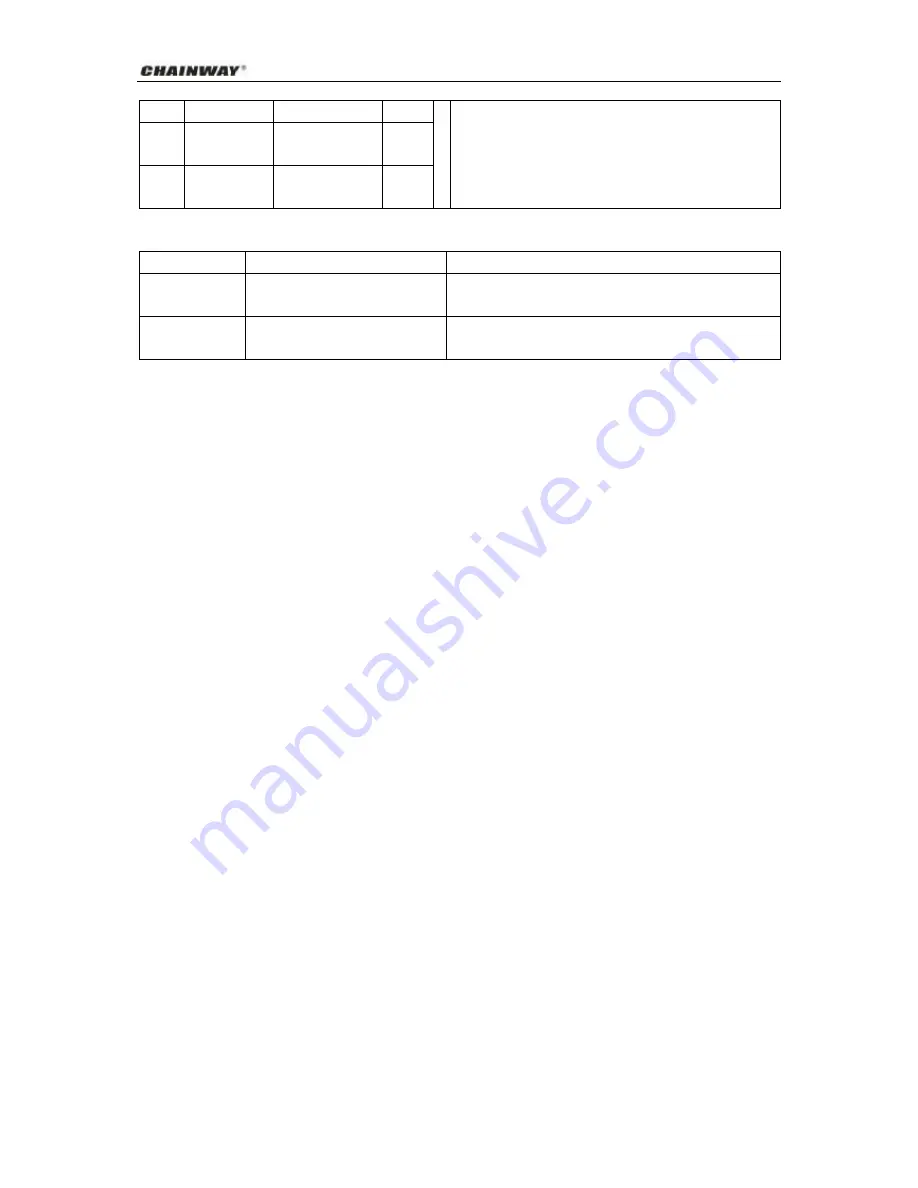
Shenzhen Chainway ITS Co., Ltd
23
18
Input port 4
High-beam light
Pink
19
Input port 5
ACC
testing
line/right turning
Blue
20
Ground
Signal grounding
(cut oil/power)
Black
Description of indicators:
Red indicator
GPRS/CDMA1X work indicator
Green indicator
Network connection indicator
Long flickering is for data network and short flickering is for
message network
Yellow indicator
GPS positioning indicator
Long flickering is for valid positioning and short flickering is
for invalid positioning
4 Guide to Installation and Maintenance
The installation of the terminal of CWS-8004 Automobile Driving Recorder shall be performed by
authorized personnel of our company or professional technical personnel of any of our local service centers.
The user shall not dismantle or repair it without authorization. Otherwise we assume no liability for any
consequence arising out of this.
4.1 The Procedure for Installation
1.
Fix the display screen on the place convenient for viewing by the driver and fix the terminal in a cool
and well-ventilated place, a bit far from the car-borne acoustic device to prevent from any signal
interference. Make sure the LCD surface on the upper side of the screen shall be prevented from any
direct sunshine. Otherwise, service life of the screen will be shortened.
2.
Install the terminal in a hidden place of the vehicle and fix it with a screw. (Do not select a place of
high temperature or near the air conditioner, for high temperature will easily shorten service life of the
device. And if it is too near from the air conditioner, condensed water from the air conditioner will
easily enter the terminal and result in short circuit and burning of the device).
3.
Keep electricity quantity in the automobile battery sufficient and the work normal. Power supply for
the device is DC9V~32V. Prior to installation, confirm if the power supply system of the user is within
this range, for exceeding the maximum voltage of the terminal will result in the damage of the
terminal. Prior to cable connection, total power source of the vehicle shall be turned off (in the state of
power off), and the cable shall be prevented from being cut through, pressed, treaded and the
connector shall be kept clean and locked.
4.2 Maintenance and Servicing
The following proposals help you abide by the warranty repair provision, and ensure the terminal of CW-GPS701
Automobile Driving Recorder to work more stably and reliably.



































