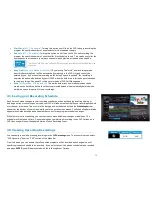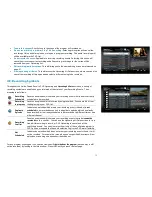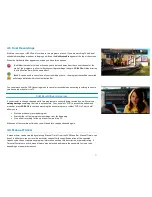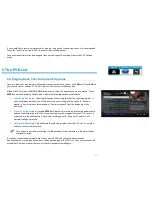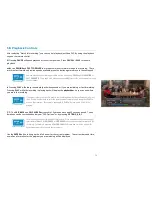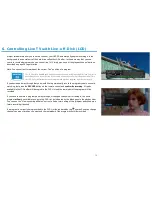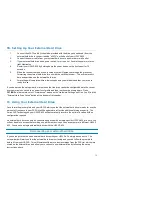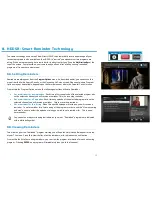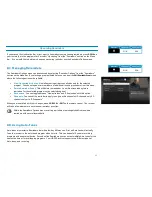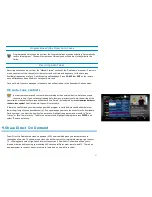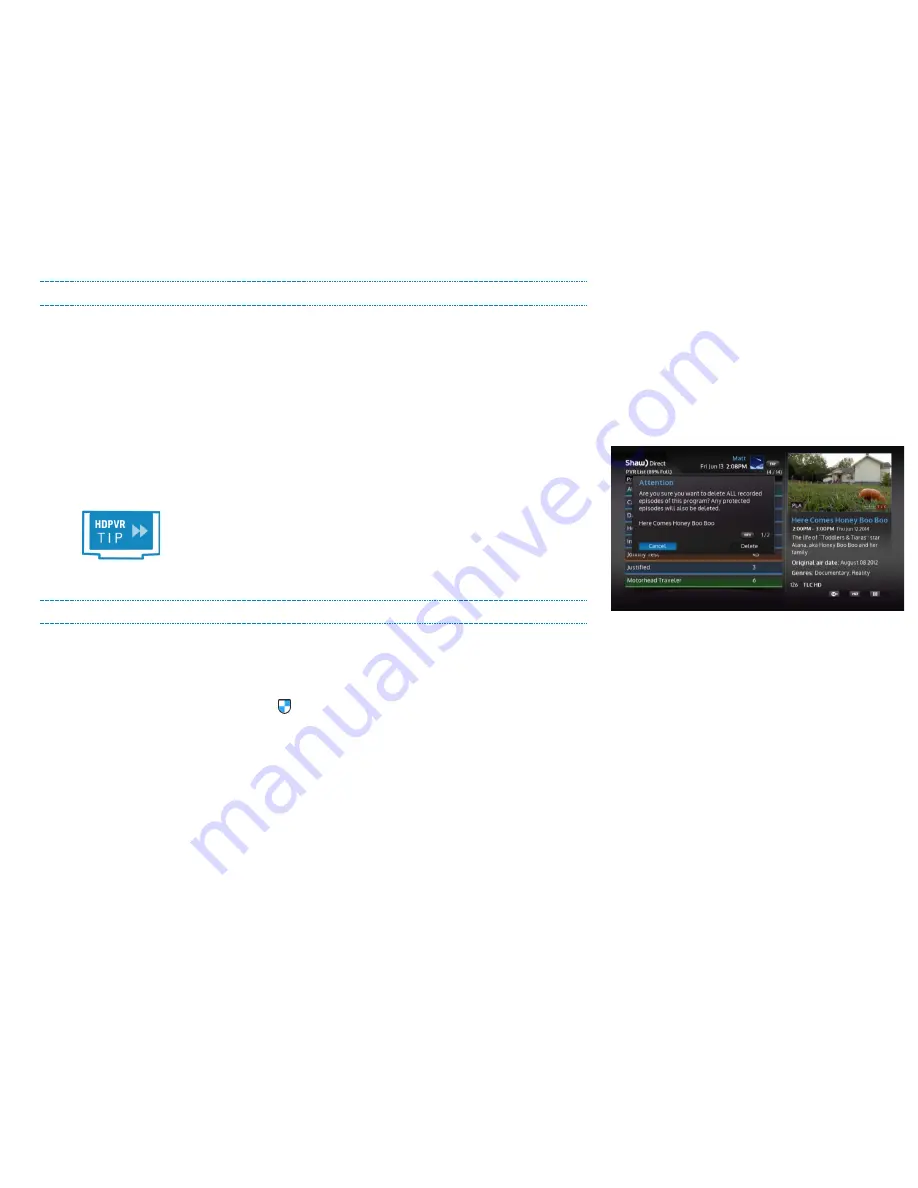
Sorting the PVR List
You can use the
LEFT
or
RIGHT
arrow keys as well as the
A
button to sort recordings in your PVR List.
The current sort criteria is highlighted in blue, or stated at the top of the screen.
•
Date and Time:
All recordings are sorted chronologically by the date it was recorded on. The
newest recordings appear at the top of the list.
•
Program Name
(Alphabetical)
:
All recordings are sorted alphabetically, with “A” at the top.
•
Grouped by Program:
Episodes are grouped by program name. Selecting a grouping will
display all episodes available in that group. If only 1 episode is available, the Recording Options
menu will be displayed.
•
By Unwatched:
Episodes you haven’t watched yet will be displayed at the top of your PVR List,
then sorted alphabetically.
When your PVR List is grouped by program, you can press
C
to
delete all episodes
for that
program.
PVR Self-Management
With Smart Technology, your PVR is self-managing. When the hard drive gets full, the oldest
unprotected recordings will be automatically deleted to ensure there is always room for your new
scheduled recordings. If you manually protect a recording, or have the corresponding Recording Event
set to “Keep Until: I delete”, the recording will never be automatically deleted, and can only be deleted by
you. These recordings are indicated with the symbol.
For your convenience, the percentage of the hard drive currently used is shown in the PVR List and in
your Notification Bar. Note that 3D recordings take up more space than HD recordings, which take up
more space than SD recordings.
If you'd like to add more recording capacity to your HDPVR 630, you can connect an eSATA external
hard drive. Refer to section 7 for more details this feature.
33
Summary of Contents for HDDSR 600
Page 4: ...How to Read This Manual iv...
Page 16: ...Understanding the Guide 12...