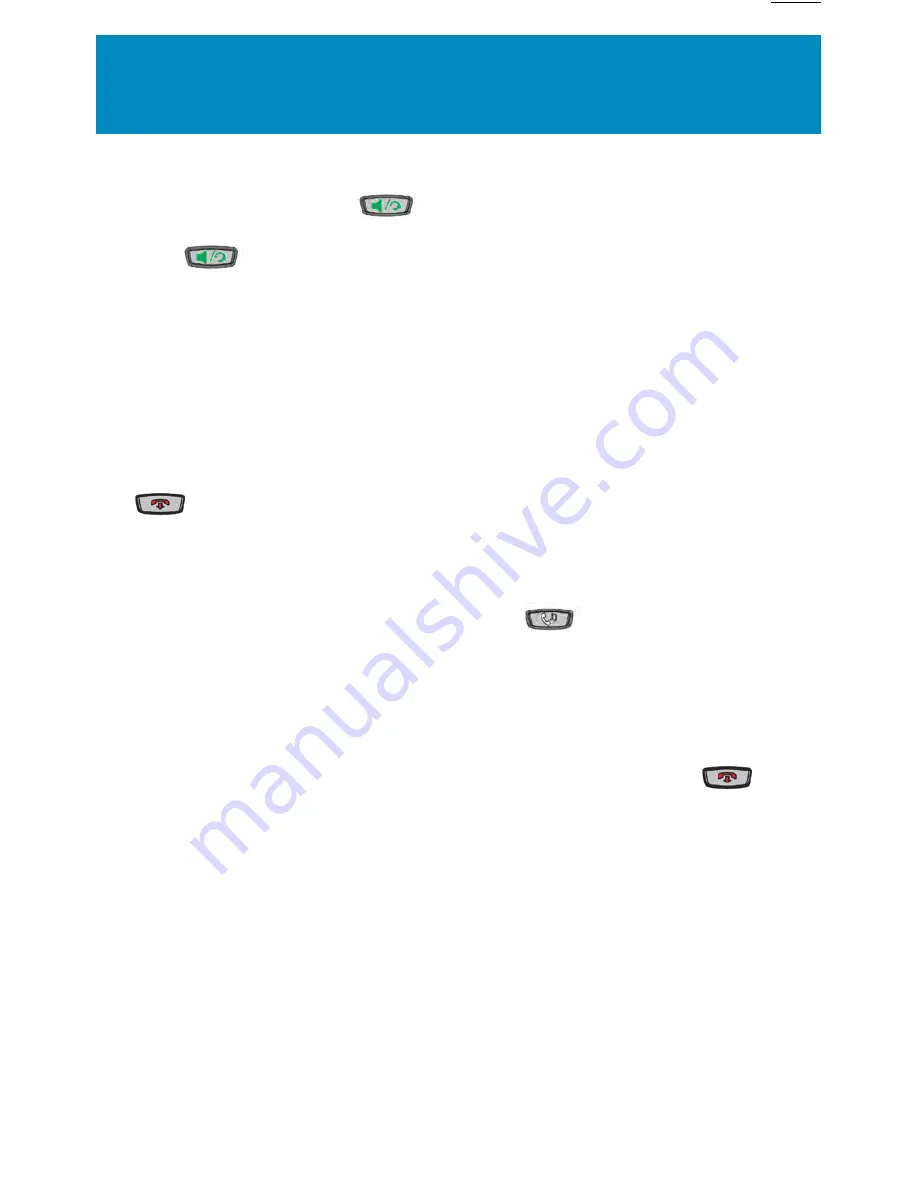
6
Handling calls
To answer the Call
•
For handsfree operation, press
or the line/call appearance button for the
incoming call
•
Press
for handsfree or headset operation
•
Lift the handset for handset operation
If the phone is already connected to a call, pressing the line/call appearance button for the new
incoming call automatically places the connected call on hold and answers the new call. To
reconnect to a party, press the line/call appearance button for that call.
If you cannot answer the call, the caller goes to voicemail if voicemail has been configured for
your extension.
Sending incoming Calls to Voicemail
You can send an incoming call directly to voicemail without answering the call. To do this, press
without picking up the handset. If you're already on the phone your incoming call
should go directly to voicemail. Your phone screen displays a voicemail icon (*) along with the
number of waiting messages, if you have unheard messages (example: * x 4).
Placing a Call on Hold
You can place an active call on hold by pressing the Hold
key. When you place a call on
hold, only your phone can retrieve the call.
Automatic Hold
When juggling between calls, you do not have to press the hold button to go from one call to
the next. The phone automatically puts your current call on hold as soon as you press a new
line/call appearance button. If you have more than one call on hold, you can reconnect to a held
call by pressing the line/call appearance button where that call is being held. Press
to
disconnect the call.
Retrieving a Held Call
If you have more than 1 call on hold, you can scroll through the held call information by pressing
the left and righ navigation buttons. To reconnect to a call press the line/call appearance button
where that call is being held. If you press the call/line appearance button again, you disconnect
from the call.
Summary of Contents for AASTRA
Page 1: ...Shaw Business Hosted PBX user guide ...
Page 28: ...BP_UserGuide_0313 ...





















