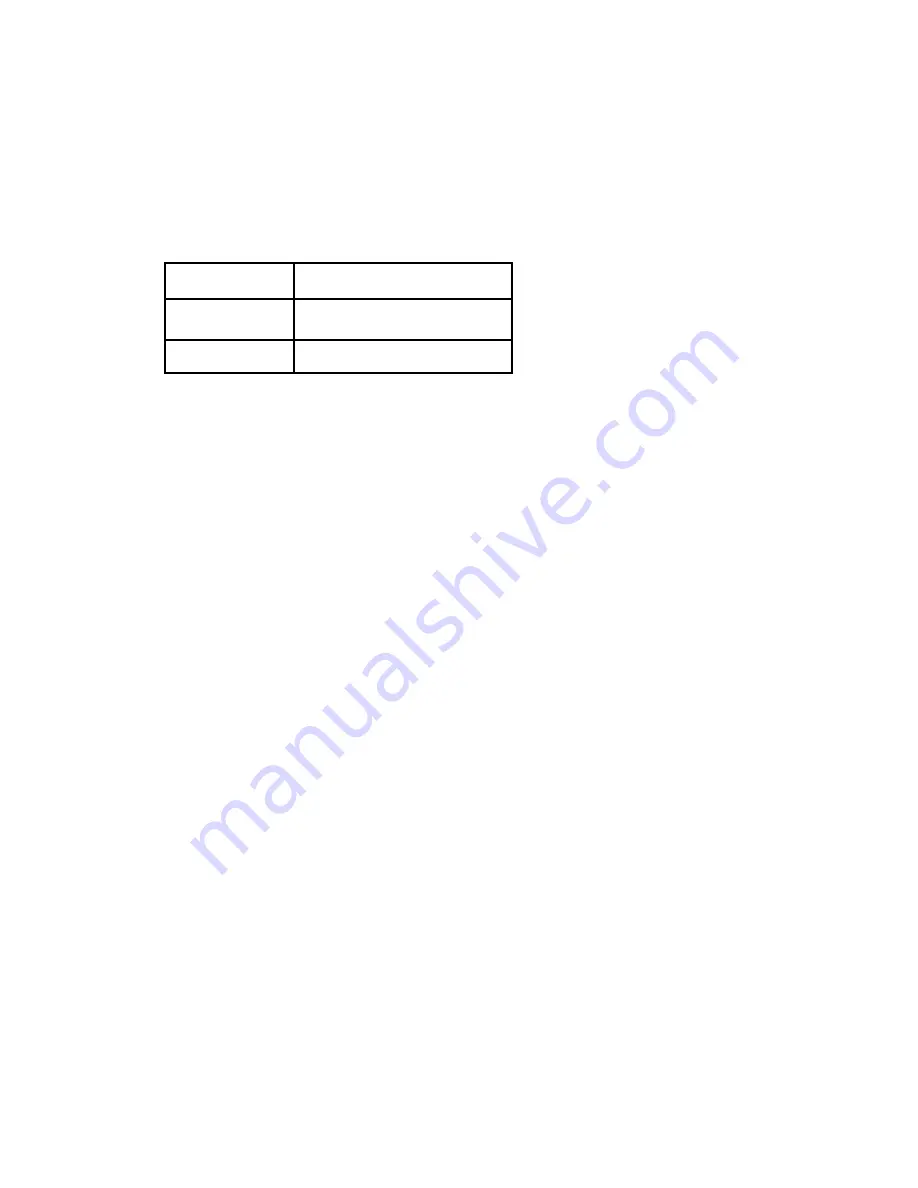
A Micro SD memory card (a.k.a. “Trans Flash” or “TF” card) is required to use this device.
We recommend a high-speed card, Class 6 to Class 10. Place the card into the slot and
gently push it until it clicks into place. To remove the card, push down until it clicks and
pops out. NOTE: Do note operate this device without a memory card in place.
1. Mount the device on your windshield with the included suction cup mount.
2. Plug the device into your car’s 12V DC power outlet (a.k.a. the cigarette lighter).
NOTE: Although this device has a rechargeable battery, it is not designed to run on
battery power for long periods of time.
3. Turn on the power and adjust the lenses BEFORE you start to drive.
4. Press the OK button to begin recording. A red dot will flash on the LCD screen,
to indicate that video is being recorded.
5. Press the OK button to stop recording and save your file.
IMPORTANT: For your safety, and the safety of others, please make all adjustments
BEFORE you start driving.
A. Power button
Short press: Puts the device in video recording standby mode. The cameras are on, but
the device is NOT recording. While in video recording standby mode, short press Power
button again to turn the infrared lights on or off.
(NOTE: Infrared lights are for night
driving. The human eye cannot see infrared light. You will know the infrared lights are on
by the icon on the LCD screen).
Long press: Turns the device off.
B. OK button
The OK button has multiple functions.
Function 1:
In video recording standby mode, short press the OK button to begin
recording. When video is being recorded, a red dot will flash on the LCD screen. Short
press the OK button again to stop video recording.
Function 2:
In photo mode, short press the OK button to take a still photo.
Function 3:
In playback mode, short press the OK button to play/pause video files.
Function 4:
In various menu screens, press the OK button to confirm your selection(s).
C. Mode button
Short press the Mode button to cycle through the three different modes: video recording
mode, photo mode and playback mode.
INSERTING THE MEMORY CARD (NOTE: CARD NOT INCLUDED)
MEMORY CARD CAPACITY
OPERATING YOUR DUAL RECORDING WINDSHIELD CAMERA
EXPLANATION OF BUTTONS
- 2 -
8GB
approx. 30 min.
16GB
approx. 2 hrs.
32GB
approx. 4 hrs.






