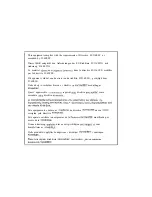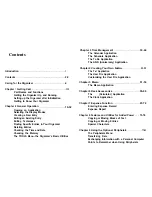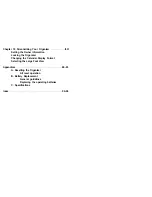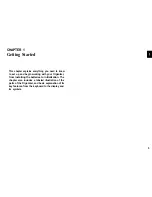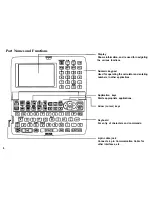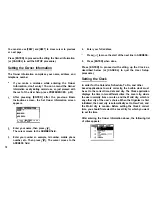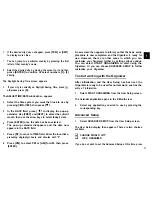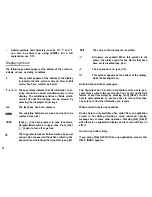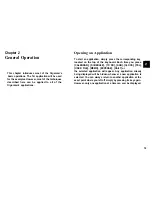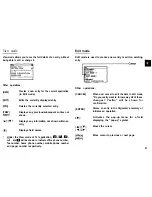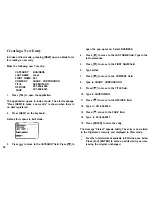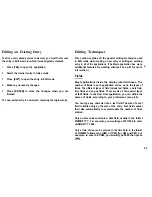[ENTER] to exit set up. The Calendar application display then
appears, and you can begin to use your Organizer.
To set one of the Advanced Setup, select the appropriate
option.
Setting the World City
As well as setting the Local City previously, you can also select
the world city, used to display the time in another city of your
choice alongside the Local time. When the Organizer is
initialized, the World city is set to London.
To select the World city:
1. Select CHANGE WORLD CITY from the Advanced Setup
screen.
The CHANGE WORLD CITY screen appears. A list of six capital
cities is given, with four cities displayed at one time.
2. If the city you wish to select does not appear in the list,
type the first letter of the desired country.
3. Select the desired city by moving the cursor to it and then
press [ENTER]. Or select numbers [l] [4] directly.
Setting the Password and Locking the Organizer
The Organizer allows you to keep selected entries in your
Organizer secure by locking it with a password. Once the
Organizer is locked, the Secret entries cannot be accessed
until the Organizer is Unlocked, for which the password must
be given.
Select this option if you want to define a password and lock
the Organizer.
1. From the Advanced Setup screen, select LOCK
ORGANIZER.
The Lock Organizer screen appears.
2. Enter the password you wish to use then press [ENTER].
3. Re-type the password to confirm and then press [ENTER].
A message appears reminding you to remember your
password or keep it in a safe place.
4. Press [ENTER].
The Advanced Setup screen reappears.
Press [ENTER] to exit setup.
Turning the Organizer on and off
Press [ON] to turn the power on and [OFF] to turn the power
off. The Organizer will not operate if the battery replacement
switch is in the REPLACE BATTERIES position.
12