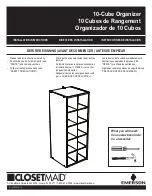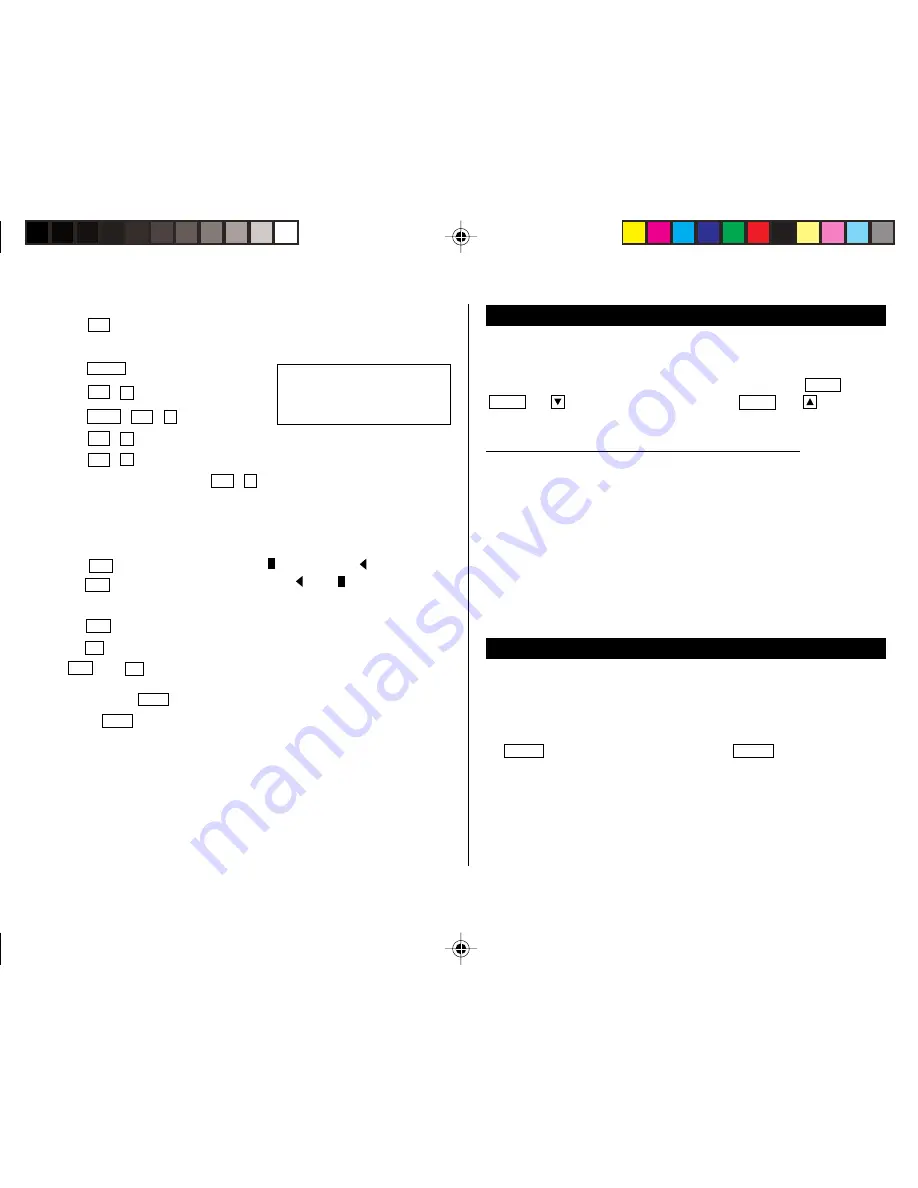
5
(3) Entering non-English characters
Press
2nd
followed by the corresponding keys.
Enter “Ä”, “ü’, “é” and “ô” in MEMO mode, for example.
Press
MEMO
2nd
¨
A
CAPS
2nd
¨
u
2nd
`
e
2nd
^
o
• “ç” is entered by pressing
2nd
ç
. Non-English characters can also
be entered as symbols.
3.Making Corrections
(1) Inserting characters
Press
INS
to change the cursor from “
” (replace) to “
” (insert).
Press
INS
again to change the cursor from “
” to “
”.
(2) Deleting characters
Press
DEL
to delete the character at the cursor position.
Press
BS
to delete the character to the left of the cursor.
•
DEL
and
BS
will not operate in some cases such as when you input
the time in Schedule mode or you are in Calculator mode. In these
cases, press
C•CE
and reenter.
• Press
C•CE
to clear all characters on the current display.
Note on the Description of the MENU Key Operations
This Organizer offers a variety of functions which you choose from the
menus (see the following table).
To switch or scroll the menu screens displayed by pressing
MENU
, press
NEXT
(or
) to move to the next screen, or
PREV
(or
) to move to
the previous screen.
Menu
See page...
Checking the Memory Storage
15
Adjusting the LCD Contrast
2
Deleting the Listings
17
Designating the File Names
8
Selecting the Date Format
8
Selecting the Weekly Format
9
Freeing Up Memory
15
Selecting the Guidance Language
2
Notes for the Built-in Calendar and the Time
• Calendar, Schedule, Expense, and Clock modes allow you to enter the
desired date and time between Jan. 1, 1901 and Dec. 31, 2099.
• If an attempt is made to store an invalid time or date, you cannot move
the cursor to date entering, or store the time and date by pressing
ENTER
. Enter the correct value and press
ENTER
again.
Äüéô–
ZQ-520/540 (E0370E)
ZQ-520/540 p01~09,E.E65
5/31/2000, 12:07 PM
5