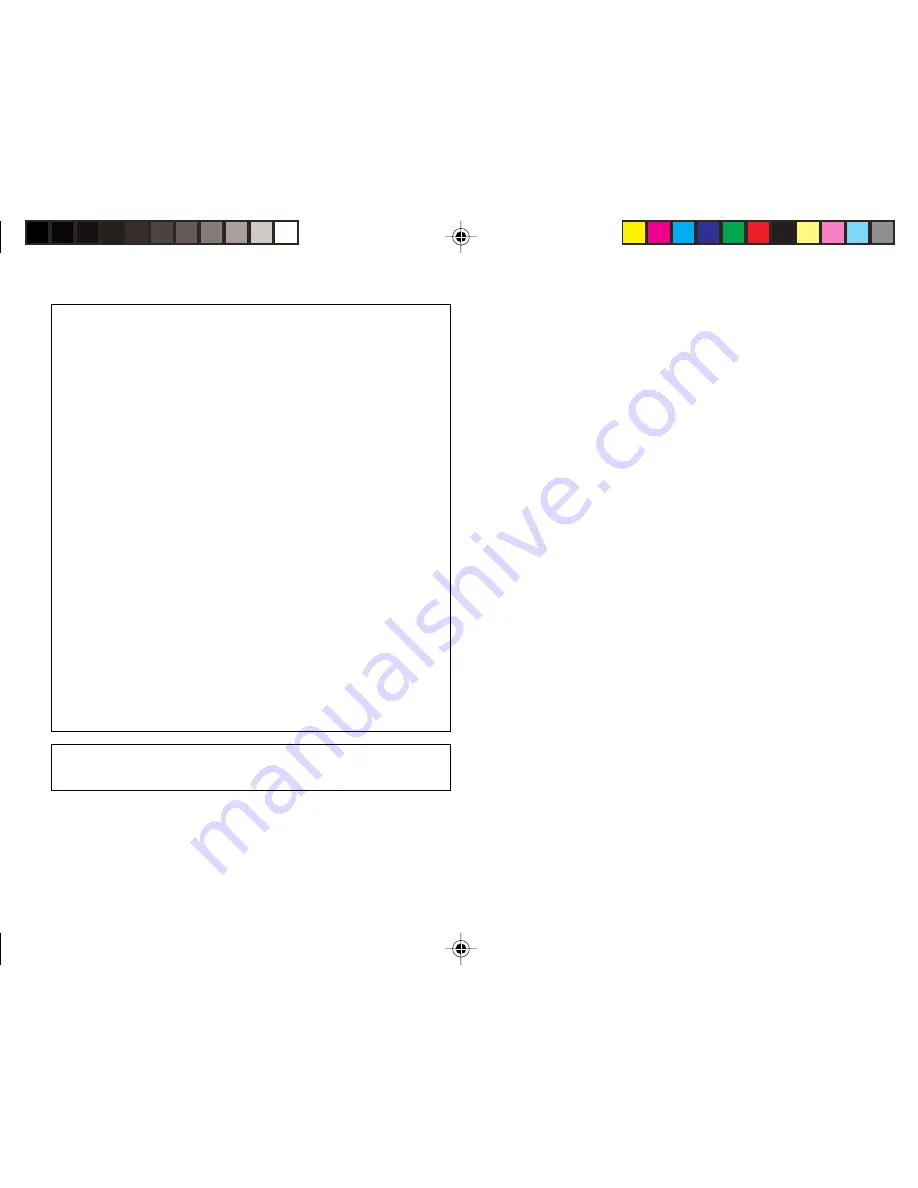
This equipment complies with the requirements of Directive 89/336/
EEC as amended by 93/68/EEC.
Dieses Gerät entspricht den Anforderungen der EG-Richtlinie 89/
336/EWG mit Änderung 93/68/EWG.
Ce matériel répond aux exigences contenues dans la directive 89/
336/CEE modifiée par la directive 93/68/CEE.
Dit apparaat voldoet aan de eisen van de richtlijn 89/336/EEG,
gewijzigd door 93/68/EEG.
Dette udstyr overholder kravene i direktiv nr. 89/336/EEC med tillæg
nr. 93/68/EEC.
Quest’ apparecchio è conforme ai requisiti della direttiva 89/336/
EEC come emendata dalla direttiva 93/68/EEC.
Η εγκατάσταση αυτή ανταποκρίνεται στις απαιτήσεις των
οδηγιών της Ευρωπαïκής Ενωσης 89/336/ΕΟΚ, !πως ο
κανονισµ!ς αυτ!ς συµπληρώθηκε απ! την οδηγία 93/68/ΕΟΚ.
Este equipamento obedece às exigências da directiva 89/336/CEE
na sua versão corrigida pela directiva 93/68/CEE.
Este aparato satisface las exigencias de la Directiva 89/336/CEE
modificada por medio de la 93/68/CEE.
Denna utrustning uppfyller kraven enligt riktlinjen 89/336/EEC så
som kompletteras av 93/68/EEC.
Dette produktet oppfyller betingelsene i direktivet 89/336/EEC i
endringen 93/68/EEC.
Tämä laite täyttää direktiivin 89/336/EEC vaatimukset, jota on
muutettu direktiivillä 93/68/EEC.
In Canada:
This Class B digital apparatus complies with Canadian ICES-003.
ZQ-520/540 (E0370E)
ZQ-520/540 Hyoshi,E.E65
5/31/2000, 12:05 PM
5


















