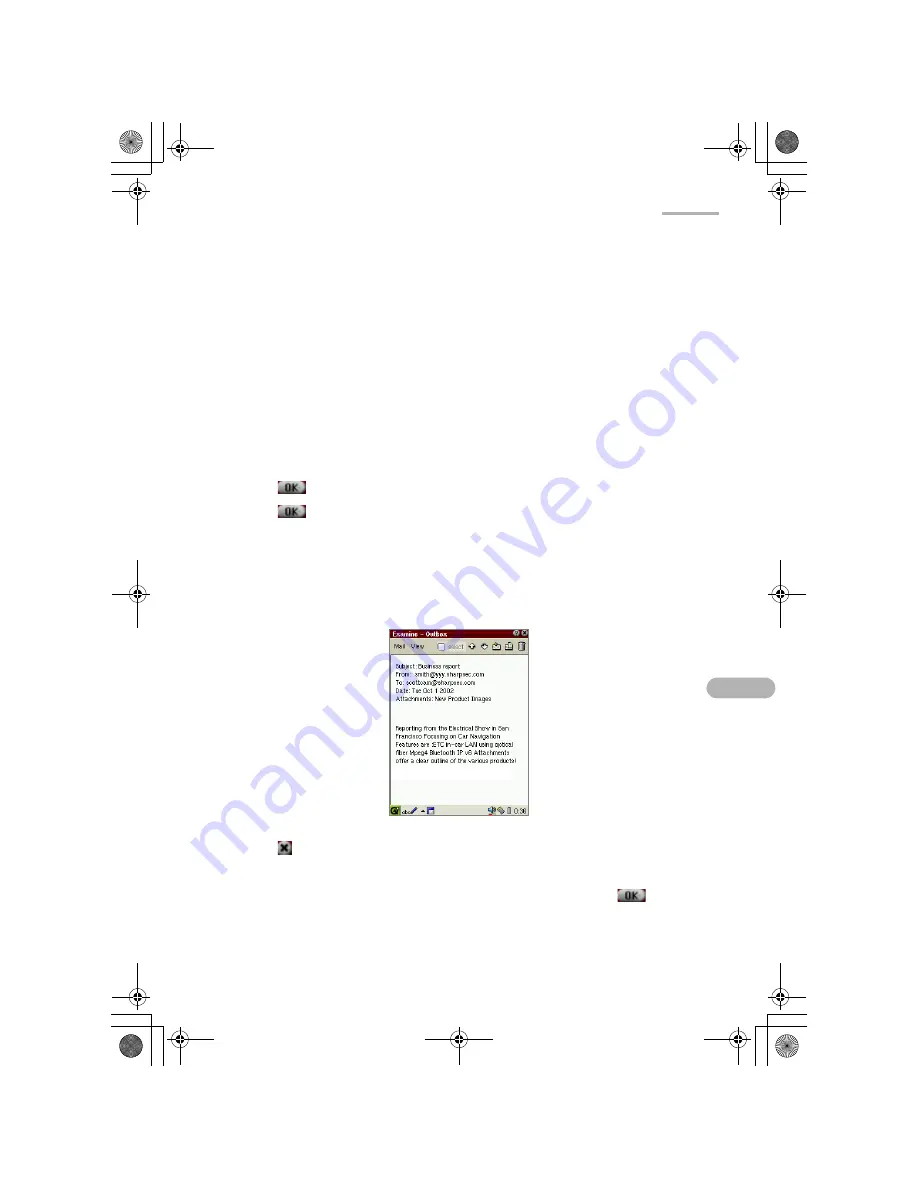
63
8.
Tap a file in the left Documents list, and then tap “Attach ->”.
The selected file will be listed in the right Attached list telling you that the file is
attached to the e-mail message you are editing.
•
You can tap the Type drop-down list button to narrow the category by
switching the file types: “image”, “audio”, or “video”.
•
If you want to remove the attachment, tap it in the right Attached list, and then
tap “Remove”.
•
If you send an e-mail message including an attachment on a memory card,
leave the card in the card slot. If you remove the card, be sure to copy the
attachment to the Documents folder using the Copy function of the
Documents Details screen. (See the separate Start-up Guide.)
9.
Repeat the steps above to complete selection.
10.
Tap
to return to the Write mail screen.
11.
Tap
to save the new mail.
The e-mail you created will be completed and added to the Outbox.
Checking e-mail contents
1.
Tap the e-mail message of which you want to view the contents.
2.
Tap
if you accept it.
If you want to modify it, tap the “Mail” menu and then tap “Edit mail”.
3.
Edit the e-mail on the Edit mail screen that appears and then tap
.
00.Cover.book Page 63 Monday, January 21, 2002 5:47 PM
Summary of Contents for Zaurus SL-5500
Page 1: ...ON MANUAL ...
Page 5: ...00 Cover book Page iv Monday January 21 2002 5 47 PM ...
Page 15: ...00 Cover book Page 10 Monday January 21 2002 5 47 PM ...
Page 45: ...00 Cover book Page 40 Monday January 21 2002 5 47 PM ...
Page 81: ...00 Cover book Page 76 Monday January 21 2002 5 47 PM ...
Page 145: ...00 Cover book Page 140 Monday January 21 2002 5 47 PM ...
Page 148: ...00 Cover book Page 143 Monday January 21 2002 5 47 PM ...






























