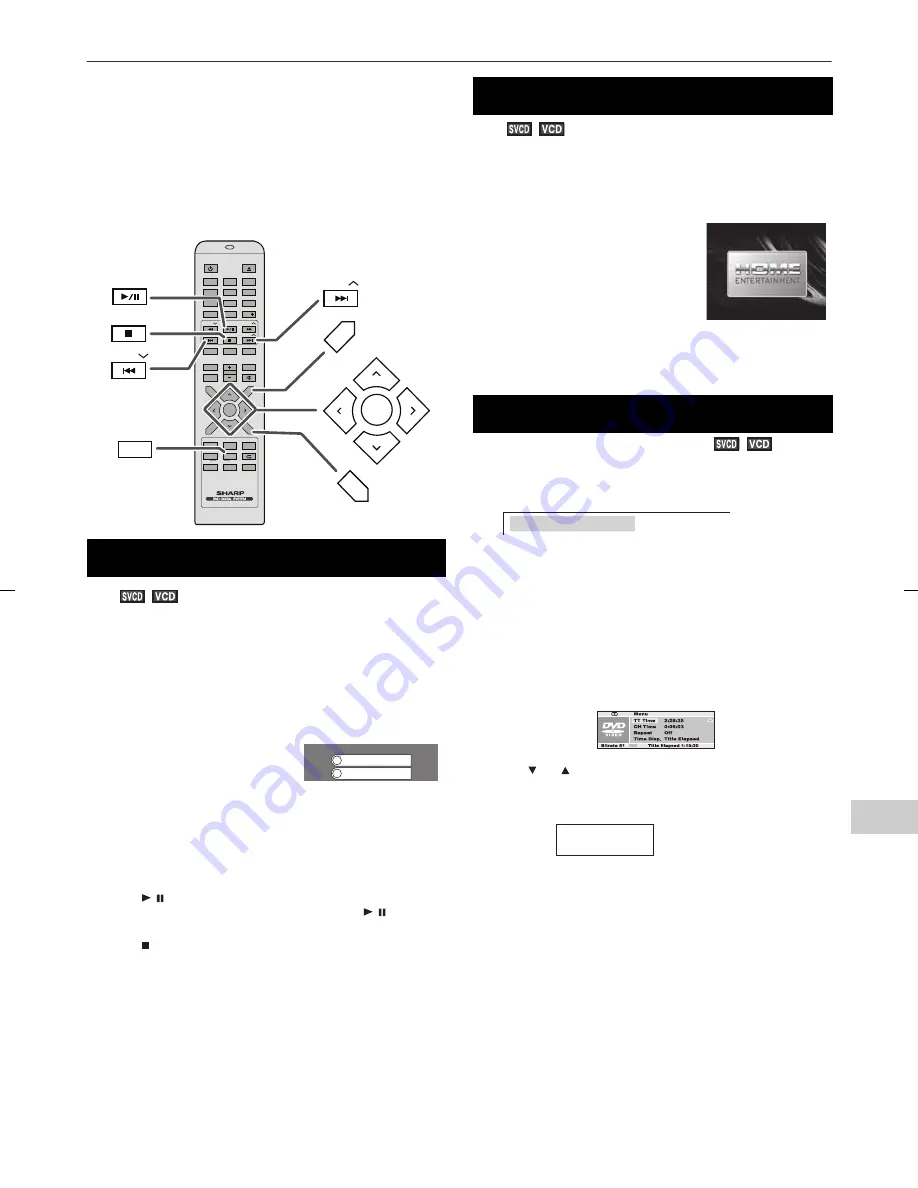
XL-DV75HMKII_001 EN.fm
E-19
2009November 10
8
7
6
5
4
3
2
1
Video CD and Super Video CD playback
The following playback functions are the same as DVD or CD
operations.
Page
To locate the beginning of a chapter (track) (skip) . . . . . . . . 14
Fast forward/Fast backward (search) . . . . . . . . . . . . . . . . . . . 14
Still picture . . . . . . . . . . . . . . . . . . . . . . . . . . . . . . . . . . . . . . . . . 15
Slow-motion play . . . . . . . . . . . . . . . . . . . . . . . . . . . . . . . 15 - 16
To zoom images (zoom) . . . . . . . . . . . . . . . . . . . . . . . . . . . . . . 16
To play repeatedly (repeat play) . . . . . . . . . . . . . . . . . . . . . . . 16
To play the contents between the specified points repeatedly
(A-B repeat) . . . . . . . . . . . . . . . . . . . . . . . . . . . . . . . . . . . . . . . . 17
To change the audio channel . . . . . . . . . . . . . . . . . . . . . . . . . 18
This unit handles video CDs that support P.B.C. (version 2.0). P.B.C.
is an abbreviation of “Playback control”. These discs have a menu
that is displayed on the TV screen. You can play interactive games
and make use of other software with the retrieval function (menu
playback).
To interrupt playback:
Press the
/ button.
To resume playback from the same point, press the
/ button.
To stop playback:
Press the button twice.
To stop the current operation and return to the menu:
Press the RETURN button.
The P.B.C. function will not work in the following conditions.
Repeat/programmed/direct play or the skip feature is in operation.
Note:
The menu screen cannot be scrolled on some discs.
You can play a video CD (super video CD) with P.B.C. without
activating the playback control function.
In this case, the menu screen will not appear, and the disc will play
in the same way as a video CD (super video CD) without P.B.C.
Note:
Some video CDs (super video CDs) with P.B.C. cannot be played
back when the P.B.C. mode is off.
To play by specifying time (time search):
Cancel the P.B.C. (playback control).
In the playback mode:
Notes:
●
Some discs cannot play from the specified point.
●
Time search feature is disabled on some discs.
●
Time search feature is not available on MP3 and JPEG discs.
■
Playback of a video CD (super video CD)
with P.B.C. ON
1
Press the MENU/PBC button with PBC ON.
The menu will appear on the TV and
playback will be paused.
2
Select the desired menu number using the Direct Search
buttons.
●
Playback starts.
●
After playback stops, the menu will reappear. Select the
menu number to play.
DIRECT
DIRECT
ON /
ON /
STAND-BY
STAND-BY
OPEN / CLOSE
OPEN / CLOSE
TUNING
TUNING
EQUALIZER
EQUALIZER
VOLUME
VOLUME
MEMORY
MEMORY
TOP MENU
TOP MENU
AUDIO
AUDIO
ZOOM
ZOOM
ANGLE
ANGLE
STEP
STEP
SLOW
SLOW
ASPM / PTY
ASPM / PTY
RDS
RDS
DISP
DISP
A-B
A-B
SUB TITLE
SUB TITLE
/ DIGEST
/ DIGEST
MENU/PBC
MENU/PBC
RETURN
RETURN
X-BASS
X-BASS
MUTE
MUTE
OSD
OSD
FUNCTION
FUNCTION
TUNING
TUNING
SETUP
SETUP
ENTER
ENTER
1
2
3
4
5
6
7
8
9
0
10
10
ENTER
ENTER
MENU/PBC
MENU/PBC
RETURN
RETURN
PRESET
PRESET
RANDOM
RANDOM
PRESET
PRESET
PRESET
PRESET
PRESET
PRESET
STEP
STEP
1
2
Example
■
To play without activating the playback
control function
Whilst in the stop or playback mode,
press the MENU/PBC button to cancel
the P.B.C. mode.
●
TV screen will show “PBC OFF” then
playback will start.
■
To start playback from the desired point
(direct play)
1
During stop, press the DIRECT button.
2
Specify the time with the Direct Search buttons.
●
Enter minutes and seconds.
●
To specify 1 hour 23 minutes and 40 seconds, enter “8340”.
●
If you enter the wrong number, start over from step 1.
●
Playback starts (automatically) after you complete enter the
number(s).
1
Whilst in the playback mode, press the DIRECT button.
2
Press or button to select “Track Time” then press the
ENTER button.
3
Specify the time with the Direct Search buttons.
●
To specify 1 hour 23 minutes and 40 seconds, enter “12340”.
●
If you enter the wrong number, start over from step 1.
●
Playback starts (automatically) after you complete enter the
number(s).
4
Press the DIRECT button to return to the actual size of image
(standard screen).
DISC GO TO: - - : - -
1 : 2 3 : 4 0
Track Time
Summary of Contents for XL-DV75HMKII
Page 41: ...92L410DM812041 09M R MW 1 ...



























