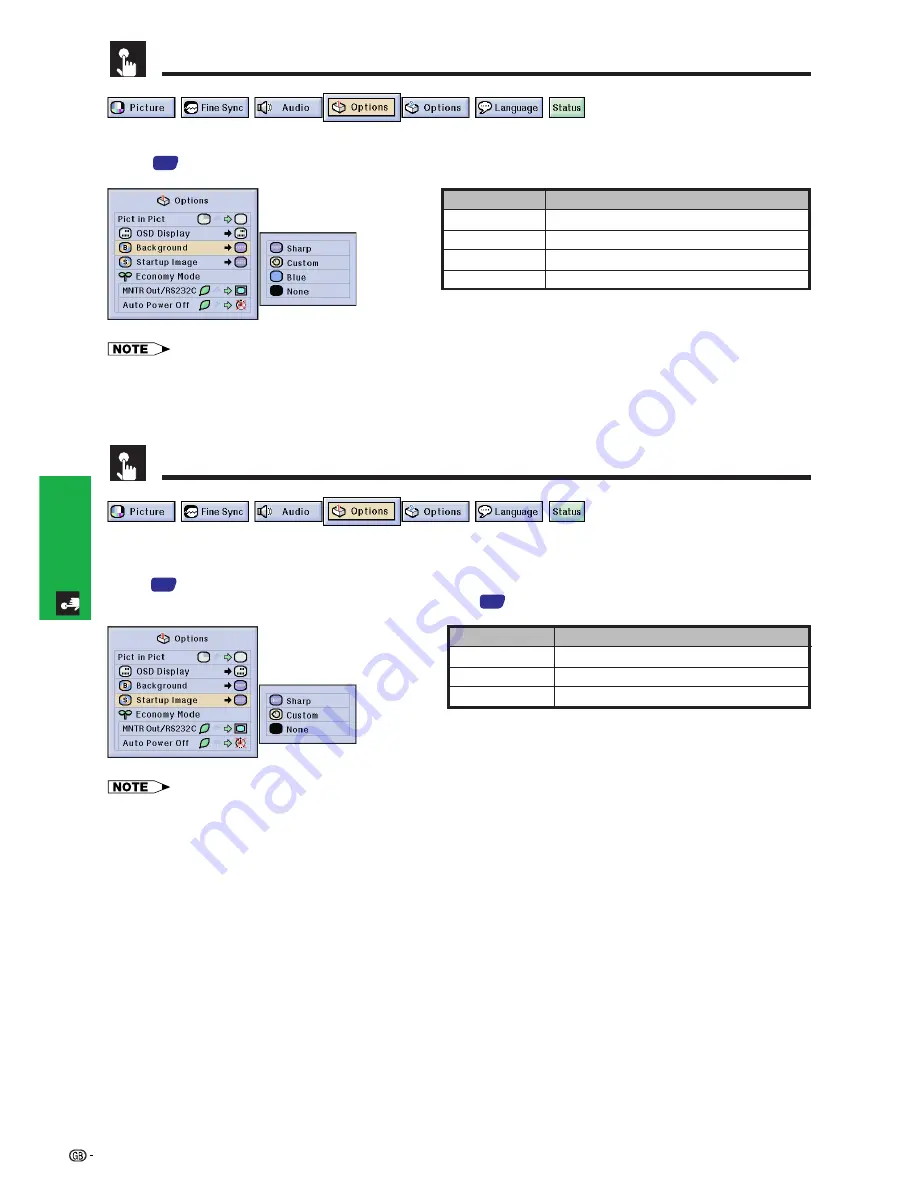
55
Basic Operation
This function allows you to select the image displayed when no signal is being sent to the projector. See
page
44
for the procedure details.
Selecting a Background Image
Selected item
Sharp
Custom
Blue
None
Description
SHARP default image
User customised image (i.e. company logo)
Blue screen
Black screen
• By selecting “Custom”, the projector can display a custom image (i.e. your company logo) as the background image. The
custom image must be a 256-colour BMP file with a picture size no larger than 1,024
⳯
768 pixels. Please see the Sharp
Advanced Presentation Software operation manual for how to save (or change) a custom image.
Selecting a Startup Image
This function allows you to specify the image to be displayed upon the projector’s startup.
A custom image (i.e. your company logo) can be uploaded to the projector via an RS-232C cable. See
page
16
in this operation manual, and also the supplied Sharp Advanced Presentation Software
operation manual for detailed instructions. See page
44
for the procedure details.
• By selecting “Custom”, the projector can display a custom image (i.e. your company logo) as the startup image. The custom
image must be a 256-colour BMP file with a picture size no larger than 1,024
⳯
768 pixels. Please see the Sharp Advanced
Presentation Software operation manual for how to save (or change) a custom image.
Description
SHARP default image
User customised image (i.e. company logo)
Black screen
Selected item
Sharp
Custom
None
Summary of Contents for XG-P20XE
Page 85: ...SHARP CORPORATION ...
















































