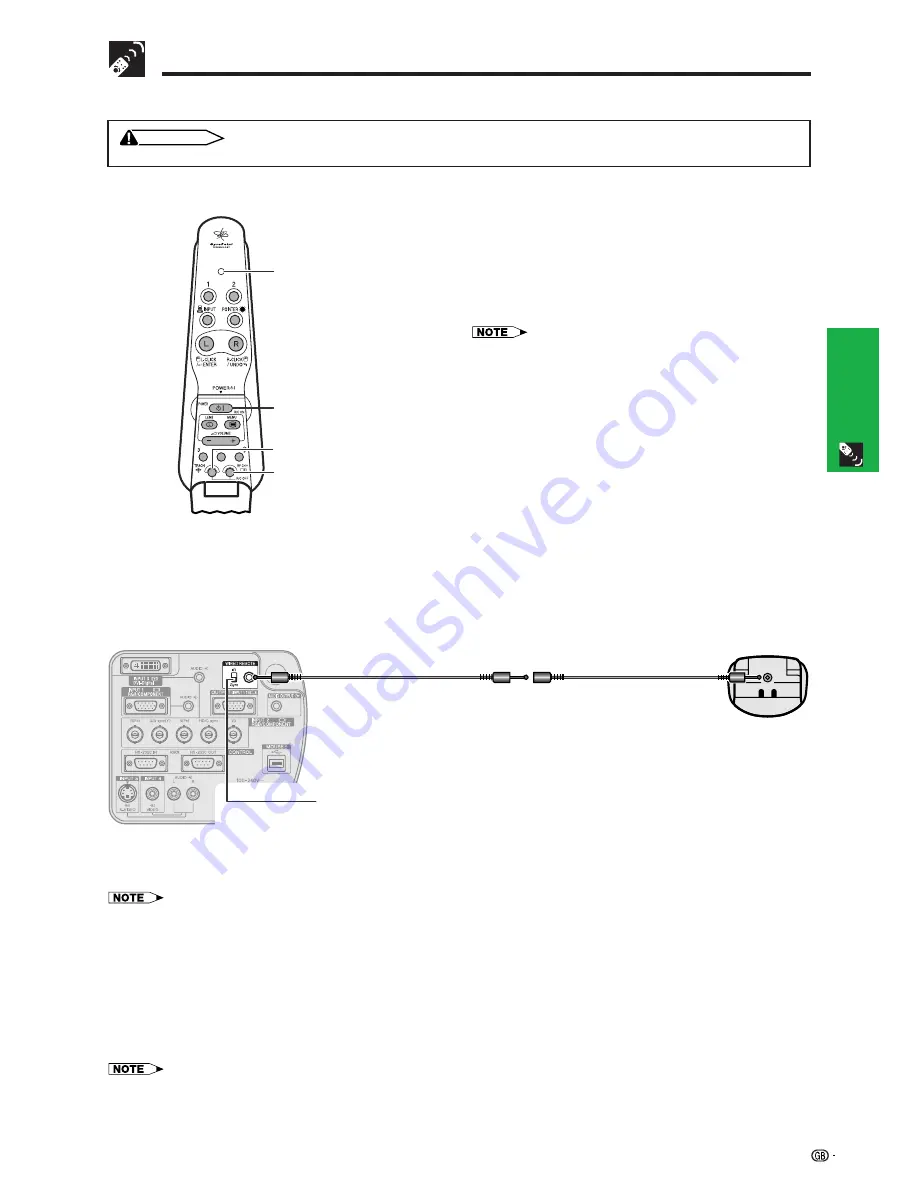
38
Operation Buttons
Setting up GyroRemote
Turning off GyroRemote
CAUTION
• Make sure to turn off GyroRemote aboard aircraft or other places where using radio signals is prohibited.
1
Press
TEACH
and
RF CH
ⴐ
located inside the upper
cover at the same time, the LED will flash 3 times
and the GyroRemote will turn off.
2
If the LED doesn’t light up after pressing any of the
buttons (except
POWER
), the GyroRemote power
is turned off.
• Press
TEACH
and
RF CH
ⴐ
at the same time or
POWER
located
inside the upper cover of the GyroRemote to turn the power on.
• When the power is turned off, the GyroRemote is protected from
malfunctioning or battery depletion if control buttons are
inadvertently pressed.
Using as a Wired Remote Control
When the GyroRemote cannot be used due to the range or positioning of the projector (rear projection, etc.),
connect a ø3.5 mm stereo minijack cable (sold separately) from the wired remote control input on the bottom of
the remote control to the WIRED REMOTE control input terminal on the rear of the projector.
ø3.5 mm stereo minijack cable
(sold separately)
ø2.5–ø3.5 mm wired
remote control cable
(supplied)
RF CH+
TEACH
POWER
LED
GyroRemote
Using the GyroRemote with a wired remote control cable
Slide the IR/Gyro switch to the
Gyro
position.
• To prevent unwanted transmission of radio signals, GyroRemote turns itself off if detached from the ø2.5–ø3.5 mm wired remote control
cable.
• When the cable is inserted into the projector, the projector will not receive radio signals.
Using the IR remote control as a wired remote
You can use the IR remote control by connecting a ø3.5 mm stereo minijack cable (sold separately) from the wired
remote control input on the bottom of the remote control to the WIRED REMOTE control input terminal, a SHARP
product.
Slide the IR/Gyro switch to the
IR
position.
IR/Gyro switch
• Depending on the IR remote type connected, you may not be able to use certain functions.
Summary of Contents for XG-P20XE
Page 85: ...SHARP CORPORATION ...
















































