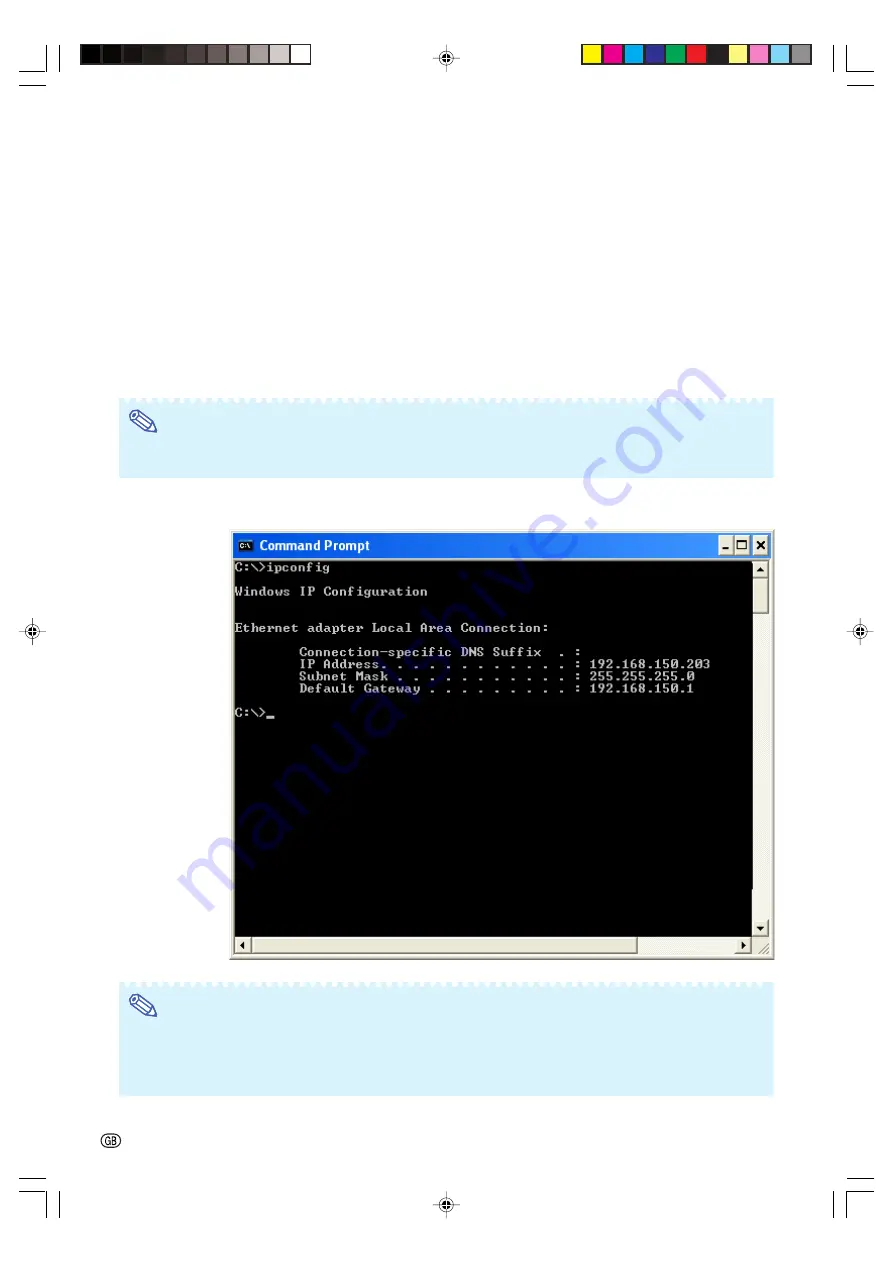
-28
Troubleshooting
\
Take the following steps for checking the network settings for the computer.
1. Open a command prompt (MS-DOS Prompt).
•
In the case of Windows 98 or 98SE: click “START”
➔
“Programs”
➔
“MS-DOS Prompt” in
order.
•
In the case of Windows Me: click “START”
➔
“Programs”
➔
“Accessories”
➔
“MS-DOS
Prompt” in order.
•
In the case of Windows 2000: click “START”
➔
“Programs”
➔
“Accessories”
➔
“Command
Prompt” in order.
•
In the case of Windows XP: click “START”
➔
“Programs”
➔
“Accessories”
➔
“Command
Prompt” in order.
2. After launching the command prompt (MS-DOS Prompt), enter the command “ipconfig”,
and press the “Enter” key.
Note
•
Communication may not be established even after carrying out the network settings for the computer. In
such cases, restart your computer.
C:\>ipconfig “Enter”
Note
•
Usage examples of ipconfig
C:\>ipconfig /?
displays how to use “ipconfig.exe”.
C:\>ipconfig
displays the set IP address, subnet mask and default gateway.
C:\>ipconfig /all displays all the setting information related to TCP/IP.
3. To return to the Windows screen, enter “exit” and press the “Enter” key.
XG-MB70X_E_P20_30.p65
04.8.6, 4:46 PM
28



































