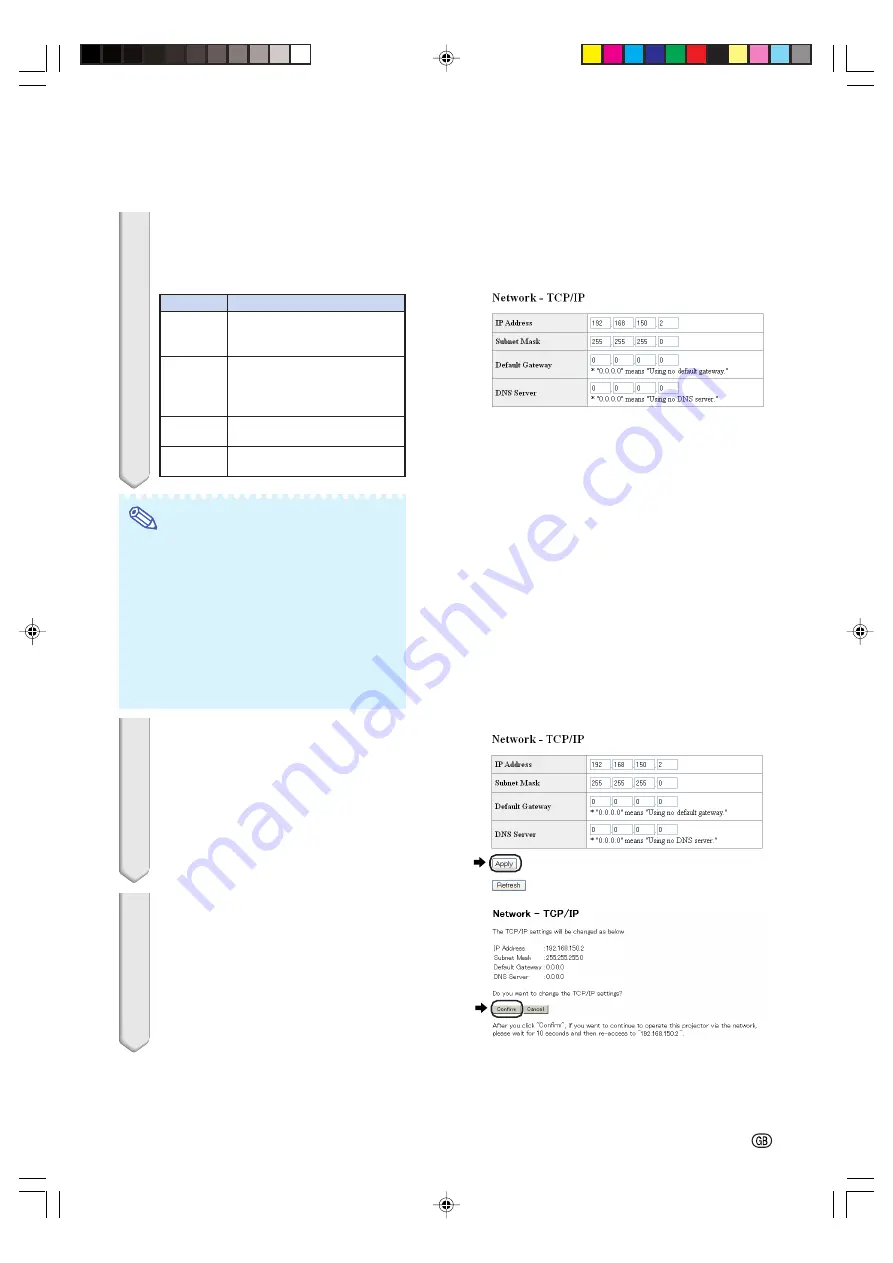
-11
4
The TCP/IP setting screen ap-
pears, ready for network settings
for the projector.
Note
•
Confirm the existing network’s segment (IP
address group) to avoid setting an IP ad-
dress that duplicates the IP addresses of
other network equipment or computers. If
“192.168.150.2” is not used in the network
having an IP address of “192.168.150.XXX”,
you don’t have to change the projector IP
address.
•
For details about each setting, consult your
network administrator.
5
Click the “Apply” button.
6
The set values appear. Confirm
that the values are set properly,
and then click the “Confirm” but-
ton.
After setting items, wait for 10 seconds and
then re-access.
Setting up the Projector Network Environment
This completes the network settings.
Change the IP address of the setting computer back to its original address, and then con-
nect the computer and the projector to the network.
Setting example / Remarks
Factory default setting: 192.168.150.2
Enter an IP address appropriate
for the network.
Factory default setting: 255.255.255.0
Set the subnet mask to the same
as that of the computer and
equipment on the network.
Factory default setting: 0.0.0.0
* When not in use, set to “0.0.0.0”.
Factory default setting: 0.0.0.0
* When not in use, set to “0.0.0.0”.
Items
IP Address
Subnet
Mask
Default
Gateway
DNS
Server
XG-MB70X_E_P02_19.p65
04.8.6, 2:23 PM
11


























