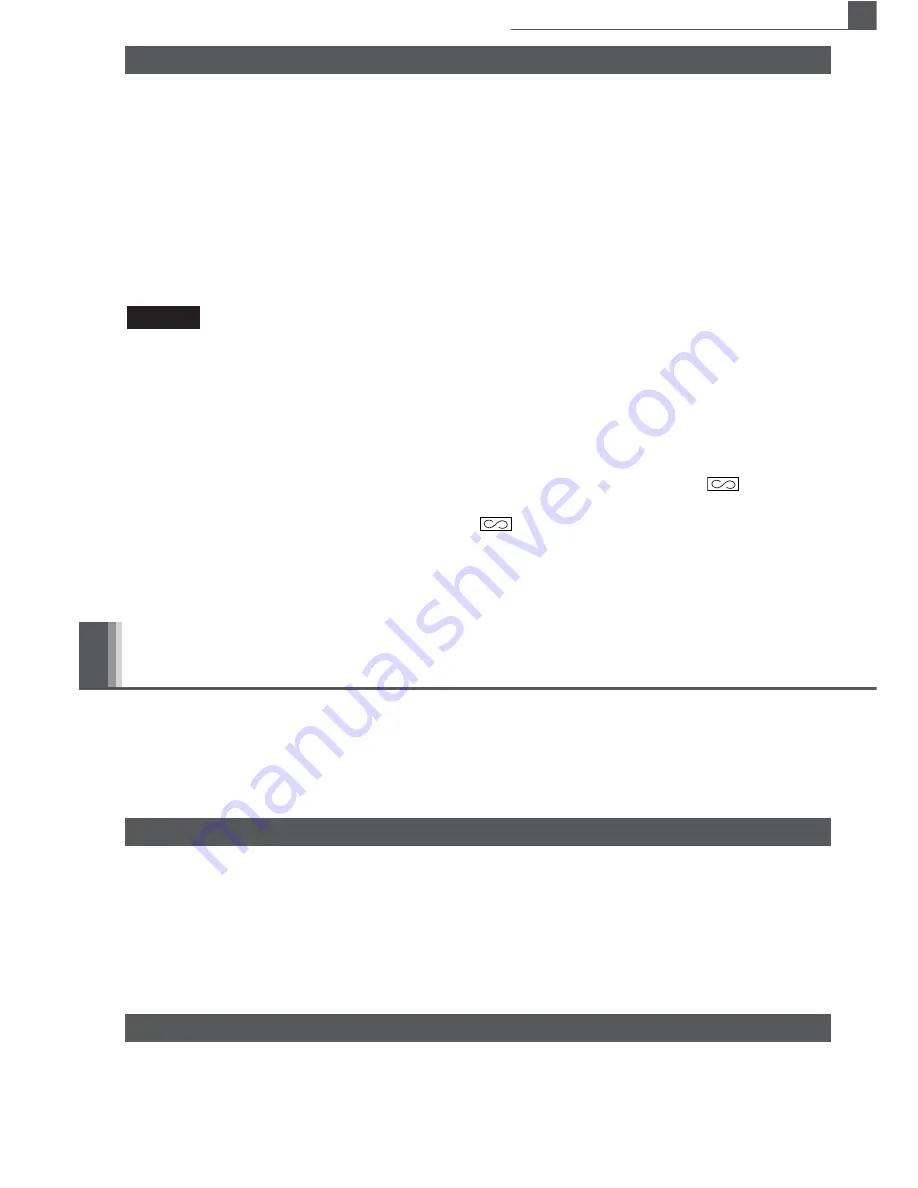
15
Utilizing Various Features for Sales Entries
If you should make an error when entering an item into a sale, correct it using the following
procedures.
• Correction of entered numbers
When you enter an incorrect number, delete it by pressing
c
immediately after the entry.
• Correction of the last entry (direct void)
If you make a mistake when making a department entry, PLU entry, multiplication entry or
repetitive entry (the last entry only), you can correct this by pressing
v
.
• Correction of earlier entries (indirect void)
With this function, you can correct department or PLU entry incorrectly made during a transaction
if you find it before finalizing the transaction by pressing
t
,
R
or
C
.
To correct
3P
entry to
4P
after another correct entry has been made, enter the
following:
3P 1150! 3vP 4P t
Indirect void
correct
for
3P
entry
• Correction after issuance of receipt
This function allows you to reverse the entries made on an incorrect receipt. The entries are
subtracted from each totalizer and add to a void totalizer. Turn the mode key to
position,
and enter the same details that are on the incorrect receipt. (If necessary, enter the secret code
and press
t
when you turn the mode key to
position.)
Example
Corrections
All the data on all of your registrations as well as other transaction information will remain in the
memory of your cash register as long as your cash register has power (Be sure you have live
batteries installed in case of a power failure). This information can be printed in the form of a
report which can be helpful to you in running your business.
Reading and Resetting of Sales
Use this function for on-the-spot checking of individual cash register’s sales data. The sales total is
shown on the display but is not printed nor cleared from the cash register’s memory.
To display the flash report for each individual item, press the following keys in the X/Flash mode:
Individual department sales
Department key
Sales total
S
Cash in drawer
R
Flash reports for viewing on the display
This report, when taken in the X/Flash mode, prints the accumulated information of sales.
Taking an X report is a good way to do a mid-day check on daily sales. You can take X reports any
number of times, because they do not affect the cash register’s memory.
To issue an X report, set the mode switch to the X/Flash position and press
t
.
X reports for reading of sales
Summary of Contents for XEA102 - Cash Register
Page 1: ...INSTRUCTION MANUAL XE A102 MODEL ELECTRONIC CASH REGISTER ...
Page 29: ...27 MEMO ...
Page 30: ...28 MEMO ...
Page 31: ......
Page 32: ...SHARP CORPORATION Printed in China TINSE2547RCZZ ...
















































