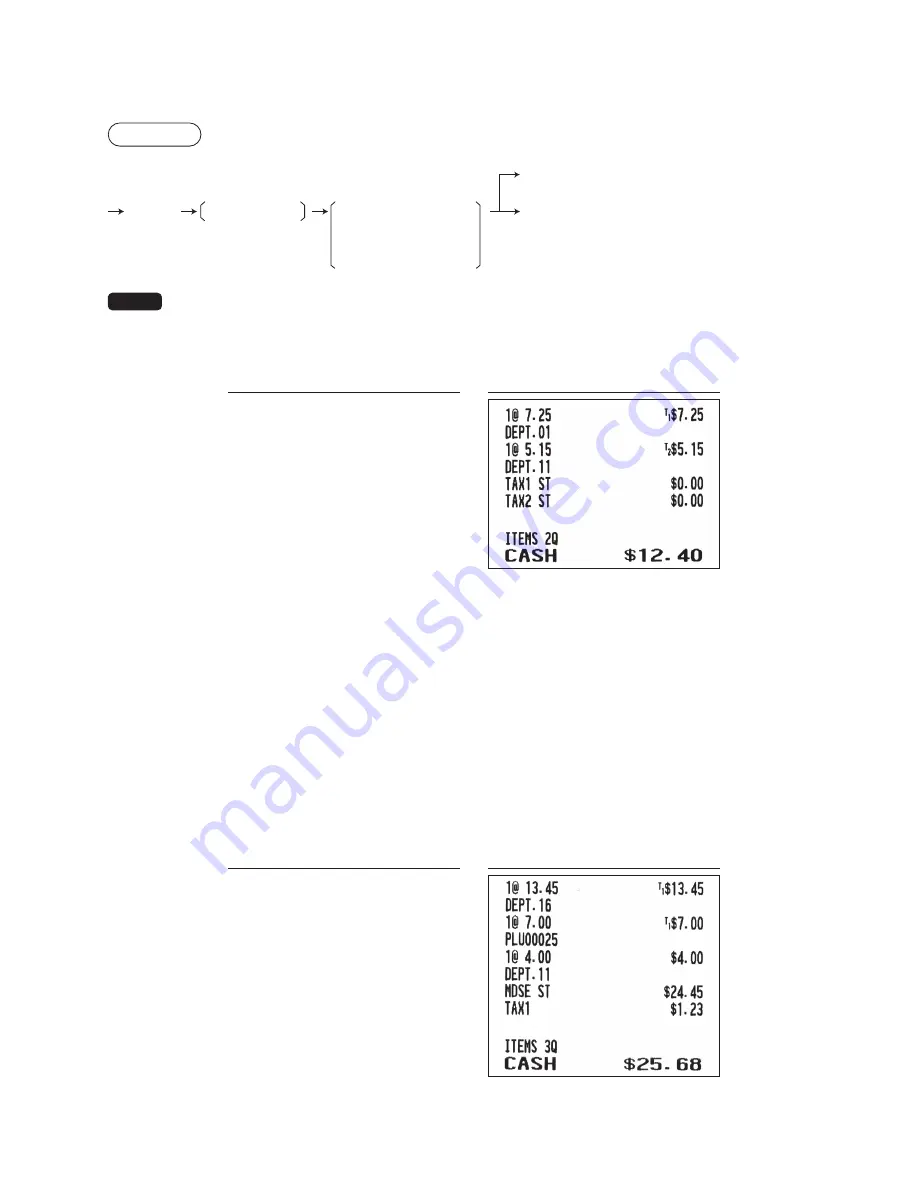
28
■
■
Tax■delete
The automatic tax (tax 1, tax 2, or all tax (tax1 – tax 4)) can be deleted.
Procedure
F
A
a
To cancel
1 TAX1 DELETE
2 TAX2 DELETE
3 ALL TAX DELETE
4 PST DELETE
7 TAX DELETE
NOTE
The “4 PST DELETE” function becomes effective only when the Canadian tax is selected.
Example:Selling a $7.25 item (dept. 1, taxable 1) and another $5.15 item (dept. 11, taxable 2) for cash and
entering the sale as non-taxable
Key■operation
725
1
515
q
F
7
Select “TAX1 DELETE”
A
F
7
Select “TAX2 DELETE”
A
A
■
■
Tax■status■shift
The register allows you to shift the programmed tax status of each department or PLU/UPC by pressing
the
w
key before those keys. After each entry is completed, the programmed tax status of each key is
resumed.
Example: Selling the following items for cash with their programmed tax status reversed
• One $13.45 item of dept. 16 (non-taxable) as a taxable 1 item
• One $7.00 item of PLU 25 (non-taxable) as a taxable 1 item
• One $4.00 item of dept. 11 (taxable 1) as a non-taxable item
Key■operation
1345
w
y
25
w
p
400
w
q
A






























