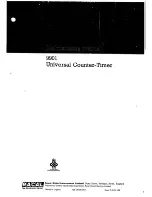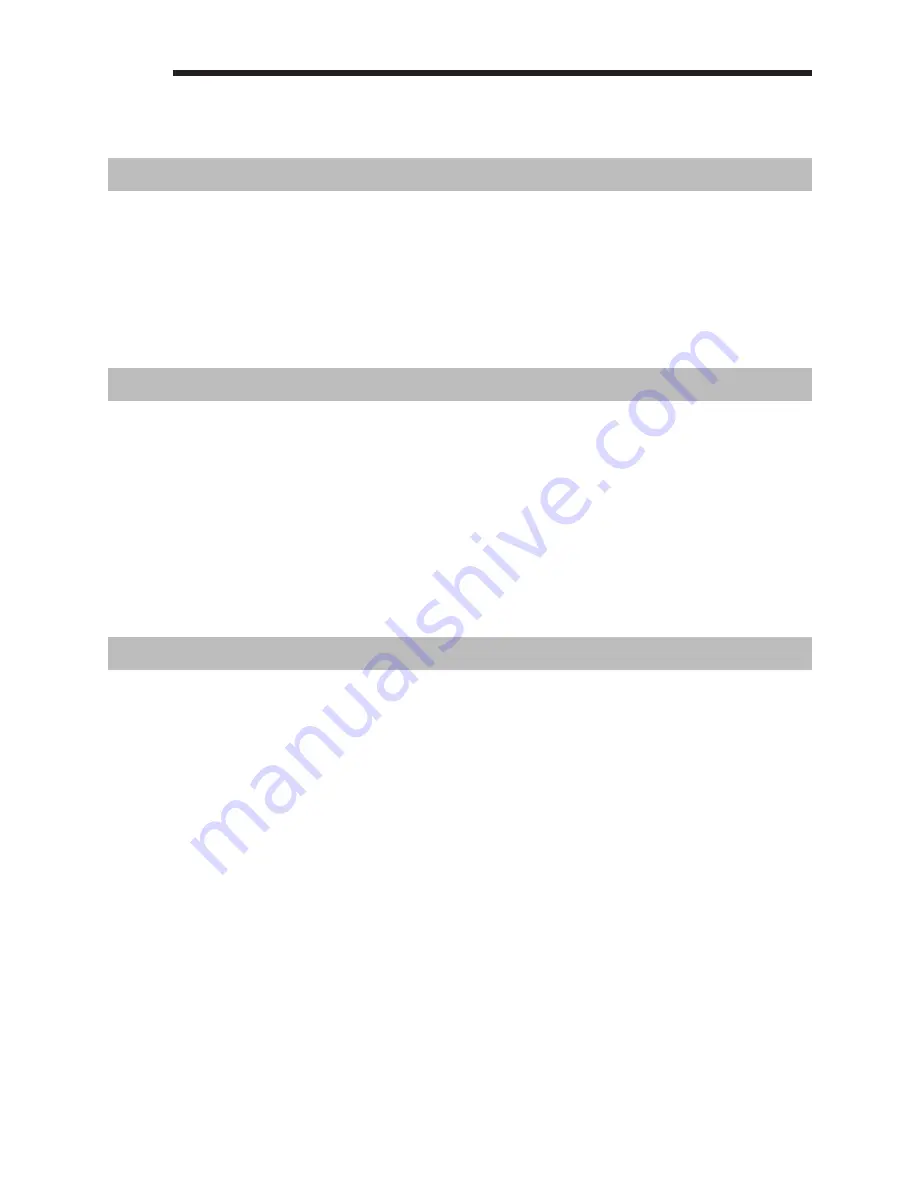
103
c
Operator Maintenance
In Case of Power Failure
When power is lost, the register retains its memory contents and all information on sales entries.
• When power failure is encountered in register idle state or during an entry, the register returns to the
normal state of operation after power recovery.
• When power failure is encountered during a printing cycle, the register carries out the correct printing
procedure after power recovery.
In Case of Printer Error
If the printer runs out of paper, the printer will stall, and “PAPER EMPTY” will appear on the display. Key
entries will not be accepted. Referring to “Replacing the Paper Roll” in this chapter, install a new paper roll
in the proper position, then press the
l
key. The printer will print the power failure symbol and resume
printing.
If the print roller arm comes up, the printer stalls, and “PAPER EMPTY” will appear on the display. Key
entries will not be accepted. Push down the arm until it is securely locked, then press the
l
key. The
printer will print the power failure symbol and resume printing.
Cautions in Handling the Printer and Recording Paper
■
Cautions in handling the printer
• Avoid the following environments:
Dusty and humid places
Direct sunlight
Iron powder (A permanent magnet and electromagnet are used in this register.)
• Never pull the paper when the print roller arm is locked. First lift up the arm, and then remove the paper.
• Never touch the surface of the print head and print roller.
■
Cautions in handling the recording paper (thermal paper)
• Use only the paper specified by SHARP.
• Do not unpack the thermal paper until you are ready to use it.
• Avoid heat. The paper will color at around 70°C.
• Avoid dusty and humid places for storage. Avoid direct sunlight.
• The printed text on the paper can discolor under the following conditions:
Exposure to high humidity and temperature
Exposure to the direct sunlight
Contact with glue, thinner or a freshly copied blueprint.
Heat caused by friction from scratching or other such means.
Contact with a rubber eraser or adhesive tape.
• Be very careful when handling the thermal paper. If you want to keep a permanent record, copy the printed
text with a photocopier.