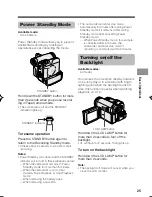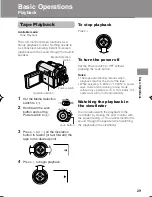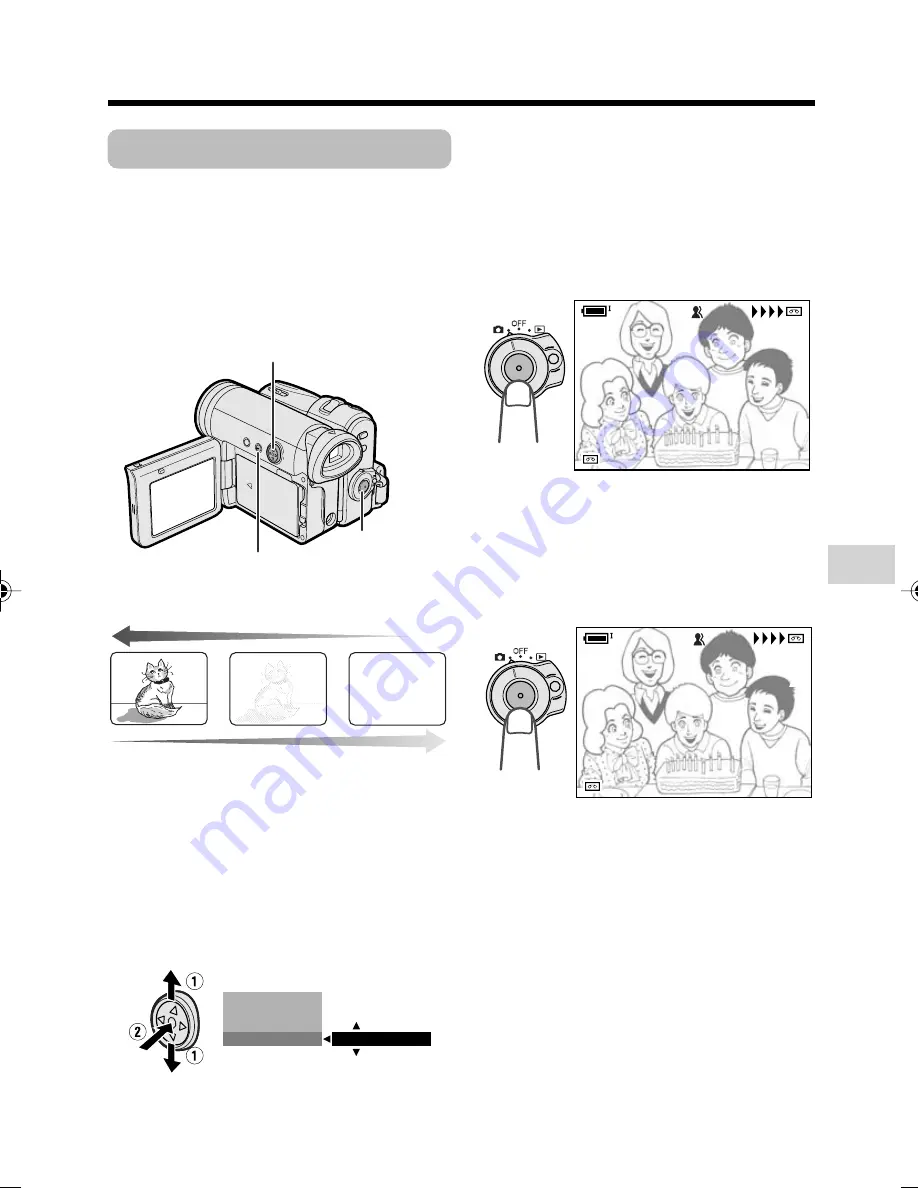
Useful Features
37
Fade In and Fade Out
Available mode:
Tape Camera
The fade function allows you to gradually
bring the image and sound in or out at the
beginning or end of a scene for creating
scene transitions. This is especially effective
in creating a dramatic change in scenery.
4
Press the DISPLAY/MODE SET
button until on-screen indicators
appear.
5
Press the Record Start/Stop button to
begin recording.
• The picture turns white, and the
image and sound fade in.
6
Press the Record Start/Stop button at
the point where you wish to stop
recording.
• The image and sound fade out as the
picture gradually turns white. The
camcorder then returns to Recording
Standby mode.
To cancel Fade mode
Select “OFF” in step 3 above.
To use Fade Out only
1
During camera recording in Tape
Camera mode, press the DISPLAY/
MODE SET button until the mode
screen appears.
2
Perform steps 2 and 3 in “Using”.
3
Press the Record Start/Stop button at
the point where you wish to stop
recording.
Note:
• Fade mode automatically cancels after Fade
Out.
Using
1
In Tape Camera mode, press the
DISPLAY/MODE SET button until the
mode screen appears.
2
Press
l
or
m
on the Operation
button to select “FADE”, then press
the centre of the Operation button.
3
Press
l
or
m
to select “ON”, then
press the centre of the Operation
button.
F A D E
O F F
B L C G A I N
/
A U T O F O C U S
F O C U S
R E C
R E C
3 0 min
min
A U T O
F A D E I N
R E C
3 0 min
A U T O
F A D E I N
R E C
2 7
2 7
min
min
A U T O
F A D E O U T
O U T
min
A U T O
F A D E
R E C
Fade in
Fade out
Operation button
DISPLAY/MODE
SET button
Record Start/Stop
button
VL-Z400H-037-047
04.3.23, 8:42 AM
37
Summary of Contents for Viewcam VL-Z400H-T
Page 122: ...Note ...