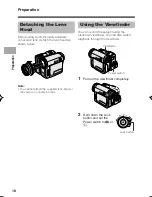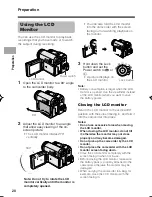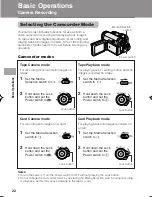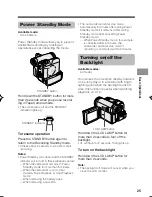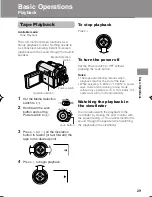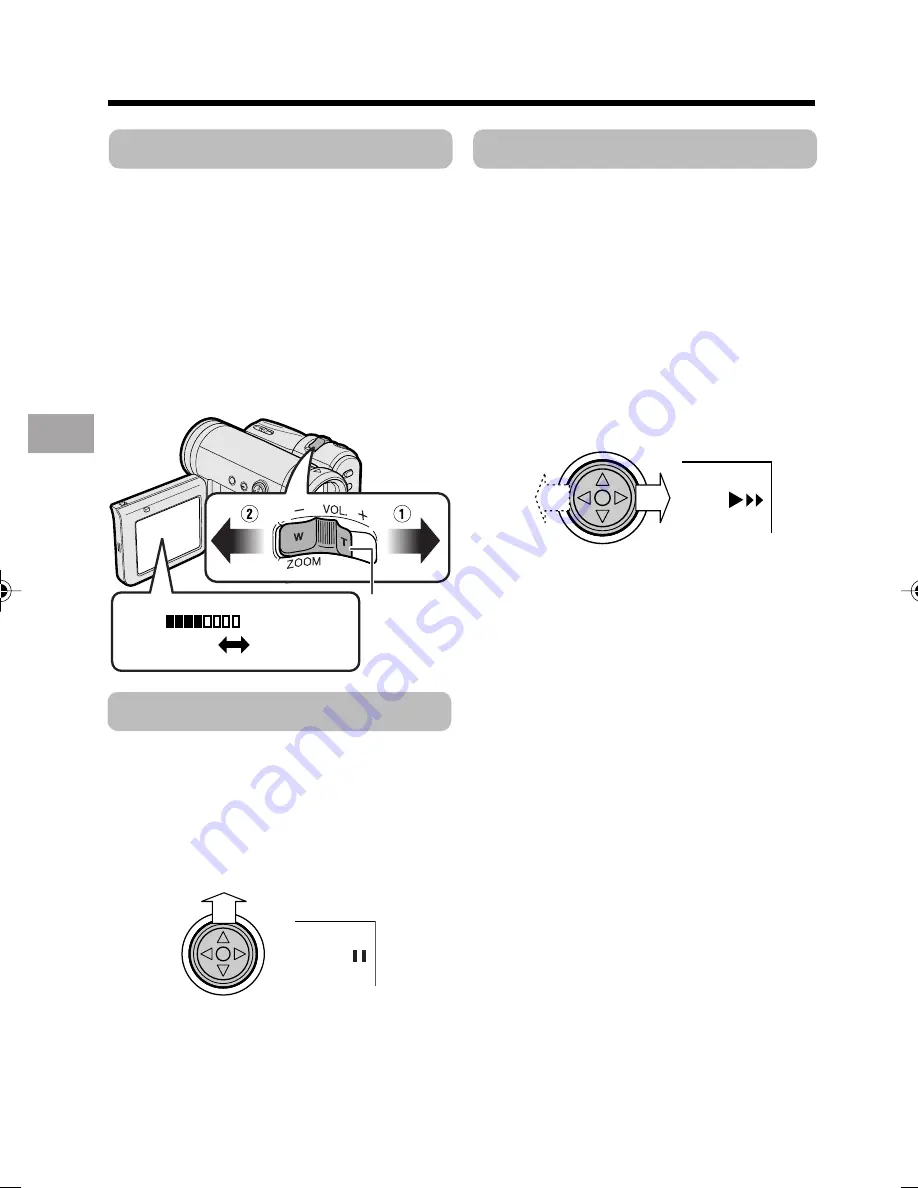
Basic Operations
Playback
Basic Operations
30
VOLUME
Video Search
Available mode:
Tape Playback
The video search function makes it easy to
search for a desired scene on the tape.
Searching for a Scene Near
the Current Tape Position
1
During Tape Playback, press
k
(or
j
) on the Operation button.
• The playback picture fast forwards
(or reverses).
2
When you find the scene, press
m
to
return to normal playback.
Searching for a Scene Far
from the Current Tape Posi-
tion
1
During fast forward (or rewind) in
Tape Playback mode, press and hold
k
(or
j
) on the Operation button.
• The fast forward (or rewind) picture
displays.
2
If the scene is still rather far from the
current tape position, release the
Operation button to normal fast
forward (or rewind).
3
Repeat steps 1 and 2 above until you
find the scene.
4
Press
m
to begin normal playback.
Notes:
• The sound is off during search.
• You may experience picture noise during
search. This is not a malfunction.
Still
Available mode:
Tape Playback
The still function allows you to pause in
Tape Playback mode.
During Tape Playback, press
m
on the
Operation button.
To return to normal playback, press
m
again.
Notes:
• The sound is off in Still mode.
• To protect the tape, the camcorder automati-
cally returns to normal playback if it is left in
Still mode for more than 5 minutes.
Volume Control
Available mode:
Tape Playback
When the camcorder is in Tape Playback
mode, push the Volume control to the
L
or
+
side to increase (
1
) or decrease (
2
) the
volume.
The volume level indicator will appear on
the LCD screen during adjustment only.
Once the Volume control is released, the
volume level indicator will disappear shortly
afterwards.
Volume
control
Increase
Decrease
VL-Z400H-022-031
04.3.23, 8:41 AM
30
Summary of Contents for Viewcam VL-Z400H-T
Page 122: ...Note ...