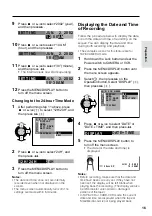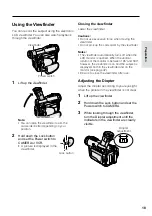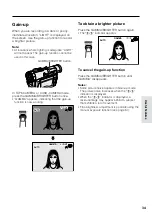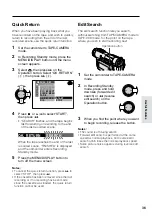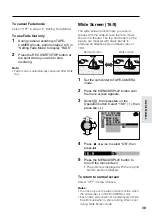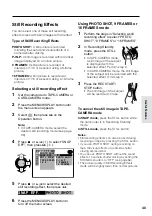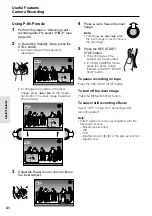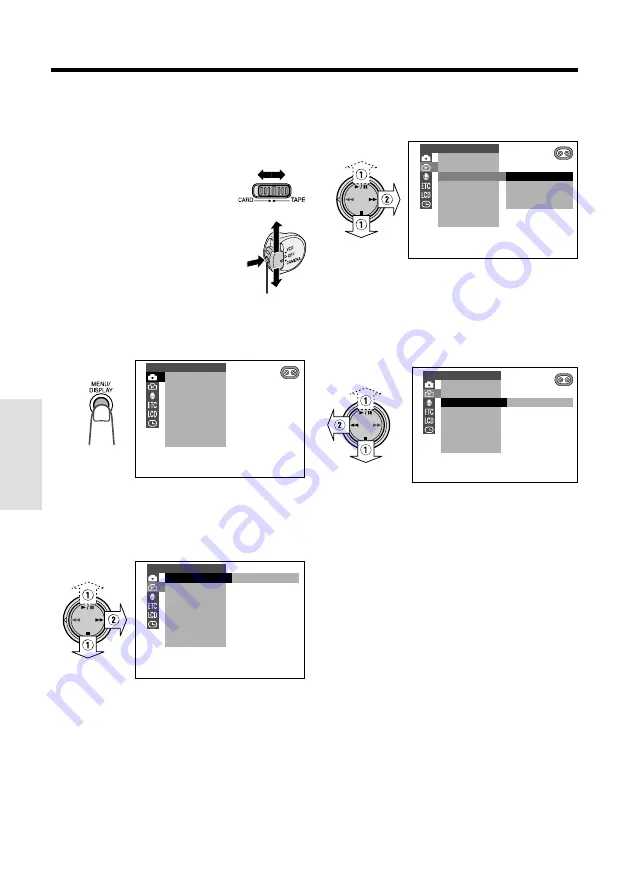
29
Useful Features
Useful Features
Using the Menu Screens
The menu screens can be used to adjust the
various settings of camcorder.
Lock button
1
Set the Media Selection
switch to TAPE or CARD.
2
Hold down the Lock button
and set the Power switch to
CAMERA or VCR.
3
Press the MENU/DISPLAY button until
the menu screen appears.
4
Press
d
or
y
(
1
) on the Operation
button to select the desired menu
screen, then press
r
(
2
).
Example
5
Press
d
or
y
(
1
) to select the
desired menu item, then press
r
(
2
).
OF F
5 0
1 0 0
7 8 0
PHOTO SNAP
DG T L ZOOM
T AP E SP E E D
1 6 9
:
CAMERA SE T
E F F.
SNAP
6
Press
d
or
y
(
1
) to select the
desired menu setting, then press
e
(
2
).
• To adjust another menu item, press
e
,
then perform steps 4 to 6.
0 0
1
PHOTO SNAP
DG T L ZOOM
T AP E SP E E D
1 6 9
:
CAMERA SE T
E F F.
SNAP
To turn off the menu screen
Press the MENU/DISPLAY button.
Notes:
• Certain menu items are common among
Camcorder modes. If the REMOTE menu item,
for example, is set to “OFF” in TAPE-CAMERA
mode, it will be automatically set to “OFF” in
other modes.
• The menu screen automatically turns off if no
settings are made within five minutes.
Example
Example
MAN. FOCUS
E XPOSURE
SHU T. SP E ED
P I C. E F F E C T
SC E NE MENU
F ADE
QK. RE TURN
D I S
MANUAL S E T
PHOTO SNAP
SNAP
DG T L ZOOM
E F F.
SNAP
T AP E SP E E D
1 6 9
:
CAMERA SE T