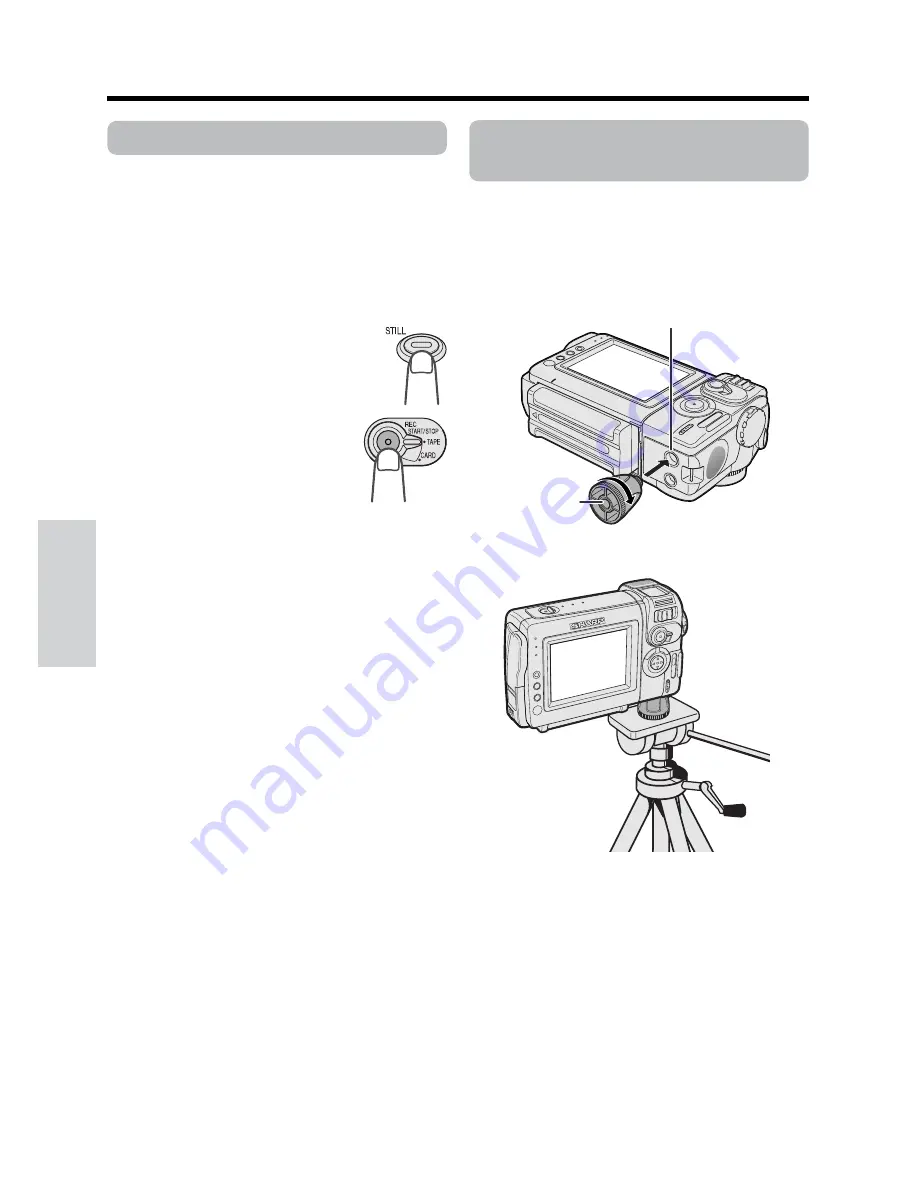
33
Useful Features
Useful Features
Camera Recording
Still Recording on Tape
Available mode:
TAPE-CAMERA
You can record continuous still images of
subjects.
1
Set the camcorder to TAPE-CAMERA
mode.
2
In Recording Standby mode,
press the STILL button fully.
• A still image of the subject is
displayed.
3
Press the REC START/
STOP button.
• The still image of the
subject will be recorded.
To pause recording
Press the REC START/STOP button.
To cancel the still image
Press the STILL button fully.
Notes:
• Still Recording can also be used during
recording by pressing the STILL button fully.
• The picture quality in Still Recording function will
be slightly lower than normal pictures.
Attaching the Supplied
Tripod Adapter
Attach the supplied tripod adapter when using
a tripod with the camcorder.
1
Align the tripod adapter with the tripod
adapter socket on the bottom of the
camcorder, then rotate as shown below.
2
Attach tripod to tripod socket.
Note:
• You cannot use the supplied tripod adapter, if
the alignment pin is not retractable.
Tripod socket
Tripod adapter socket
Summary of Contents for ViewCam VL-NZ100U
Page 110: ...Note ...
Page 111: ......






























