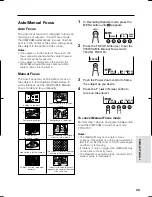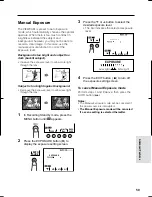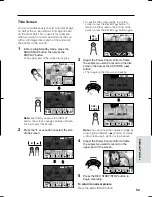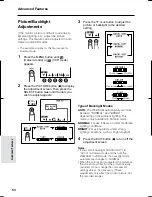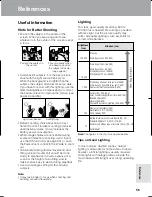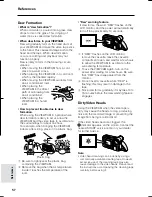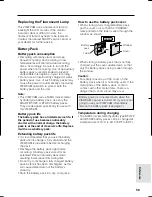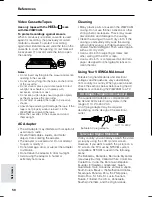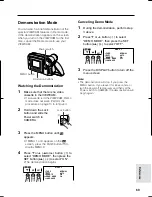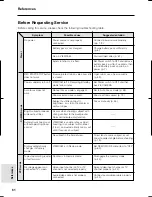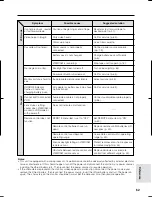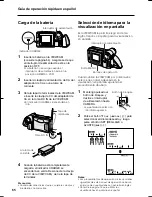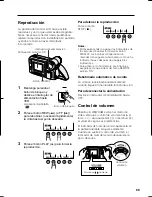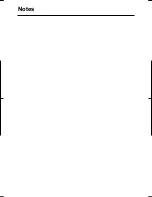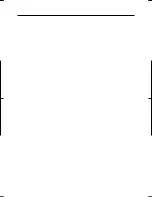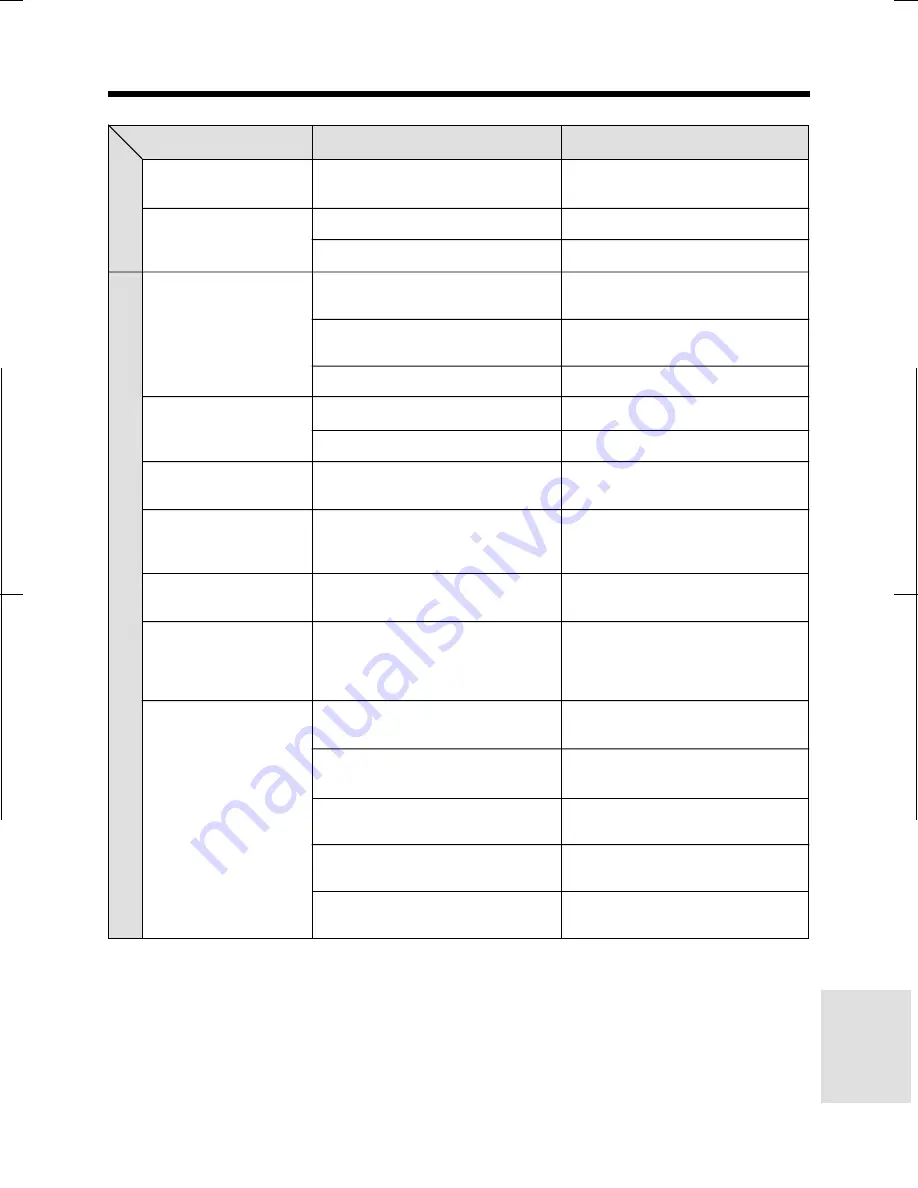
V L - A H 1 5 0 U / p p . 0 5 6 - 0 6 3 ; 0 0 / 11 / 2 1 / 1 8 : 0 0
G. K . A s s o c i a t e s , To k y o
62
References
Suggested solution
Rewind or fast forward tape to
desired point (p. 21).
Call for service (p. 63).
Use a new cassette.
Connect power source properly
(pp. 7, 9).
Charge battery pack sufficiently
(p. 8).
Stop tape and try again (p. 18).
Turn on backlight (p. 54).
Call for service (p. 63).
Adjust picture (p. 53).
Call for service (p. 63).
Connect audio/video cable properly
(p. 55).
——
Set REMOTE menu item to “ON”
(p. 43).
Replace remote control batteries with
new ones (p. 43).
Use remote control within operating
range (p. 43).
Protect remote sensor from exposure
to intense daylight (p. 43).
Remove obstacle or use remote
control from different angle (p. 43).
VCR mode
Symptom
Cannot play back, rewind
or fast forward tape.
Video noise in image.
Cassette will not eject.
No image on monitor.
Monitor picture is hard to
see.
CHARGE indicator
flashes in red when
charging battery pack.
Cannot edit to connected
VCR.
Lens makes rattling
sound when VIEWCAM is
moved in VCR mode or
with power off.
Remote control does not
function.
General
Possible cause
Position at beginning or end of tape.
Dirty video heads.
Old or worn tape.
Power source is not properly
connected.
Battery pack is not charged.
VIEWCAM is recording.
Backlight has been turned off.
Fluorescent lamp is burned out.
Inappropriate picture adjustments.
AC adapter or battery pack may have
malfunctioned.
Audio/video cable is not properly
connected.
Does not indicate a malfunction.
REMOTE menu item is set to “OFF”.
Remote control batteries have run
down.
Remote control used beyond
operating range.
Intense daylight falling on VIEWCAM
remote sensor.
Obstacle between remote control and
VIEWCAM remote sensor.
Notes:
• This unit is equipped with a microprocessor. Its performance could be adversely affected by external electrical
noise or interference. If this should happen, turn off the power and disconnect the unit from any power sources,
including the lithium battery, etc. Then reconnect the power sources to resume operation.
• If the characters displayed on the monitor screen appear to malfunction, disconnect the power source and
remove the lithium battery, then reconnect the power source, insert the lithium battery, and turn the power on
again. The characters on the monitor should be normal. Set the date and time, then resume operation.