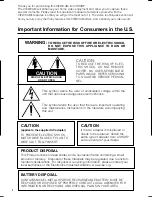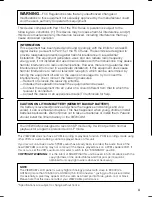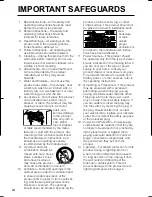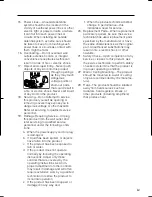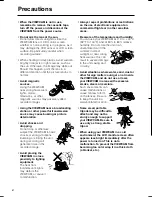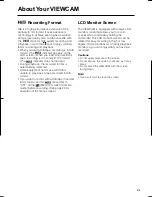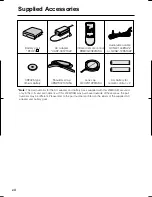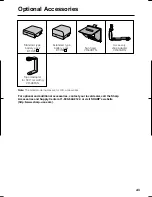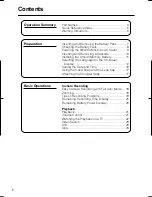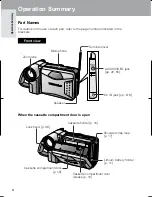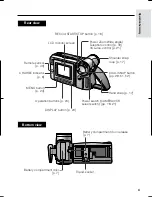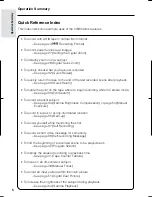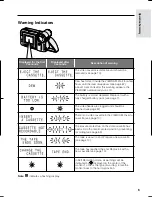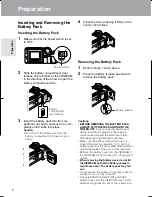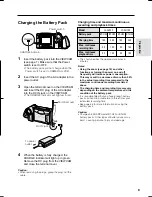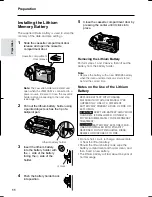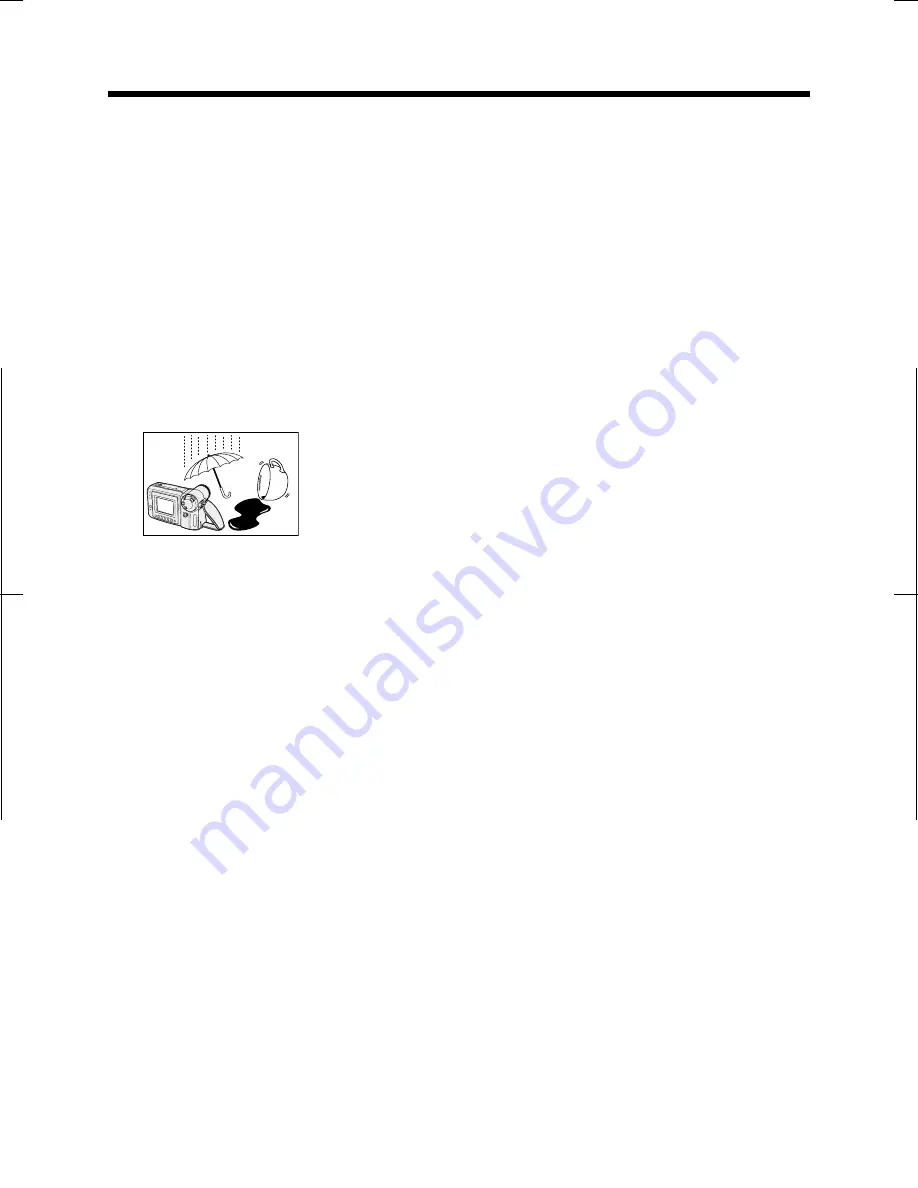
V L - A H 1 5 0 U / p p . i - v i i i ; 0 0 / 1 2 / 1 4 / 1 8 : 0 0
G. K . A s s o c i a t e s , To k y o
iv
15. Power Lines—An outside antenna
system should not be located in the
vicinity of overhead power lines or other
electric light or power circuits, or where
it can fall into such power lines or
circuits. When installing an outside
antenna system, extreme care should
be taken to keep from touching such
power lines or circuits as contact with
them might be fatal.
16. Overloading—Do not overload wall
outlets, extension cords, or integral
convenience receptacles as this can
result in a risk of fire or electric shock.
17. Object and Liquid Entry—Never push
objects of any kind into this product
through openings
as they may touch
dangerous
voltage points or
short-out parts
that could result in
a fire or electric shock. Never spill liquid
of any kind on the product.
18. Servicing—Do not attempt to service
this product yourself as opening or
removing covers may expose you to
dangerous voltage or other hazards.
Refer all servicing to qualified service
personnel.
19. Damage Requiring Service—Unplug
this product from the wall outlet and
refer servicing to qualified service
personnel under the following condi-
tions:
a. When the power-supply cord or plug
is damaged,
b. If liquid has been spilled, or objects
have fallen into the product,
c. If the product has been exposed to
rain or water,
d. If the product does not operate
normally by following the operating
instructions. Adjust only those
controls that are covered by the
operating instructions as an im-
proper adjustment of other controls
may result in damage and will often
require extensive work by a qualified
technician to restore the product to
its normal operation,
e. If the product has been dropped or
damaged in any way, and
f. When the product exhibits a distinct
change in performance—this
indicates a need for service.
20. Replacement Parts—When replacement
parts are required, be sure the service
technician has used replacement parts
specified by the manufacturer or have
the same characteristics as the original
part. Unauthorized substitutions may
result in fire, electric shock, or other
hazards.
21. Safety Check—Upon completion of any
service or repairs to this product, ask
the service technician to perform safety
checks to determine that the product is
in proper operating condition.
22. Wall or Ceiling Mounting—The product
should be mounted to a wall or ceiling
only as recommended by the manufac-
turer.
23. Heat—The product should be situated
away from heat sources such as
radiators, heat registers, stoves, or
other products (including amplifiers)
that produce heat.