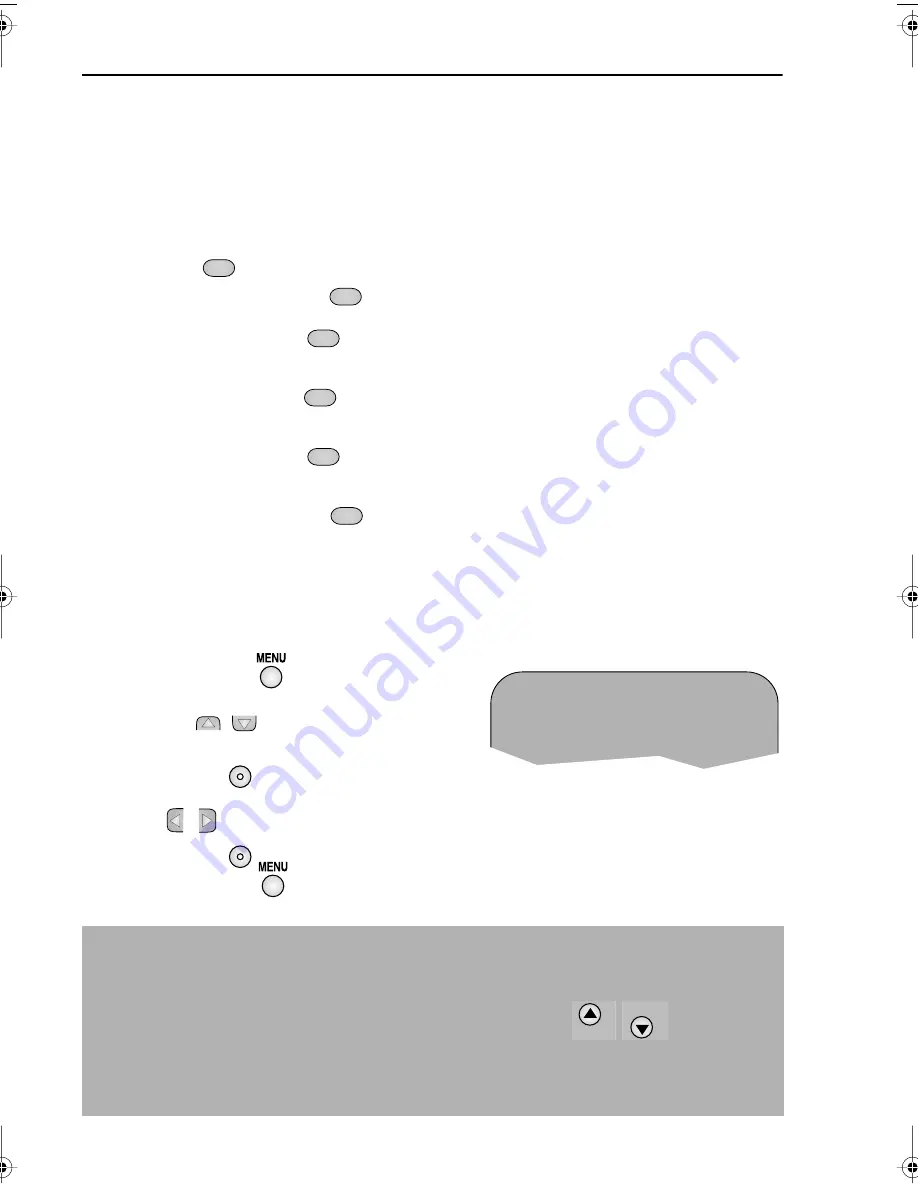
18
If problems persist contact the SHARP Helpline on tel: 0990-274277
ADVANCED OPERATION
AUDIO AND YOUR VCR
HI-FI STEREO SOUND
Stereo sound is possible from this VCR if you have a
stereo TV connected to the VCR with a
scart lead,
or audio equipment connected with audio phono leads. The VCR is normally set
so that stereo sound is possible. The sound output from the VCR is controlled by the
AUDIO OUT
button on the remote control. If you wish to change the sound output
you can use the
AUDIO OUT
button as follows:
•
Press the
AUDIO OUT
button once. The LEFT audio channel will be sent to BOTH
speakers.
L
will appear on the VCR display.
•
Press the
AUDIO OUT
button
twice. The RIGHT audio channel will be sent to BOTH
speakers.
R
will appear on the VCR display.
•
Press the
AUDIO OUT
button three times. The MONO track will be sent to BOTH
speakers.
L
and
R
will disappear from the VCR display.
•
Pressing the
AUDIO OUT
button a fourth time, normal Hi-Fi stereo sound will be
heard.
L
and
R
will appear on the VCR display.
NICAM Hi-Fi STEREO SOUND
Your VCR can receive and record NICAM sound. The VCR is normally set so that NICAM sound
is possible if it is present on the receiving signal, otherwise the VCR will automatically switch to
receive the mono signal. NICAM sound can be turned off. If you wish to do this follow the
procedure below:
1.
Press the
MENU
button to display the
main menu on the screen.
2.
Press the [
/
] menu select buttons to
select MODE.
3.
Press the
SET
button. NICAM will be
selected.
4.
Press
[
/
] to select OFF.
5.
Press the
SET
button, to return to the menu screen.
6.
Press the
MENU
button, to exit to normal screen.
NOTES:
•
If the tape being played back does not carry sound recorded on Hi-Fi tracks, L and R
will not appear on the display.
•
lf the sound contains ‘crackling’ or ‘popping’ noises the sound quality may be
improved by adjusting the tracking using the
CHANNEL
/
buttons.
•
If the poor quality is for a long period the VCR will automatically select the mono track
and the sound will be in mono.
•
NICAM sound may not be stereo.
AUDIO
OUT
AUDIO
OUT
AUDIO
OUT
AUDIO
OUT
AUDIO
OUT
AUDIO
OUT
➝
N I CAM
AU T O
O F F
CO L OUR
AU T O
P A L
SET
SET
CHANNEL
CHANNEL
VC-MH713HM.book Page 18 Monday, May 8, 2000 11:53 AM






























