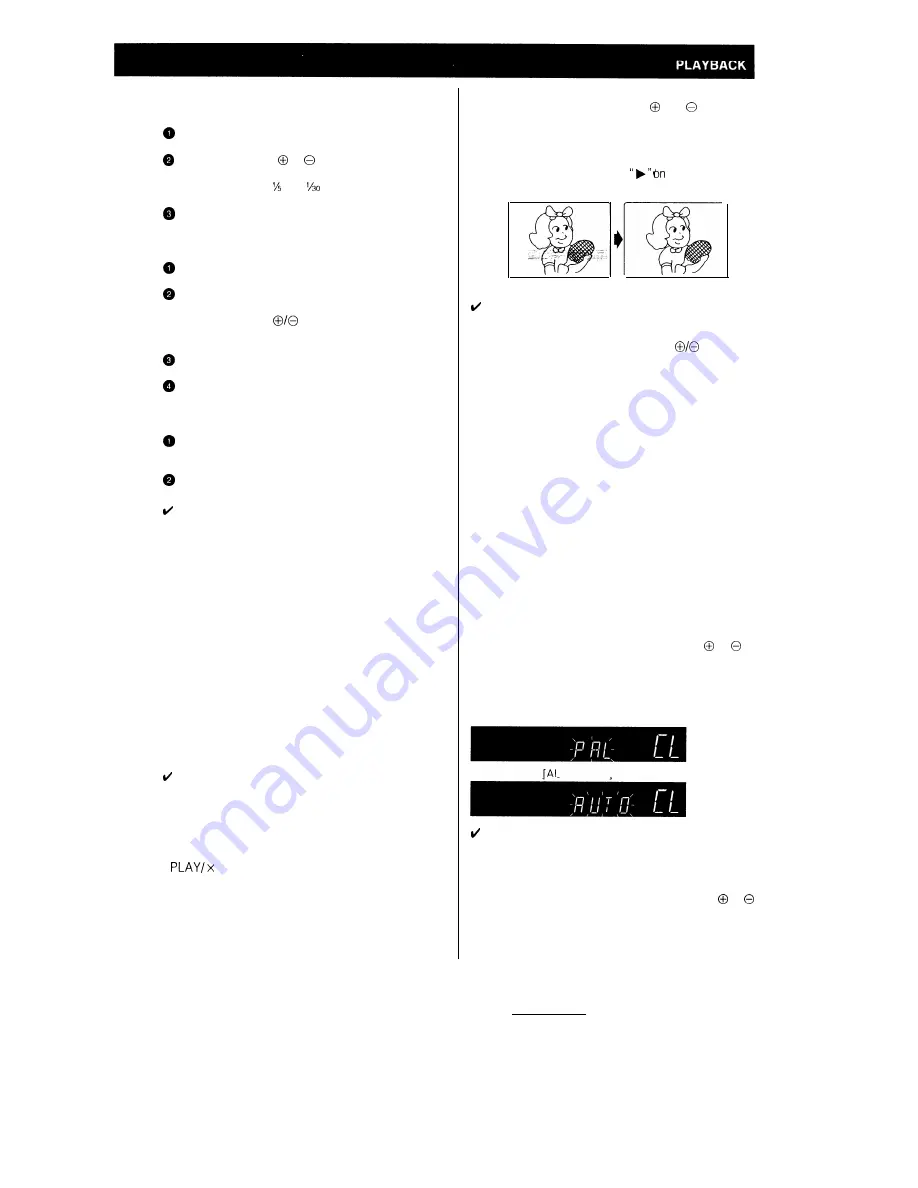
Slow Motion Playback (with the
remote control)
Press the SLOW button on the remote control
during playback.
Press the SLOW or button (to the right of the
SLOW button) to vary the slow motion playback
speed between and
of the normal playback
speed.
Press the PLAY/X2 button to resume normal
playback.
Still Picture and Frame Advance
Press the PAUSE/STILL button during playback.
This will freeze the picture on your TV.
If noise bars appear on the screen during still
picture, set your VCR to the slow mode and press
the CHANNEL
buttons to make the noise
disappear. Then press the PAUSE/STILL button
again.
Press the PAUSE/STILL button during still mode
for frame advance.
Press the PLAY/X2 button again to resume normal
playback.
Double Speed Playback
Press the PLAY/X2 button during playback. The
tape will be played back at twice the normal
speed.
Press the PLAY/X2 button to resume normal
playback.
NOTES:
l
Sound is muted during video search, slow motion, still
picture, frame advance, and double speed playback.
l
To avoid damage to the tape, your VCR will resume
normal playback after about 5 minutes of slow motion
playback and still picture.
l
During slow motion, still, frame advance and double
speed playback with a tape recorded in the LP mode,
the upper part of the picture may be skewed to one
side.
Auto Rental Mode
The convenient auto rental mode lets you enjoy
playback with ease. When you insert a cassette with the
erasure protection tab removed (rental videos, etc.),
your VCR automatically turns on the power, winds the
tape forward to find the recorded section, and plays
back the tape. When the tape reaches the end of
recorded section, the VCR automatically rewinds the
tape, ejects it and turns off the power.
NOTES:
l
If there is more than a 10 second unrecorded section
between
recorded sections,
the tape will
automatically stop and rewind. To watch the next
recorded section, press the STOP button, fast forward
to that section and play the tape.
l
If the erasure protection hole is covered, press the
2 b u t t o n a f t e r t h e p o w e r t u r n s o n
automatically.
Auto Tracking Control System
This function automatically adjusts the tracking to
match the recorded tape. Auto tracking engages in the
following cases:
l
When you insert the cassette and begin playback.
*When you press the CHANNEL and buttons at
the same time.
l
When the VCR has been playing back an unrecorded
section of tape, and then reaches a recorded tape
segment.
When auto tracking engages,
the VCR display
flashes for a few seconds.
Poor tracking
NOTE:
Normal picture
l
When a poorly recorded tape is played back, auto
tracking may not operate normally. In this event,
manually adjust the tracking with the
buttons to
make any noise disappear.
Auto Head Cleaning System
When the tape is inserted or ejected, this system
automatically cleans the drum and heads with a special
roller before recording or playback begins, protecting
the heads and drum from dirt and preserving beautiful
sound and picture quality.
Quick Start with Full Loading
Mechanism
Your VCR has a standby function (full loading
Mechanism) to allow immediate recording and
playback.
After pressing the REC or PLAY/X2 button, it takes
about 2 seconds until recording or playback is
engaged when in the standby mode.
Colour mode
If a colour recording’s quality is poor, the picture may
turn black and white. In this event, press the MODE
button for about 2 seconds and then press or to
select PAL (strict PAL colour mode). (“PAL CL” is
displayed on the display.) Then press the MODE button
again. Normally, the colour mode should be set to
“AUTO CL” mode.
[Strict PAL mode]
TO model
NOTE:
l
When the colour mode is set to fixed colour mode
while the VCR is playing back a black and white tape
or is receiving a black and white broadcast, the
picture may be coloured. In this event, press the
MODE button for about 2 seconds and press or
button to select the auto mode. Then press MODE
button.
13
Summary of Contents for VC-A136X
Page 1: ......

























