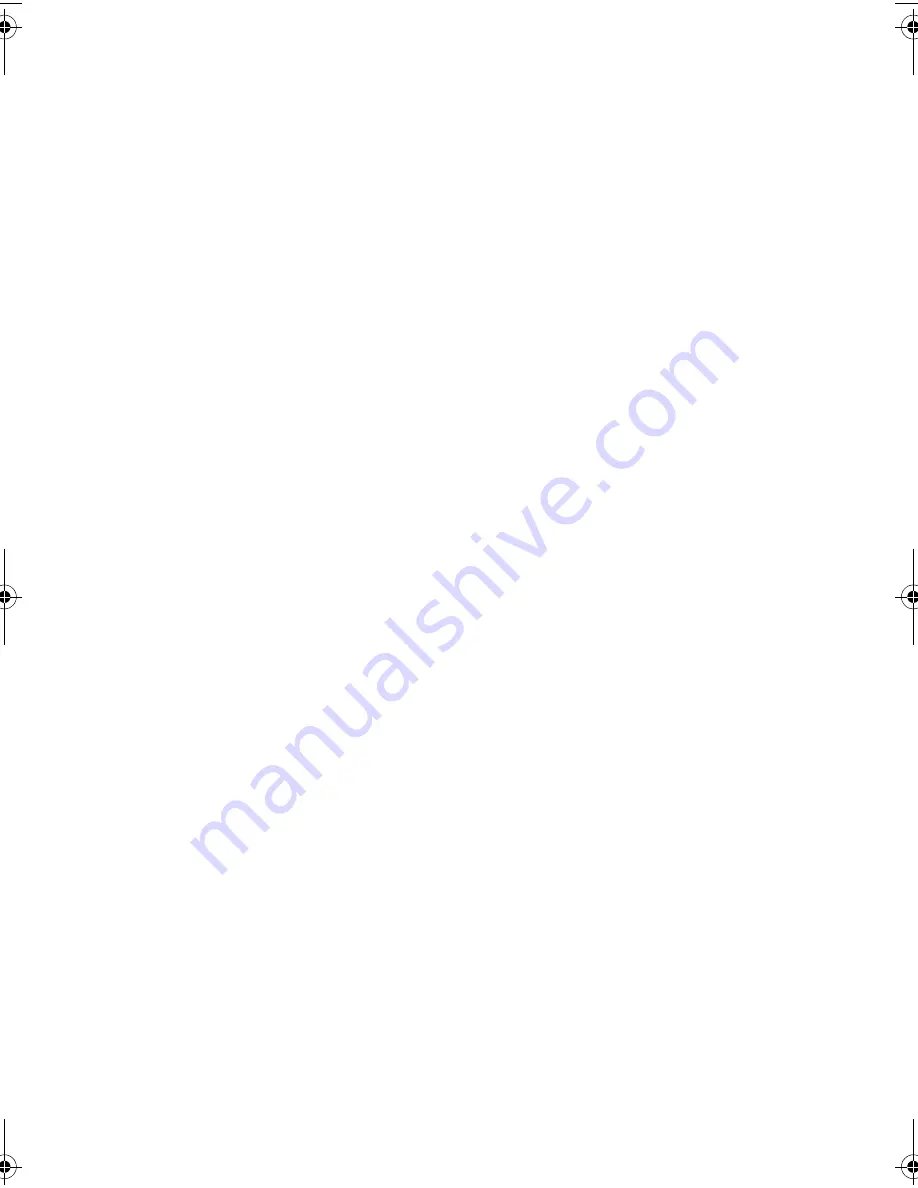
2
As a part of our policy of continuous improvement, SHARP reserves the right to make design
and specification changes for product improvement without prior notice. The performance
specification figures indicated are nominal values of production units. There may be some
deviations from these values in individual units.
Display
16-digit LCD display
Applicable telephone line
Public switched telephone network
Compatibility
ITU-T (CCITT) G3 mode
Input document size
Automatic feeding:
Width: 148 to 216 mm
Length: 140 to 297 mm
Manual feeding:
Width: 148 to 216 mm
Length: 140 to 600 mm
Effective scanning width
210 mm max.
Effective printing width
204 mm max.
Contrast control
Automatic/Dark selectable
Reception modes
TEL/FAX, TEL, FAX, A.M. (Note: A.M. mode
is for connecting an answering machine)
Copy function
Single / Multi (99 copies/page)
Telephone function
Yes (cannot be used if power fails)
Power requirements
220 - 240 V AC, 50/60 Hz
Operating temperature
5 - 35
°
C
Humidity
25 - 85% RH
Power consumption
Standby: 2.6 W
Maximum: 110 W
Dimensions
(without
attachments)
Width: 340 mm
Depth: 225 mm
Height: 136 mm
Weight
(without
attachments)
Approx. 3.1 kg
all.book Page 2 Wednesday, October 27, 2004 12:42 PM




































