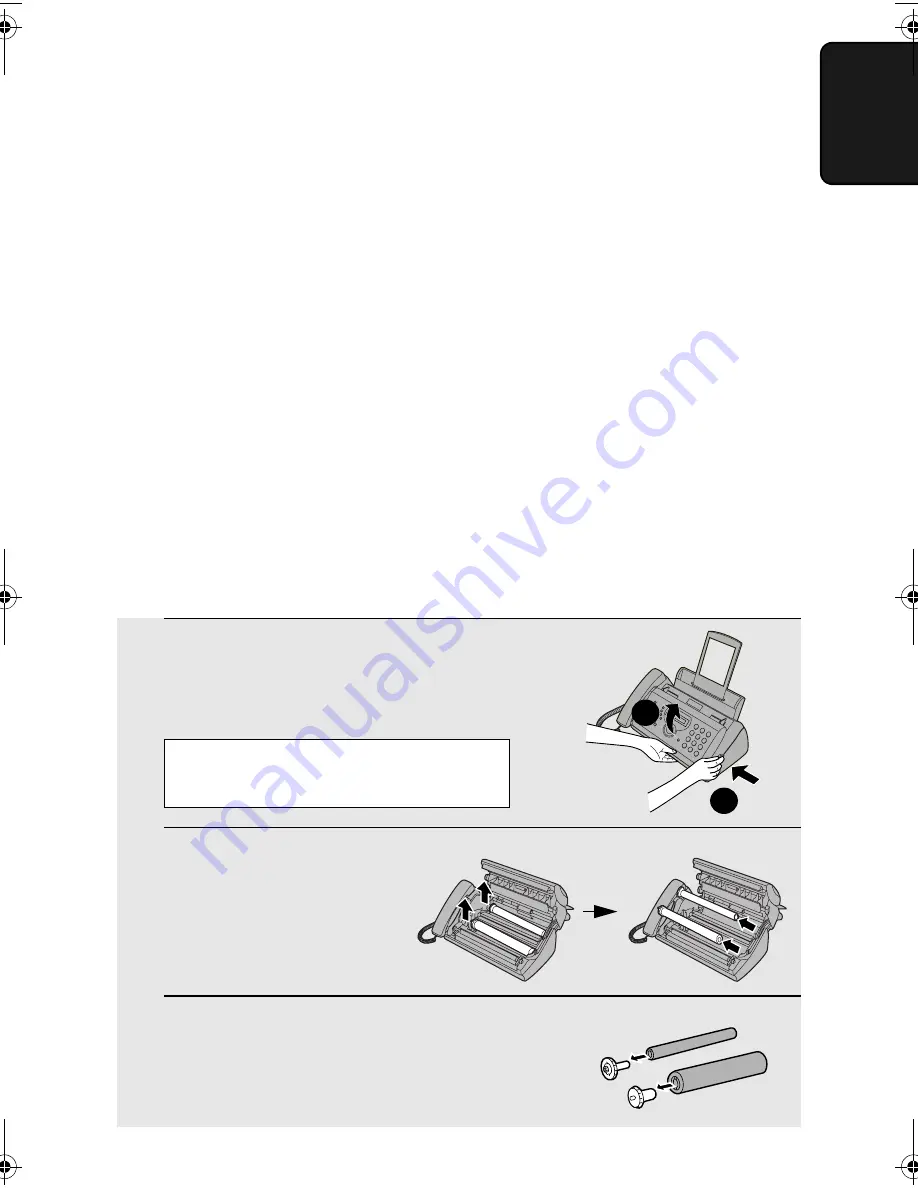
Loading the Imaging Film
13
1. Installation
Loading the Imaging Film
Your fax uses a roll of imaging film to create printed text and images. The print
head in the fax applies heat to the imaging film to transfer ink to the paper.
Follow the steps below to load or replace the film.
♦
The initial starter roll of imaging film included with the machine can print
about 30 A4-size pages.
♦
When replacing the film, use a roll of SHARP
UX-9CR
imaging film. One
roll can print about 180 A4-size pages.
Important!
If the wrong type of film is loaded, printing will not be possible.
Near end of film detection:
At approximately 3 m from the end of the imaging film (approximately 10
pages can still be printed), “NEAR END OF FILM / REPLACE FILM” will
appear in the display. This alerts you that you will soon need to replace the
film. Correct operation of this function is only guaranteed when SHARP
UX-
9CR
imaging film is used.
1
Remove the paper from the paper tray
and open the operation panel (press
➊
).
2
Remove the used film and
empty spool.
3
Remove the two green gears from the
spools.
DO NOT DISCARD THE TWO GREEN
GEARS!
1
2
If you are loading the imaging film for
the first time, go to Step 4.
all.book Page 13 Friday, March 25, 2005 4:11 PM
Summary of Contents for UX-P410
Page 14: ......
















































