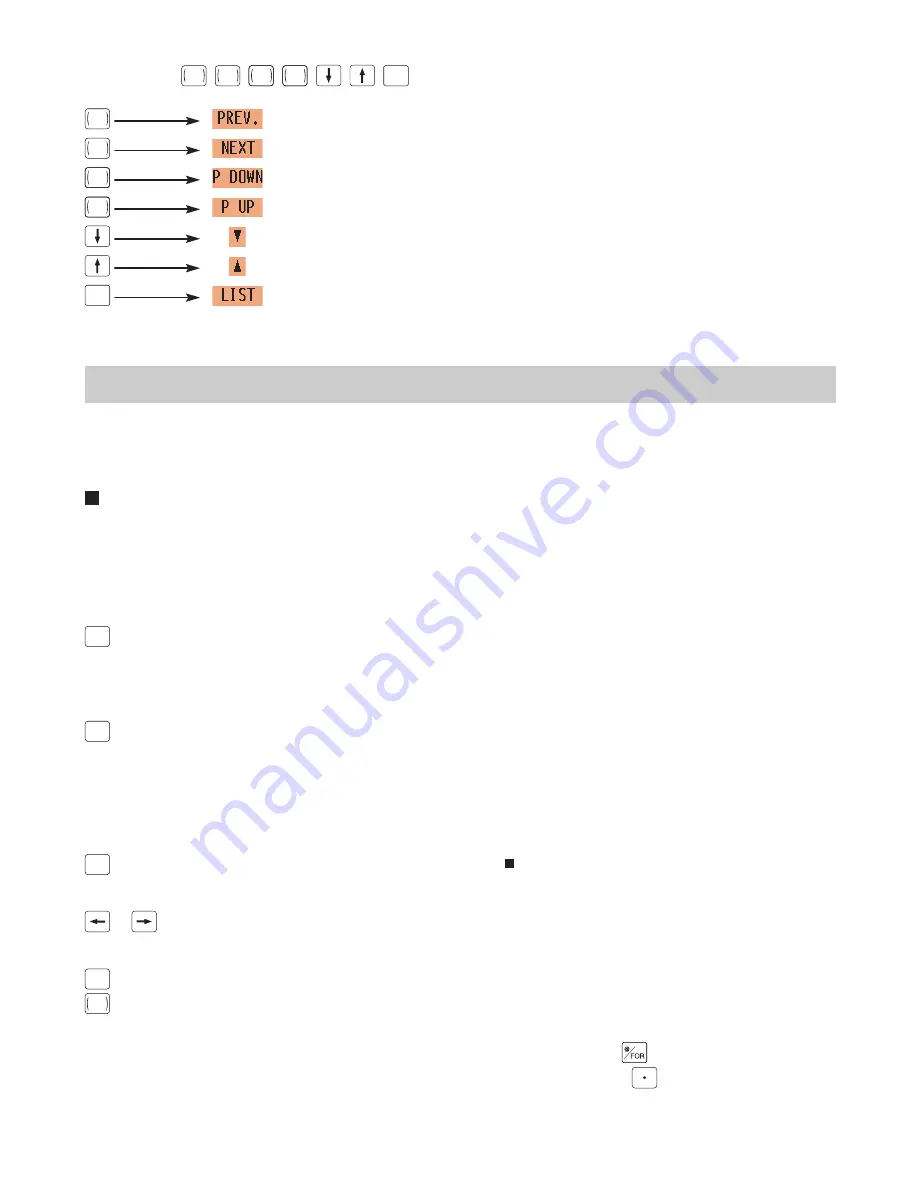
— 119 —
Regarding the
PREV.
RECORD
,
NEXT
RECORD
,
PAGE
DOWN
,
PAGE
UP
,
,
,
SBTL
keys, you can use the corresponding keys on the screen to
perform the same actions:
PREV.
RECORD
NEXT
RECORD
PAGE
DOWN
PAGE
UP
SBTL
For more information about these keys, see the Basic Procedures section in Chapter 13 Programming.
How to Enter Text Using Alphanumeric Characters
This section discusses how to enter text using alphanumeric characters such as DESCRIPTION, NAME and
TEXT.
Using character keys on the keyboard
Entering alphanumeric characters
To enter a character, simply press the corresponding character key on the programming keyboard sheet.
To enter a digit, simply press the corresponding numeric key.
Entering double-size characters
(DC)
: This key toggles the double-size character mode and the normal-size character mode. The default is the
normal-size character mode. When the double-size character mode is selected, the letter “W” appears at the
bottom of the display.
Entering lower-case letters
(SHIFT)
: You can enter lower-case letter by using this key. Press this key just before you enter the lower-case
letter. The shifted state is held until this key is pressed again.
Editing text
You can edit the text you have entered by deleting and/or inserting characters.
To select a text editing mode
(INS)
: Toggles between the insert mode (“_”) and the overwrite (“ ”) mode.
To move the cursor
or
: Moves the cursor.
To delete a character or figure
(DEL)
: Deletes a character or figure in the cursor position.
BACK
SPACE
: Moves the cursor back and deletes the character or figure at the left of the cursor.
Text copy/paste
Copy (to the buffer)
: Move the cursor to the target text line to copy, and press
key.
Paste (from the buffer) : Move the cursor to the target text line to paste, and press
key.






























