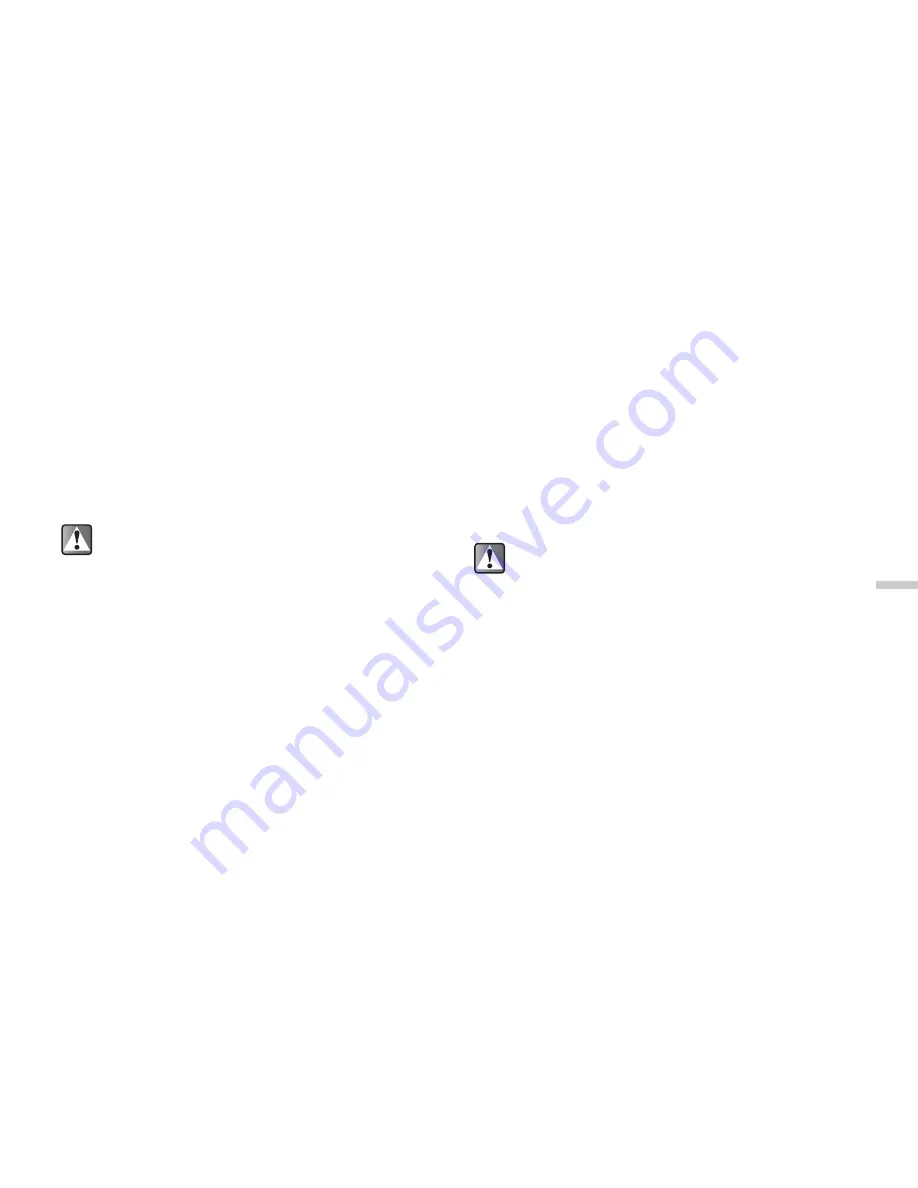
12-89
En
jo
y
ing
M
u
lt
i M
e
d
ia
4
Press
a
or
b
to highlight “Edit picture” and
press
B
.
5
Press
a
or
b
to highlight “Add frame” and
press
B
.
6
Press
a
,
b
,
c
or
d
to select a frame and
press
B
.
7
The selected option is confirmed on the display.
Press
B
to apply.
If you wish to cancel, press
A
[Cancel].
To add stamps to pictures
1
At the main menu, select in the following order:
“My Contents”
→
“Pictures”
→
“My pictures.”
The thumbnail index for “My pictures” appears.
2
Press
a
,
b
,
c
or
d
to select an image in the
thumbnail index you wish to add stamps to and
press
B
.
The selected picture is displayed.
3
Press
C
[Options].
The “Options” menu appears.
4
Press
a
or
b
to highlight “Edit picture” and
press
B
.
5
Press
a
or
b
to highlight “Add stamps” and
press
B
.
6
Press
a
,
b
,
c
or
b
to select a stamp and
press
B
.
7
Press
a
,
b
,
c
or
d
to move the cursor to the
point you wish to add the stamp and press
B
.
To add more stamps, press
C
[Options] and select
“Other Stamps,” and then repeat steps 6 and 7.
8
To finish stamping, press
C
[Options] and select
“Save.”
To rotate pictures
1
At the main menu, select in the following order:
“My Contents”
→
“Pictures”
→
“My pictures.”
The thumbnail index for “My pictures” appears.
2
Press
a
,
b
,
c
or
d
to select an image in the
thumbnail index you wish to rotate and press
B
.
The selected picture is displayed.
3
Press
C
[Options].
The “Options” menu appears.
4
Press
a
or
b
to highlight “Edit picture” and
press
B
.
When you add a frame to a picture, a new picture
with a frame is created as the other file and the
original picture is saved.
When you add stamps to a picture, a new picture
with stamps is created as the other file and the
original picture is saved.






























