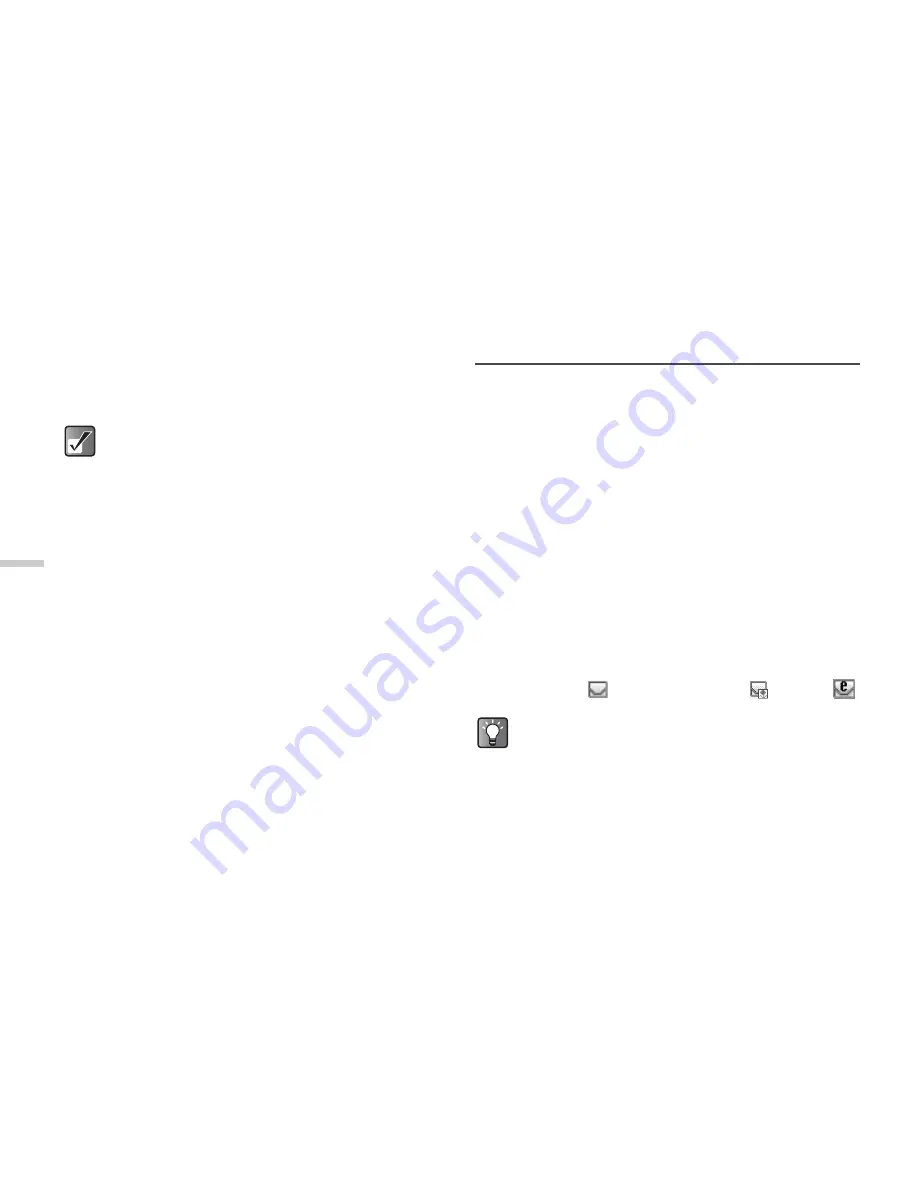
11-74
Usi
n
g
th
e M
essag
e S
e
rvi
c
e
The options available for the slide are:
Add:
To add a new slide.
Remove: To remove the active slide.
Previous: To navigate to the previous slide.
Next:
To navigate to the next slide.
1
At the main menu, select in the following order:
“Messages”
→
“Picture message”
→
“Settings.”
The “Settings” menu appears.
2
Press
a
or
b
to highlight “Slide show” and
press
B
.
3
Press
a
or
b
to highlight “On” or “Off” and
press
B
.
Receiving and Reading
Messages
Receiving Messages
When the handset is within the service area, Text
messages and Picture messages are received and saved
in the Inbox automatically. Meanwhile, you need to
operate manually to receive E-mail messages held at the
service provider. For information on how to receive E-mail
messages, refer to “To receive E-mail messages” on
page 11-75.
Also, you may need to download Picture messages
manually. For information on how to download Picture
messages manually, refer to “To retrieve a message (for
Picture message only)” on page 11-79.
When receiving messages, the following indicator
appears at the top of the standby screen depending on
the type of the received message.
Text message:
Picture message:
E-mail:
Video clip data cannot be attached to the
message as slide data.
If you select “Off,” you can attach 20 pictures,
sounds or video clips up to 295 kbytes in total.
When you receive Text message, the sender’s
phone number and a part of the message
appears. When the sender’s phone number is
stored in the “Contacts list,” the sender’s name
appears instead of the phone number.






























