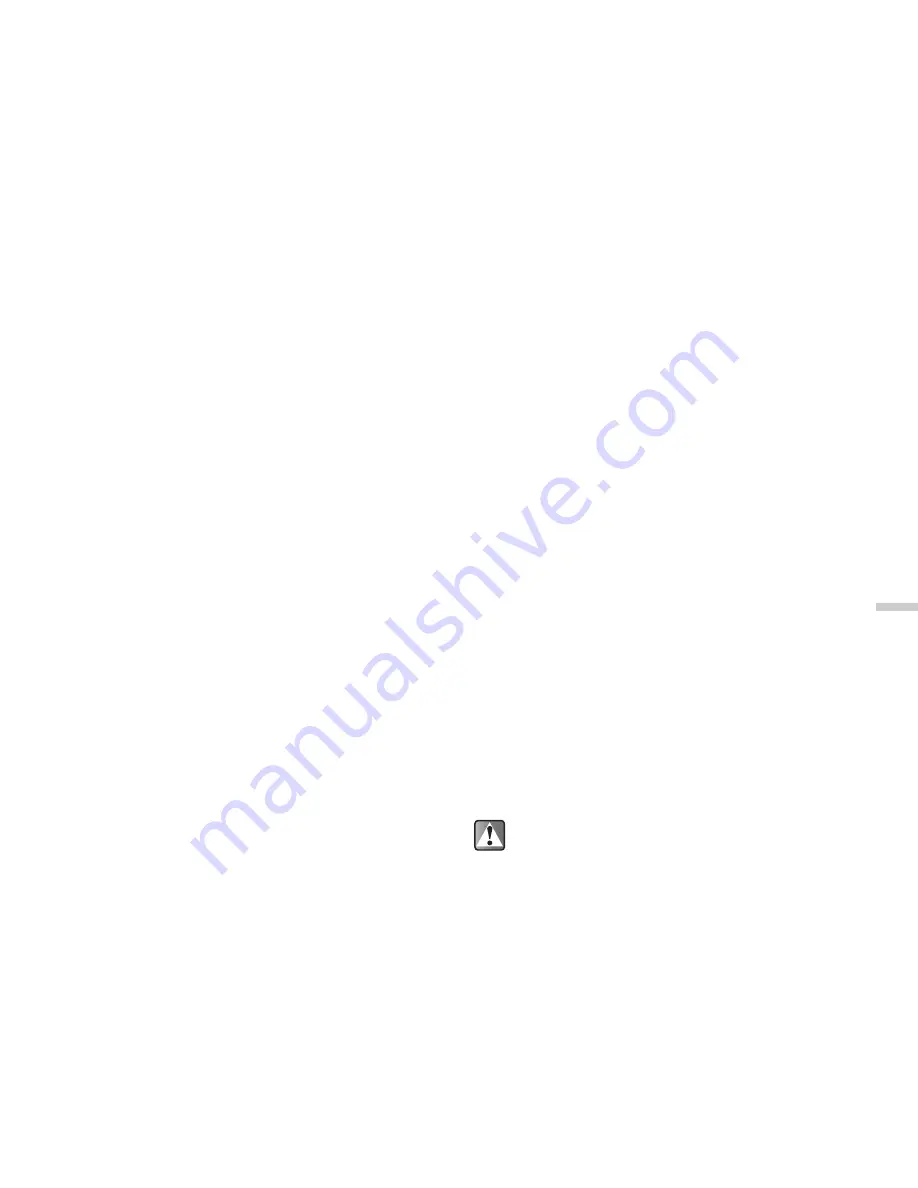
13-103
U
s
ing t
h
e
P
e
rs
on
a
l
Or
ga
ni
ze
r
Finding a Particular Date
To enter or check appointments on a particular day, jump
to that day by entering the date in the calendar.
1
At the main menu, select in the following order:
“Organizer”
→
“Calendar.”
2
Press
C
[Options].
The “Options” menu appears.
3
Press
a
or
b
to highlight “Go to date” and
press
B
.
4
Enter the date you wish to display and press
B
.
The specified date is highlighted.
Changing the Weekly Format
You can change the weekly format of the Calendar.
1
At the main menu, select in the following order:
“Organizer”
→
“Calendar.”
2
Press
C
[Options].
The “Options” menu appears.
3
Press
a
or
b
to highlight “Setting” and press
B
.
4
Press
a
or
b
to highlight “Weekly format” and
press
B
.
5
Press
a
or
b
to highlight “Monday-Sunday” or
“Sunday-Saturday” and press
B
.
Monday-Sunday:
Weekly format from Monday.
Sunday-Saturday:
Weekly format from Sunday.
Deleting Appointments
You can select 3 ways to make deletions in the calendar:
deleting appointments one by one, deleting all
appointments set for a day or deleting all appointments in
the calendar.
To delete appointments one by one
1
At the main menu, select in the following order:
“Organizer”
→
“Calendar.”
2
Press
a
,
b
,
c
or
d
to highlight the day and
press
B
.
3
Press
a
or
b
to highlight the “Note” you wish to
delete and press
C
[Options].
4
Press
a
or
b
to highlight “Delete” and press
B
.
5
Press
a
or
b
to highlight “1 data” and press
B
.
6
Press
C
[Yes].
If you wish to cancel, press
A
[No] in this step.
Once you delete appointments, they cannot be
restored.






























