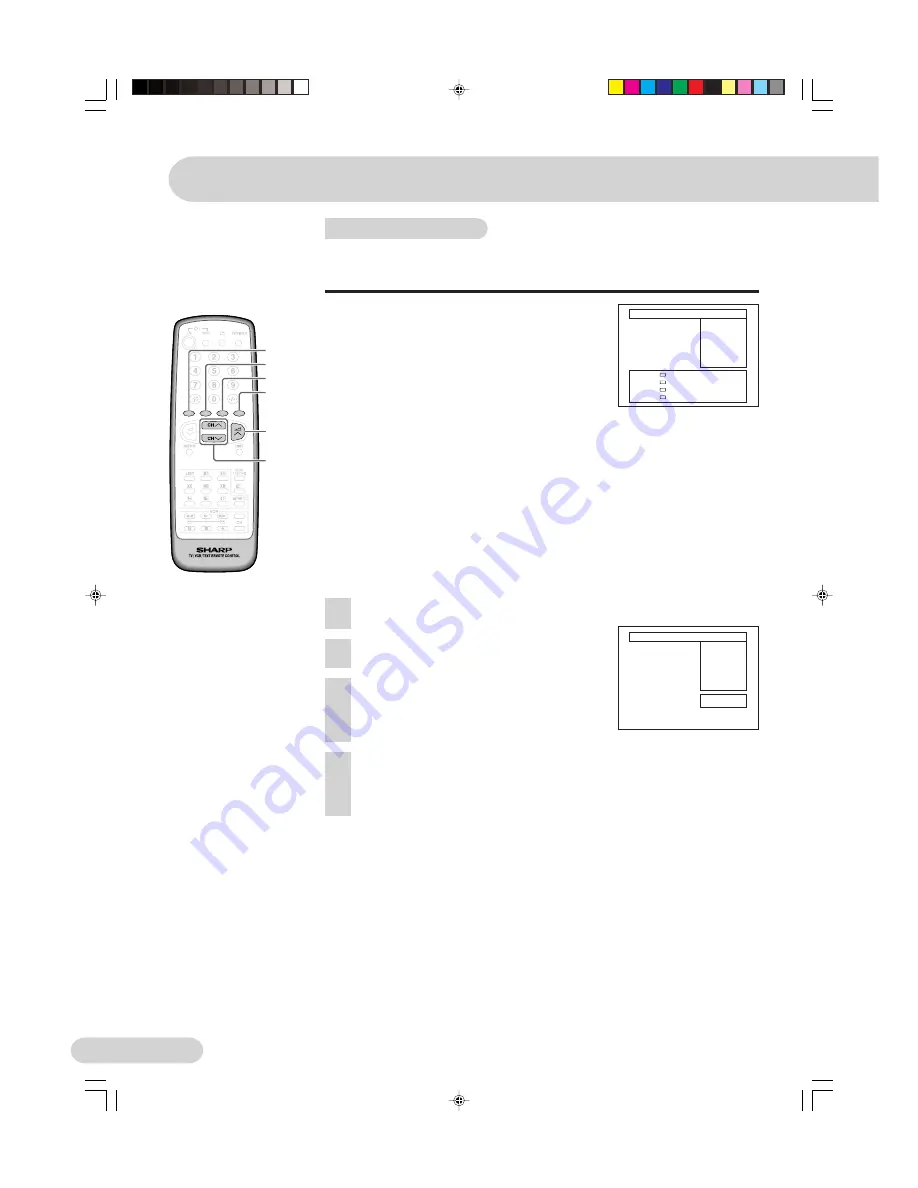
E 10
TV Channel Setting
Stored programmes
When the TV has finished the automatic search, the Stored programmes
menu will appear on screen with a list of the channels which have been
memorized with the available options:
a) Select programme to be edited
CH UP/DOWN
b) Edit this program
RED
c) Go to sorting mode
GREEN
d) Delete this program
YELLOW
e) Exit this menu
BLUE
With these options, you will be able to organise the real
channels (CH **) memorized in the TV programmes (Pr 01
… Pr 99.Pr 00) and put them into your own preferred order.
Select a programme to be edited
Use this option to select a programme from the list. Each
time you press
CH UP/DOWN
, the memorized channel will
be viewed and will remain selected on the list by means of a
white background.
Edit this program
Use this option for giving a name made up of four digits to
the channels or for changing the one which appears on
some channels, in the following way:
1.
Select the channel using
CH UP/DOWN
.
2.
Press
RED
.
s
3.
Press
CH UP
to change the first letter. Letters A to Z
of the alphabet, a blank space and the numbers 0 to
9 will appear sequentially. Press
CH DOWN
to go
backwards in the sequence.
4.
Press
VOLUME UP
for changing the position of the
cursor and
CH UP/DOWN
for changing the letters.
When you have finished the fourth letter, press
VOLUME UP
to quit the Change of Name option.
RED
GREEN
YELLOW
BLUE
CH UP/
DOWN
VOLUME
UP
Pr 01
CH21 ----
Pr 02
CH31 ----
Pr 03
CH41 ----
Pr 04
CH51 ----
Pr 05
CH61 ----
Pr 06
––––
----
Pr 07
––––
----
Pr 08
––––
----
Pr 09
––––
----
Pr 10
––––
----
Stored programmes:
Edit this program
Go to sorting mode
Delete this program
Exit this menu
(red)
(green)
(yellow)
(blue)
Pr 01
CH21
Pr 02
CH31
Pr 03
CH41
Pr 04
CH51
Pr 05
CH61
Pr 06
––––
Pr 07
––––
Pr 08
––––
Pr 09
––––
Pr 10
––––
Stored programmes:
Press the MENU
button to exit.
----
----
----
----
----
----
----
----
----
----
1
2
3
4
SX66/76NF8(01-)new
02.10.22, 4:03 PM
10













































