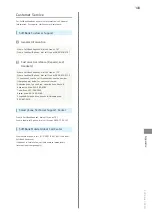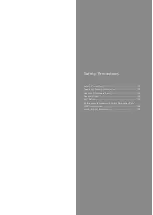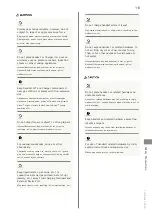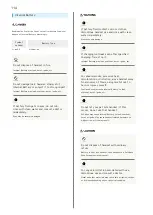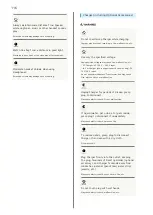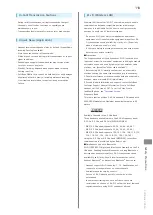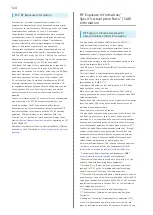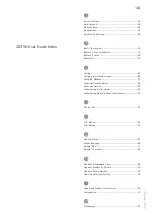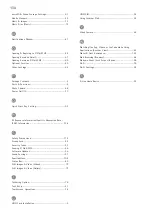121
Safety Precautions
SoftBank 203SH
Touchscreen
・Touchscreen may not respond in these situations:
・Use with gloves/long fingernails
・Use of pens, pencils or sharp objects
・Use with objects on/against Display
・To prevent malfunctions, do not:
・Touch Display with wet fingers
・Use if Display is wet
・Subject Display to force/pressure
・Place labels or stickers over Display
・If Display is wet, wipe it with a soft cloth.
・To improve response, calibrate Touchscreen as follows.
In application sheet,
(Settings)
Device info
Adjust touch panel
Follow onscreen prompts
・In the following cases, Press
to activate Screen lock,
then Press
again to cancel it.
・Handset operates automatically without touch input
・Handset does not respond to touch input
Mic
The small opening (bottom) is handset Mic.
Avoid covering Mic; obstructions may affect Mic sensitivity.
Headphones
Headphones with Mic (SHLDL1) are available for separate
purchase. Other headphone mics may not function properly on
handset.
・Do not subject Headphone Port to strong impact while
using Headphones with Mic; water/dust resistance may be
affected.
When Handset Freezes
If handset has stopped processing or won't respond to
operation, Press
for at least 13 seconds and release
finger. Wait a few seconds and Long Press
; handset
powers on.
Resetting Handset
Reset all deletes all handset system memory files including
some preinstalled applications irreversibly.
In application sheet,
(Settings)
Other settings
Reset all
Reset all
Enter Operation Password
OK
Reset phone
Erase everything
・To delete all handset memory files simultaneously, select
Erase internal storage
before Tapping
Reset phone
.
・To delete all SD Card files simultaneously, select
Erase
microSD
before Tapping
Reset phone
.
Picasa™ Web Albums Sync Note
Save a Google Account associated with Picasa Web Albums
to handset. If a Google Account is saved to handset then
a Picasa Web Albums account is created with that Google
Account, corresponding Picasa Web Albums is unsynchronizable
on handset.
Using Energy Saving Settings
To extend battery time:
In application sheet,
(Settings)
Energy saving settings
(Confirmation appears)
Waza.
or
Emerg.
(Confirmation appears)
■Notes
・If confirmation appears, follow onscreen prompts.
・Use three modes (Norm., Waza. and Emerg.) as needed.
・For Waza. and Emerg., some functions/settings are limited
or disabled. Emerg. minimizes Brightness and disables Wi-Fi,
GPS and some other transmissions.
・Tap
Edit
or
Check
to change/check settings. (Emerg.
settings are fixed and cannot be changed.)
・Energy saving standby disables some applications that
run in the background when Screen lock is active. (Some
applications may not run properly when Screen lock is
active.) In Waza. mode, to specify applications to disable/
enable:
Edit
(below Waza.)
(next to Energy saving standby)
Follow onscreen prompts
・Some applications that establish periodic network
connections do not start communication after switching
back to Norm. from Waza. or Emerg. In this case, power off,
then power back on.
Summary of Contents for SoftBank 203SH
Page 1: ...203SH User Guide ...
Page 2: ......
Page 6: ...4 ...
Page 22: ...20 ...
Page 48: ...46 ...
Page 49: ...Phone Calling 48 Optional Services 49 Address Book 54 ...
Page 69: ...Camera Photo Camera 68 Video Camera 69 ...
Page 76: ...74 ...
Page 77: ...Connectivity Wi Fi 76 Tethering Option 78 Bluetooth 79 ...
Page 85: ...Global Services Global Roaming 84 Calling from Outside Japan 85 ...
Page 90: ...88 ...
Page 109: ...Appendix Specifications 108 Customer Service 109 ...
Page 112: ...110 ...
Page 130: ...128 ...
Page 133: ......