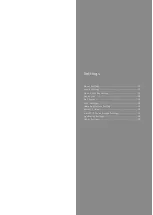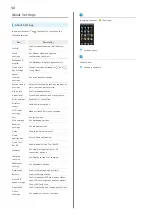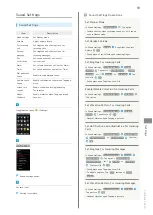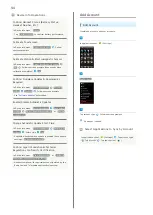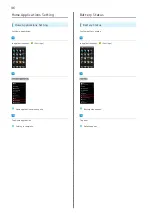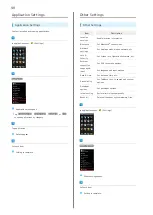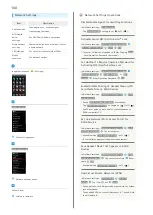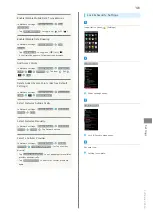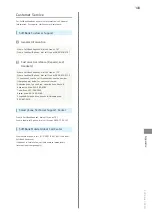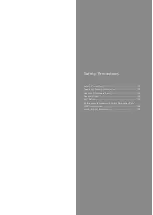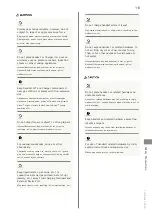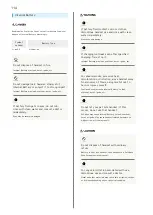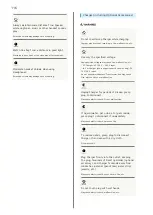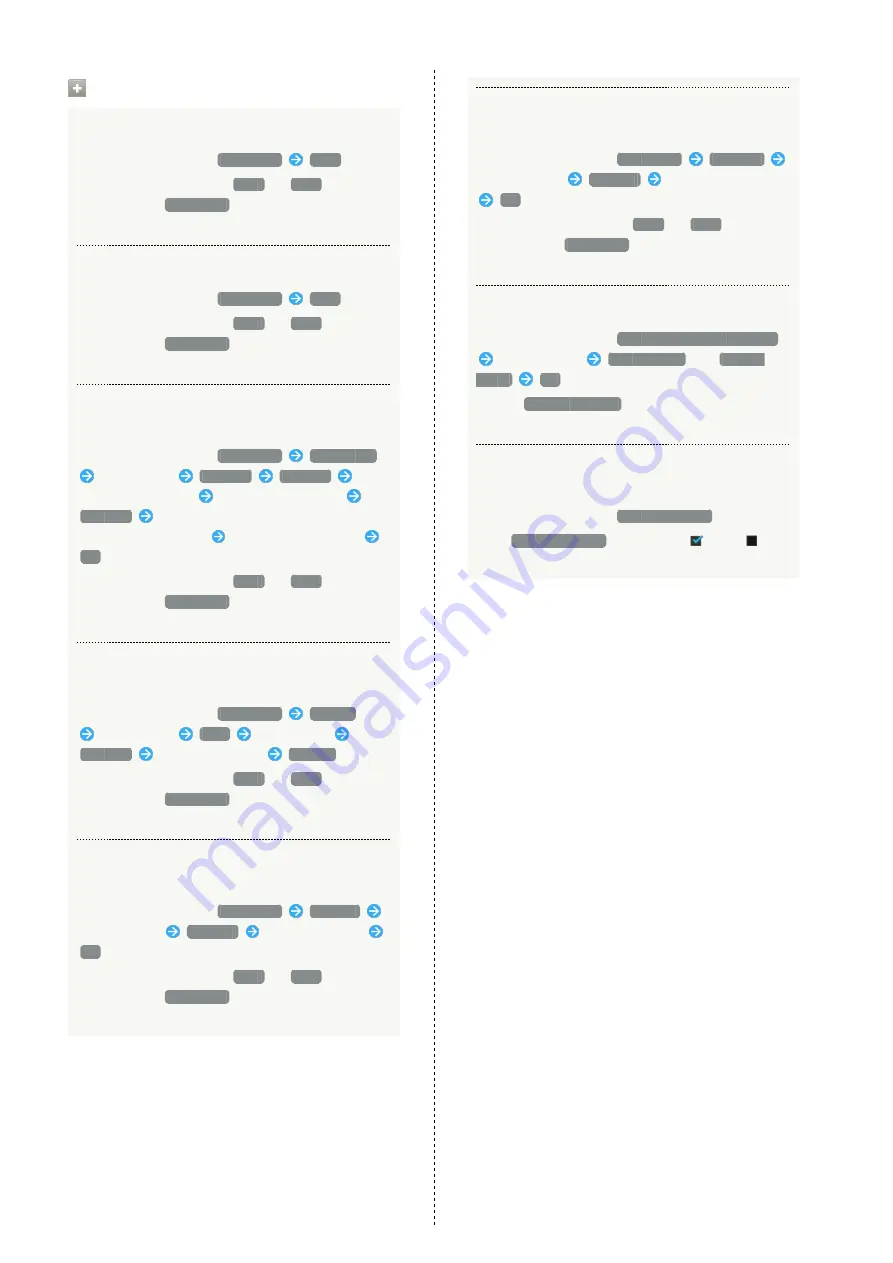
102
Lock & Security Operations
Disable Screen Lock
In Lock & Security menu,
Screen lock
None
・When an option other than
None
or
Slide
is selected,
after Tapping
Screen lock
, cancel Screen lock to
proceed.
Require Dragging for Canceling Screen Lock
In Lock & Security menu,
Screen lock
Slide
・When an option other than
None
or
Slide
is selected,
after Tapping
Screen lock
, cancel Screen lock to
proceed.
Require Face Recognition for Canceling Screen
Lock
In Lock & Security menu,
Screen lock
Face Unlock
Read message
Set it up
Continue
Align face with guide
Face captured. appears
Continue
Select secondary unlock option (in case of
face recognition failure)
Set pattern or passcode
OK
・When an option other than
None
or
Slide
is selected,
after Tapping
Screen lock
, cancel Screen lock to
proceed.
Require Pattern Drawing for Canceling Screen
Lock
In Lock & Security menu,
Screen lock
Pattern
Read message
Next
Draw pattern
Continue
Draw pattern again
Confirm
・When an option other than
None
or
Slide
is selected,
after Tapping
Screen lock
, cancel Screen lock to
proceed.
Require Passcode Entry for Canceling Screen
Lock
In Lock & Security menu,
Screen lock
Lock No.
Enter passcode
Continue
Re-enter passcode
OK
・When an option other than
None
or
Slide
is selected,
after Tapping
Screen lock
, cancel Screen lock to
proceed.
Require Password Entry for Canceling Screen
Lock
In Lock & Security menu,
Screen lock
Password
Enter password
Continue
Re-enter password
OK
・When an option other than
None
or
Slide
is selected,
after Tapping
Screen lock
, cancel Screen lock to
proceed.
Control Access of Applications to Address Book
In Lock & Security menu,
Contacts data access monitor
Tap application
Permit access
or
Prohibit
access
OK
・Select
Notify statusbar.
to show a notification when
an application accesses Address Book.
Enable/Disable Installation of Non-Google Play
Applications
In Lock & Security menu,
Unknown sources
・Tap
Unknown sources
to toggle on (
)/off (
).
・If confirmation appears, follow onscreen prompts.
Summary of Contents for SoftBank 203SH
Page 1: ...203SH User Guide ...
Page 2: ......
Page 6: ...4 ...
Page 22: ...20 ...
Page 48: ...46 ...
Page 49: ...Phone Calling 48 Optional Services 49 Address Book 54 ...
Page 69: ...Camera Photo Camera 68 Video Camera 69 ...
Page 76: ...74 ...
Page 77: ...Connectivity Wi Fi 76 Tethering Option 78 Bluetooth 79 ...
Page 85: ...Global Services Global Roaming 84 Calling from Outside Japan 85 ...
Page 90: ...88 ...
Page 109: ...Appendix Specifications 108 Customer Service 109 ...
Page 112: ...110 ...
Page 130: ...128 ...
Page 133: ......