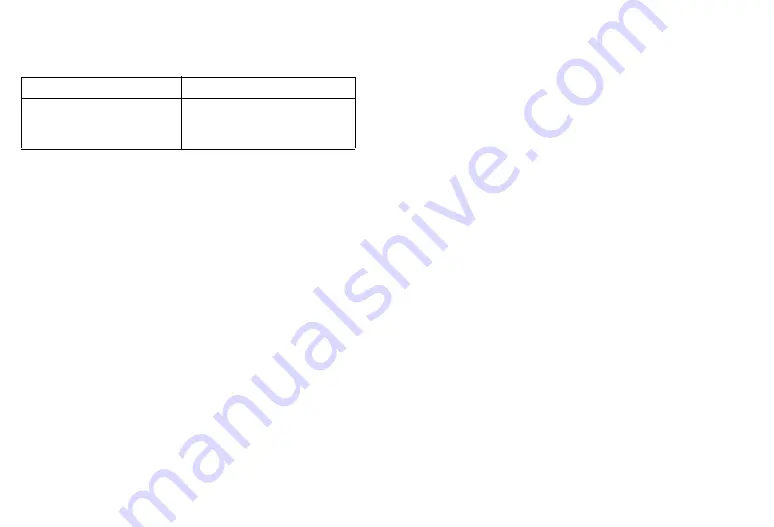
22 Navigating Functions
The Organiser and Settings menus have tabs.
The operations for selecting an item in these menus are as follows.
Each section in this user guide starts with a list of items you will
need to select in order (indicated in italics) before performing the
procedures shown. Select each item to reveal the next set of items
that you have to choose from. Open subsection items after opening
those listed in the main section.
Example:
“Java
™
”
→
“Java
™
Settings”
Example (menu with tabs):
“Settings”
→
“Phone Settings” tab
→
“Sound Settings”
Shortcut Keys
You can access menus by pressing
B
and digit keys for the
corresponding number on the Main menu. For numbers 10 to 12,
press
B
and
P
(10),
Q
(11) or
R
(12). For menus with tabs,
press
d
(or
c
when necessary) to select the desired tab before
pressing the digit keys. See “List of Menu Functions” on page 8.
Shortcuts are listed in the headings of this user guide.
Example (p. 113):To Access “Off Line Mode” Sub Menu
Off Line Mode
“Settings”
→
“Network Settings” tab
→
“Off Line Mode”
Press
BO
and
d
twice for the “Network Settings” tab, then
press
H
.
Example (p. 41): To Access “Manage Groups” Sub Menu
Manage Groups
“Call Manager”
→
“Manage Groups”
Press
BNK
.
Note
•
The shortcut keys work for the first three menu levels only.
To Access the Desired Tab
Press
c
or
d
.
To Select a Menu Item
(indicated in quotation marks in this
user guide)
Move the cursor using
a
or
b
and
press
B
to select.
(M 9-
d
-
d
-2)
(M 8-5)
















































