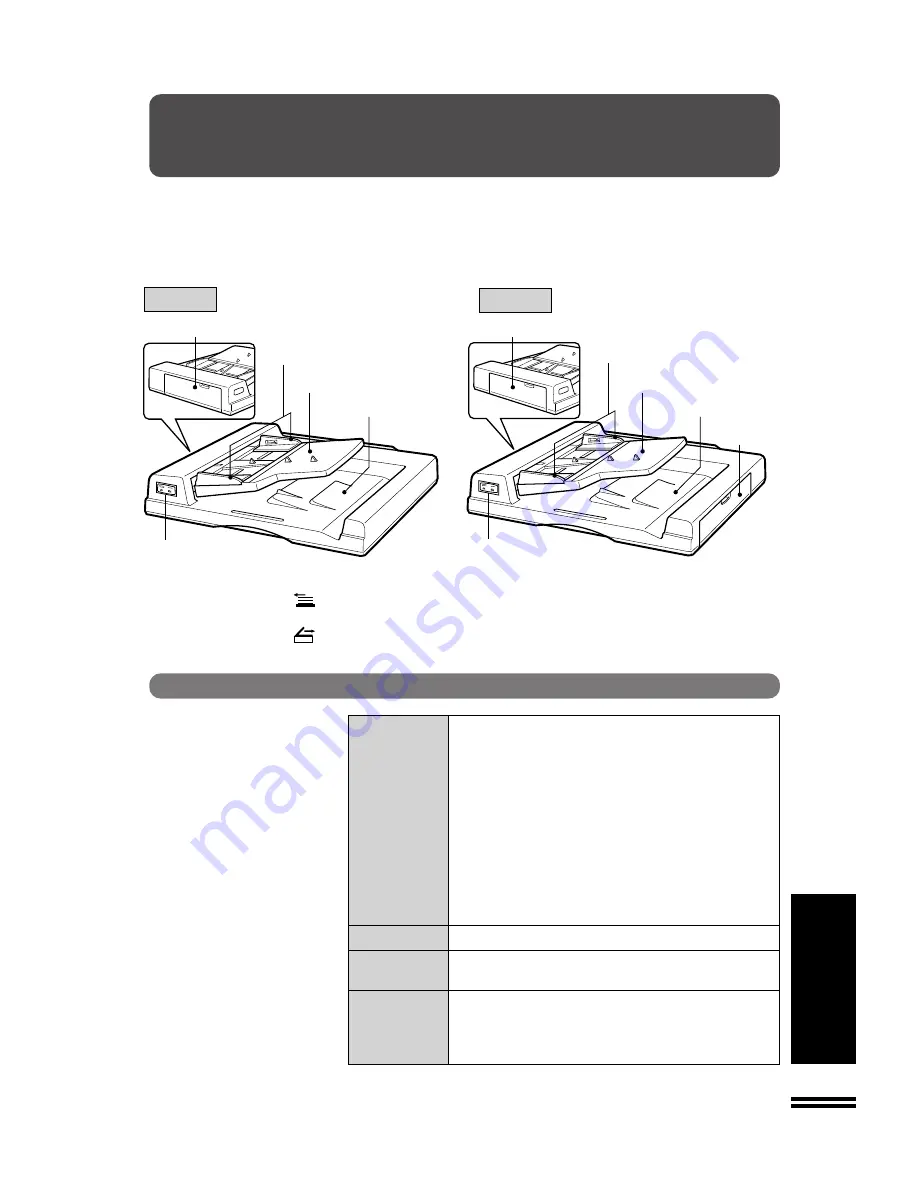
55
ADF (SF-A17)/RADF (SF-A56)
ADF (SF-A17)/RADF (SF-A56)
OPTIONAL EQUIPMENT
AUTOMATIC DOCUMENT FEEDER (SF-A17)
REVERSING AUTOMATIC DOCUMENT FEEDER (SF-A56)
An automatic document feeder (ADF) and reversing automatic
document feeder (RADF) will handle 5-1/2" x 8-1/2" to 11" x 17"
originals. If an RADF is installed, two-sided originals can be copied
automatically without having to manually turn them over.
PART NAMES
SF-A17
SF-A56
Document feeder indicators
Original feed indicator
Indicates the originals in the tray will be fed.
Original reminder
Indicates an original is still on the document glass.
Specifications
Acceptable
Weight: Single-sided originals: 14 to 34 lbs.
originals
Two-sided originals (SF-A56 only): 14 to 34
lbs. for 5-1/2" x 8-1/2" and 8-1/2" x 11"
originals.
14 to 29 lbs. for 8-1/2" x 14" and 11" x 17"
originals.
Size: 5-1/2" x 8-1/2" to 11" x 17"
Capacity: Up to 50 sheets for 5-1/2" x 8-1/2" , 8-1/2" x
11", and 8-1/2" x 14" originals provided the
total aggregate thickness does not exceed
1/4" or 6.5 mm (14 to 20 lbs.) or 3/16" or
5 mm (21 to 34 lbs.)
Up to 30 sheets for 11" x 17" originals
Power supply
Drawn from the copier
Weight
SF-A17: Approx. 22.1 lbs. (10 k
g
)
SF-A56: Approx. 24.3 lbs. (11 k
g
)
Dimensions
SF-A17: 22-31/64" (W) x 20-33/64" (D) x 4-11/32" (H)
(571 mm (W) x 521 mm (D) x 110 mm (H))
SF-A56: 23-5/16" (W) x 20-33/64" (D) x 4-11/32" (H)
(592 mm (W) x 521mm (D) x 110 mm (H))
Specifications are subject to change for improvement without notice.
Feeding roller cover
Feeding roller cover
Original guides
Original guides
Document feeder tray
Document feeder tray
Document feeder cover
Document feeder cover
Exit roller cover
Document feeder indicators
Document feeder indicators
Summary of Contents for SF-2530
Page 88: ...86 OPTIONAL EQUIPMENT MEMO ...
Page 90: ...99C DSC3 CINSE1807FC51 ...

































